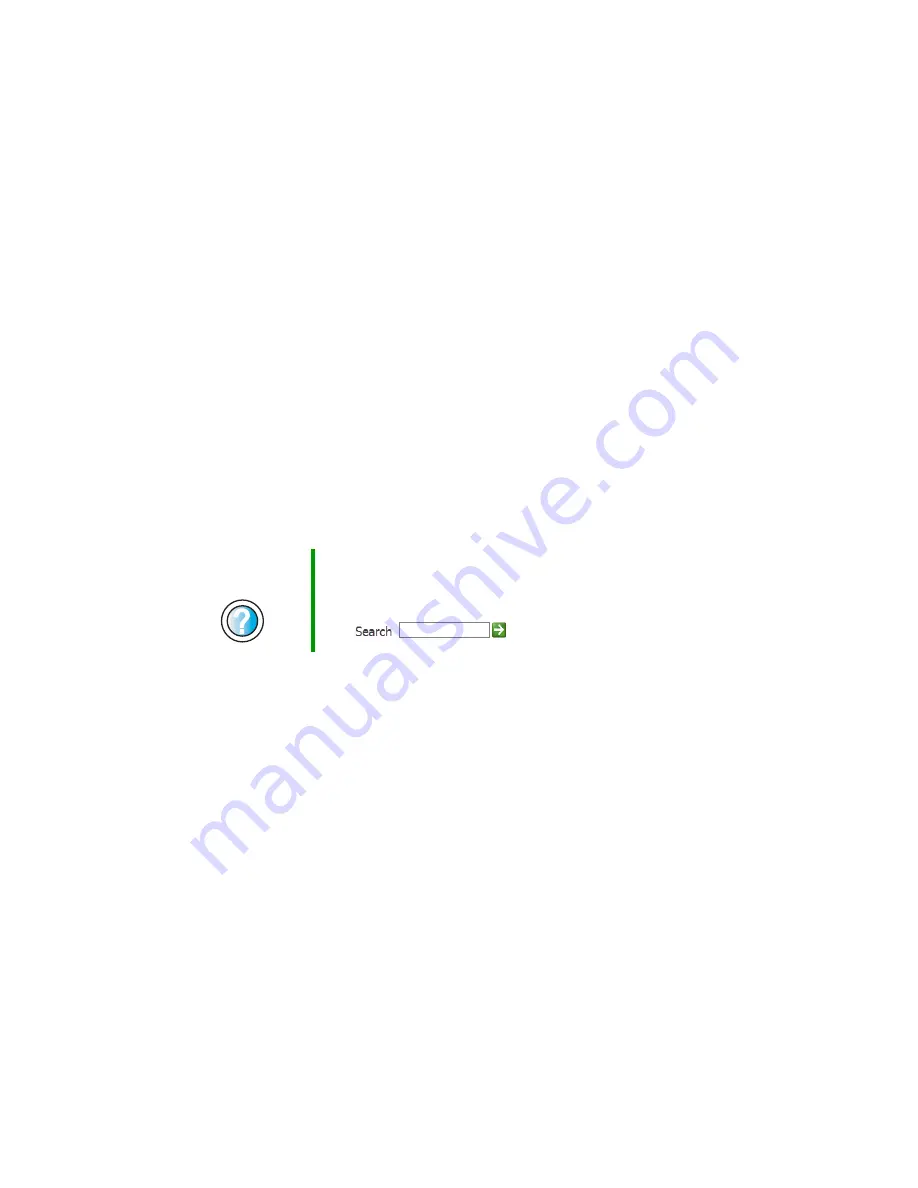
210
Chapter 9: Troubleshooting
support.gateway.com
Liquid spilled in the keyboard
■
If you spilled liquid in the keyboard, turn off your computer and unplug
the keyboard. Clean the keyboard and turn it upside down to drain it. Let
the keyboard dry before using it again. If the keyboard does not work after
it dries, you may need to replace it.
Memory
You see a “memory error” message during startup
■
Use PC Doctor or a third-party diagnostic program to help determine if a
memory module is failing. If the memory module is failing, replace it. For
more information, see
“Adding or replacing memory” on page 185
.
■
Check the memory module for correct seating and orientation. For more
information, see
“Adding or replacing memory” on page 185
.
You see a “Not enough memory” error message
■
Close all programs, then restart your computer.
Modem
Your modem does not dial or does not connect
■
Make sure that the modem cable is plugged into the modem jack and not
the Ethernet network jack. See the back section for your case in
“Checking
Out Your Gateway E-4000 Computer” on page 1
.
■
Make sure that your computer is connected to the telephone line and the
telephone line has a dial tone. Use the setup poster to make sure that the
connections have been made correctly.
■
Make sure that the modem cable is less than 6 feet (1.8 meters) long.
■
Remove any line splitters or surge protectors from your telephone line,
then check for a dial tone by plugging a working telephone into the
telephone wall jack.
Help and
Support
For more information about troubleshooting memory errors
in Windows XP, click
Start
, then click
Help and Support
.
Type the keyword
memory error
in the HelpSpot
Search
box
, then click the arrow.
Содержание e-4000
Страница 1: ......
Страница 2: ......
Страница 108: ...102 Chapter 6 Restoring Software www gateway com...
Страница 114: ...108 Chapter 7 Adding or Replacing Components www gateway com 6 Push in on the cover release handle...
Страница 115: ...109 Gateway Mid Tower Case www gateway com 7 Pull the side panel away from the case...
Страница 122: ...116 Chapter 7 Adding or Replacing Components www gateway com 4 Slide the release lever toward the open side of the case...
Страница 130: ...124 Chapter 7 Adding or Replacing Components www gateway com 5 Flip the power supply retention clip out...
Страница 138: ...132 Chapter 7 Adding or Replacing Components www gateway com 9 Lift the side panel up...
Страница 139: ...133 Gateway Micro Tower Case www gateway com 10 Lift the side panel away from the case...
Страница 146: ...140 Chapter 7 Adding or Replacing Components www gateway com 6 Slide the release lever toward the rear of the case...
Страница 151: ...145 Gateway Micro Tower Case www gateway com 4 Slide the release lever back toward the rear of the case...
Страница 155: ...149 Gateway Micro Tower Case www gateway com 5 Swing the add in card retention cover open...
Страница 179: ...173 Gateway 4 bay Small Form Factor case www gateway com 4 Slide the release lever toward the front of the case...
Страница 196: ...190 Chapter 7 Adding or Replacing Components www gateway com...
Страница 202: ...196 Chapter 8 Using the BIOS Setup Utility www gateway com...
Страница 232: ...226 Chapter 9 Troubleshooting support gateway com...
Страница 250: ...244 Appendix B Safety Regulatory and Legal Information www gateway com...
Страница 258: ...252...
Страница 259: ......
Страница 260: ...MAN US E4000 SYS GDE R2 12 02...
















































