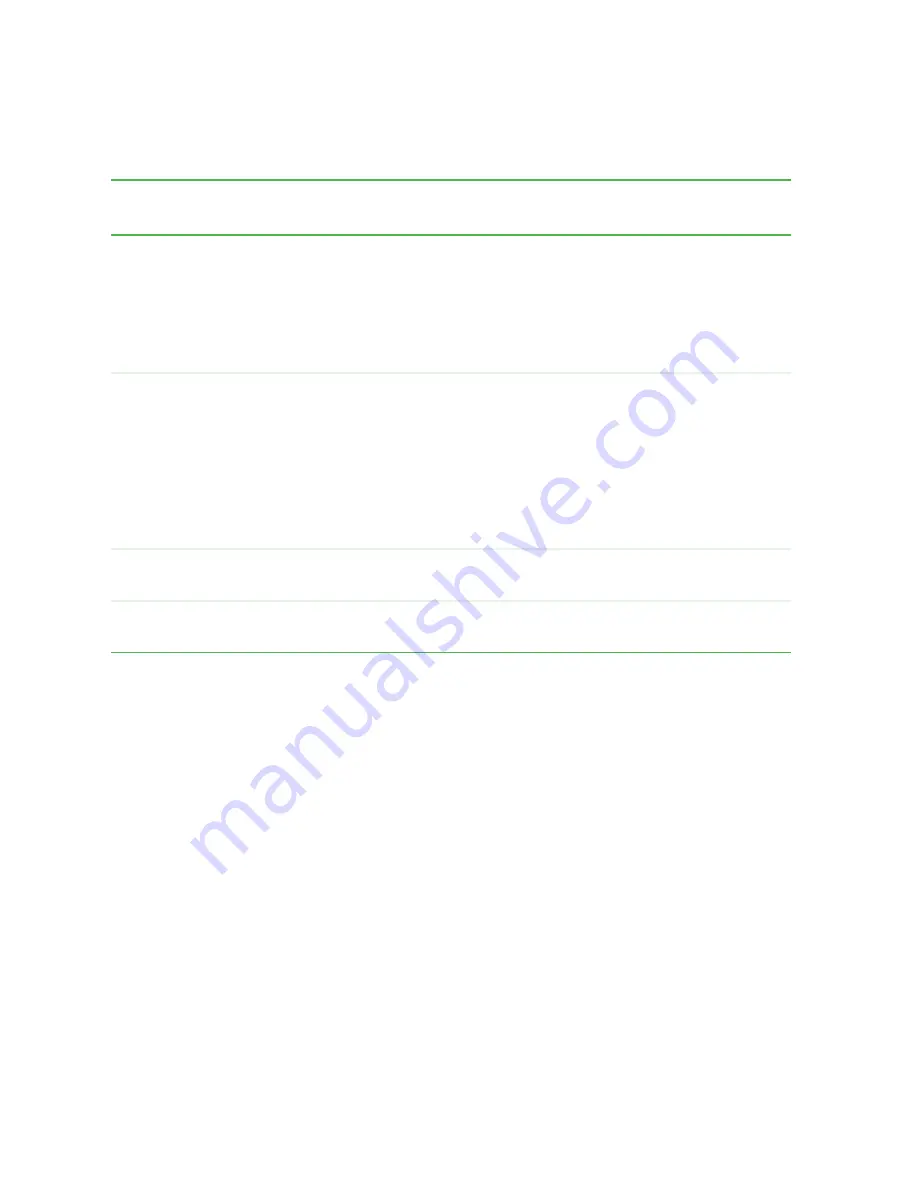
86
Chapter 5: Maintaining Your Computer
www.gateway.com
Using power saving modes
Changing power settings
You can change power management settings, such as the power button function
and power-saving timers, by changing power settings in Windows. You can also
adjust power schemes and adjust advanced power settings.
Power schemes
(groups of power settings) let you change power saving options
such as when the monitor or hard drive is automatically turned off. You can
select one of the defined power schemes or create a custom power scheme.
Advanced power settings
let you assign different power saving modes to the power
button.
If your computer
is...
...and you want
to...
...then
On
Enter
Standby mode
In Windows XP, click
Start
,
Turn off computer
, then
click
Standby
.
- OR -
In Windows 2000, click
Start
, then click
Shut Down
.
Click the arrow button to open the
What do you want
your computer to do
list, then click
Standby
. Click
OK
.
On
Enter Hibernate
mode (must be
activated)
In Windows XP, click
Start
, then click
Turn Off Computer
. Press and hold
S
HIFT
, then click
Hibernate
.
- OR -
In Windows 2000, click
Start
, then click
Shut Down
.
Click the arrow button to open the
What do you want
your computer to do
list, then click
Hibernate
. Click
OK
.
In Standby
mode
Exit Standby mode
Move the mouse or press a key on your keyboard.
In Hibernate
mode
Exit Hibernate
mode
Press the power button.
Содержание e-4000
Страница 1: ......
Страница 2: ......
Страница 108: ...102 Chapter 6 Restoring Software www gateway com...
Страница 114: ...108 Chapter 7 Adding or Replacing Components www gateway com 6 Push in on the cover release handle...
Страница 115: ...109 Gateway Mid Tower Case www gateway com 7 Pull the side panel away from the case...
Страница 122: ...116 Chapter 7 Adding or Replacing Components www gateway com 4 Slide the release lever toward the open side of the case...
Страница 130: ...124 Chapter 7 Adding or Replacing Components www gateway com 5 Flip the power supply retention clip out...
Страница 138: ...132 Chapter 7 Adding or Replacing Components www gateway com 9 Lift the side panel up...
Страница 139: ...133 Gateway Micro Tower Case www gateway com 10 Lift the side panel away from the case...
Страница 146: ...140 Chapter 7 Adding or Replacing Components www gateway com 6 Slide the release lever toward the rear of the case...
Страница 151: ...145 Gateway Micro Tower Case www gateway com 4 Slide the release lever back toward the rear of the case...
Страница 155: ...149 Gateway Micro Tower Case www gateway com 5 Swing the add in card retention cover open...
Страница 179: ...173 Gateway 4 bay Small Form Factor case www gateway com 4 Slide the release lever toward the front of the case...
Страница 196: ...190 Chapter 7 Adding or Replacing Components www gateway com...
Страница 202: ...196 Chapter 8 Using the BIOS Setup Utility www gateway com...
Страница 232: ...226 Chapter 9 Troubleshooting support gateway com...
Страница 250: ...244 Appendix B Safety Regulatory and Legal Information www gateway com...
Страница 258: ...252...
Страница 259: ......
Страница 260: ...MAN US E4000 SYS GDE R2 12 02...






























