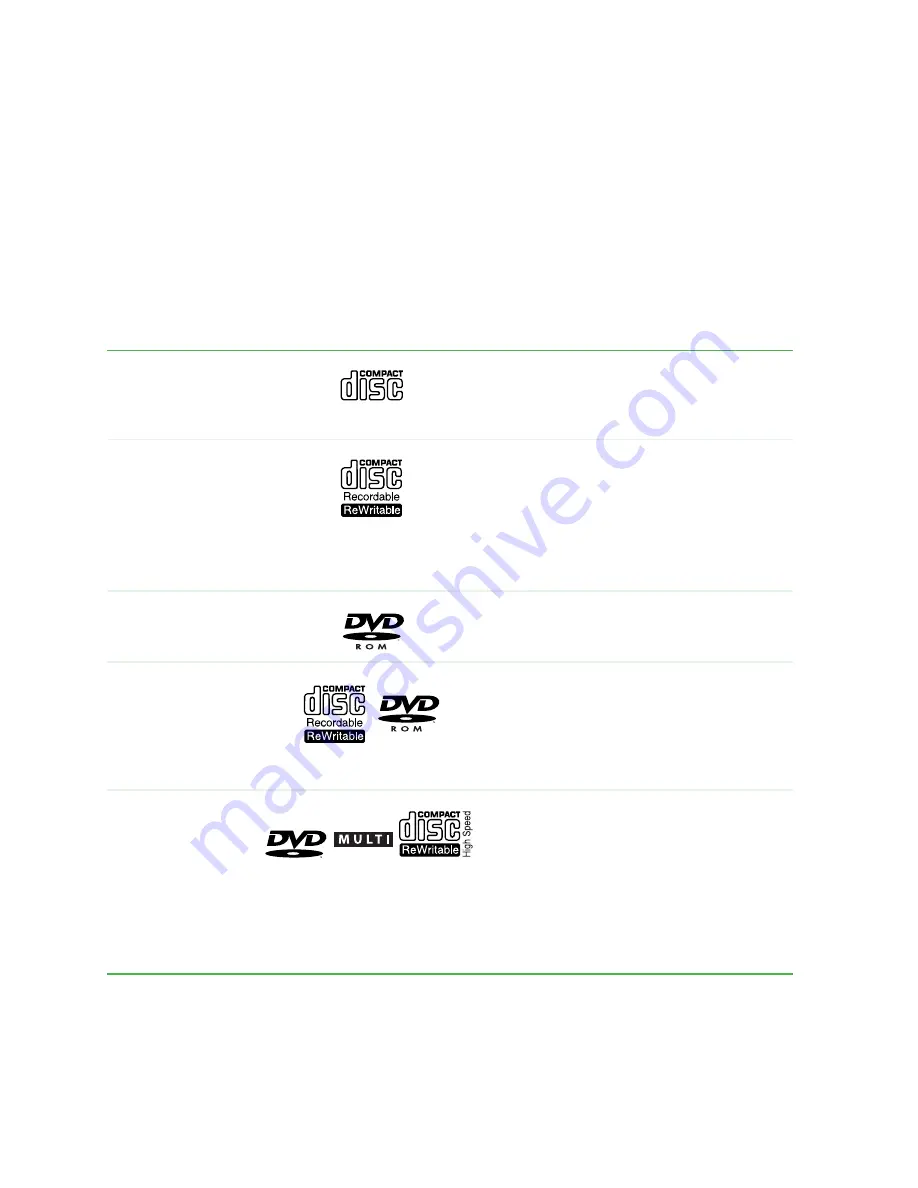
46
Chapter 4: Using Drives and Multimedia
www.gateway.com
Using the CD or DVD drive
You can use your computer to enjoy a wide variety of multimedia features.
Identifying drive types
Your Gateway computer may contain one of the following drive types. Look
on the front of the drive for one of the following logos:
CD drive
Use a CD drive for installing programs,
playing audio CDs, and accessing data.
CD-RW drive
Use a CD-RW drive for installing
programs, playing audio CDs, accessing
data, and creating CDs.
You can only write to a CD-R disc once.
You can write to and erase CD-RW discs
multiple times. For more information, see
“Using a recordable drive” on page 49
.
DVD drive
Use a DVD drive for installing programs,
playing audio CDs, playing DVDs, and
accessing data.
Combination
DVD/CD-RW
drive
Use a combination DVD/CD-RW drive for
installing programs, playing audio CDs,
playing DVDs, accessing data, and
recording music and data to CD-R or
CD-RW discs. For more information, see
“Using a recordable drive” on page 49
.
Combination
DVD-RAM/
-R/-RW/CD-RW
Drive
Use a combination
DVD-RAM/-R/-RW/CD-RW drive for
installing programs, playing audio CDs,
playing DVDs, accessing data, recording
music and data to CD-R or CD-RW discs,
and recording video and data to
DVD-RAM, DVD-R, or DVD-RW discs.
For more information, see
“Using a
recordable drive” on page 49
.
RECORDER
Содержание e-4000
Страница 1: ......
Страница 2: ......
Страница 108: ...102 Chapter 6 Restoring Software www gateway com...
Страница 114: ...108 Chapter 7 Adding or Replacing Components www gateway com 6 Push in on the cover release handle...
Страница 115: ...109 Gateway Mid Tower Case www gateway com 7 Pull the side panel away from the case...
Страница 122: ...116 Chapter 7 Adding or Replacing Components www gateway com 4 Slide the release lever toward the open side of the case...
Страница 130: ...124 Chapter 7 Adding or Replacing Components www gateway com 5 Flip the power supply retention clip out...
Страница 138: ...132 Chapter 7 Adding or Replacing Components www gateway com 9 Lift the side panel up...
Страница 139: ...133 Gateway Micro Tower Case www gateway com 10 Lift the side panel away from the case...
Страница 146: ...140 Chapter 7 Adding or Replacing Components www gateway com 6 Slide the release lever toward the rear of the case...
Страница 151: ...145 Gateway Micro Tower Case www gateway com 4 Slide the release lever back toward the rear of the case...
Страница 155: ...149 Gateway Micro Tower Case www gateway com 5 Swing the add in card retention cover open...
Страница 179: ...173 Gateway 4 bay Small Form Factor case www gateway com 4 Slide the release lever toward the front of the case...
Страница 196: ...190 Chapter 7 Adding or Replacing Components www gateway com...
Страница 202: ...196 Chapter 8 Using the BIOS Setup Utility www gateway com...
Страница 232: ...226 Chapter 9 Troubleshooting support gateway com...
Страница 250: ...244 Appendix B Safety Regulatory and Legal Information www gateway com...
Страница 258: ...252...
Страница 259: ......
Страница 260: ...MAN US E4000 SYS GDE R2 12 02...















































