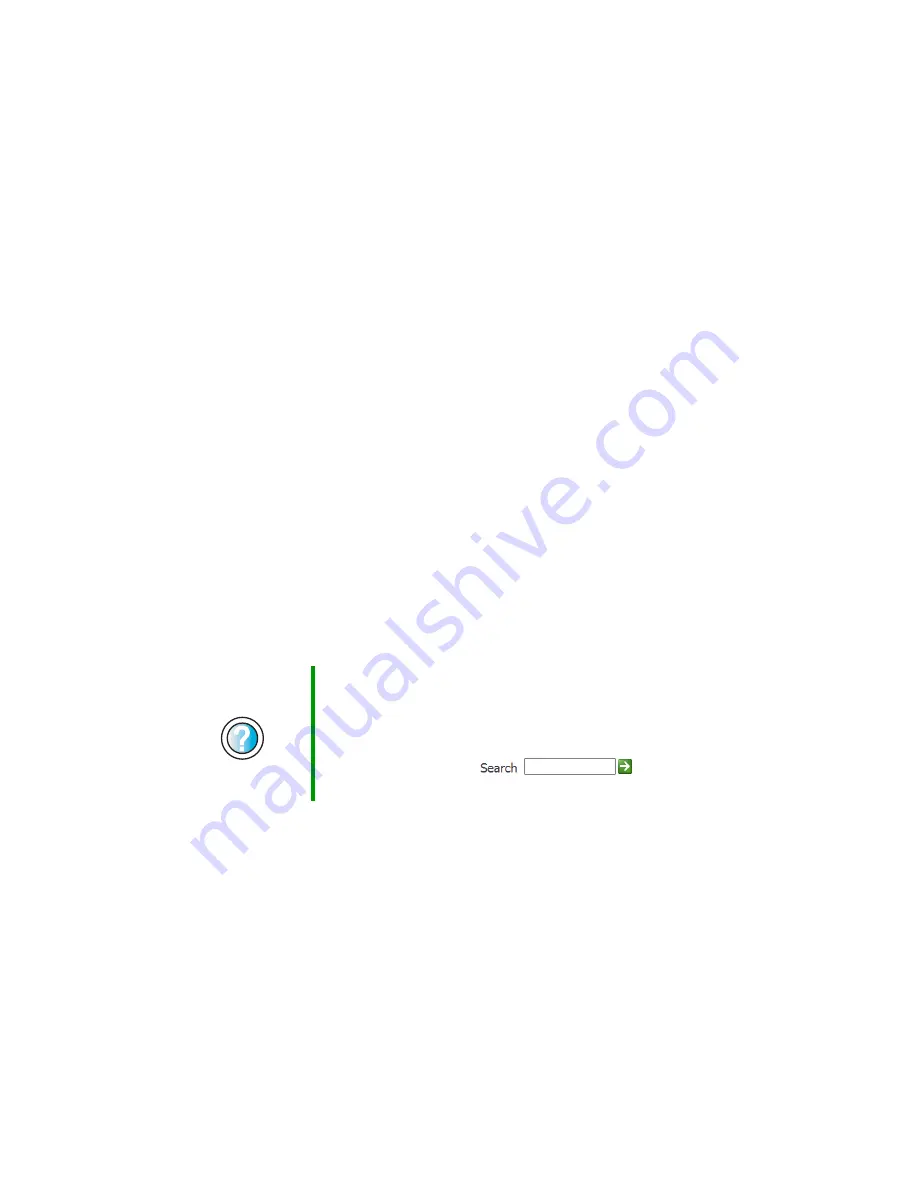
208
Chapter 9: Troubleshooting
support.gateway.com
■
Make sure that the last device on the SCSI cable is terminated correctly.
For more information about SCSI device configurations, see the hard drive
documentation or download the documentation from the Gateway Web
site.
■
Change the drive’s SCSI address to one that is not being used by your
computer. For more information about SCSI device configurations, see your
drive documentation.
Internet
You cannot connect to the Internet
■
Make sure that your computer is connected to the telephone line and that
the telephone line has a dial tone. Use the setup poster to make sure that
the connections have been made correctly.
■
Make sure that no one else is using the telephone line.
■
If you have the call waiting feature on your telephone line, make sure that
it is disabled.
■
Make sure that your account with your Internet service provider (ISP) is
set up correctly. Contact your ISP technical support for help.
■
Make sure that you do not have a problem with your modem. For more
information, see
“Modem” on page 210
.
You see an “Unable to locate host” message and are unable to browse
the Internet
This problem can occur when you have typed a URL (Web address) incorrectly,
you have lost your Internet connection, or your ISP is having technical
difficulties.
Double-check the URL or try a different URL. If the error message still appears,
disconnect from the ISP connection and close your browser, then reconnect
and open the browser. If you still get the error, your ISP may be having technical
difficulties.
Help and
Support
For more information about troubleshooting Internet
connections in Windows XP, click
Start
, then click
Help
and Support
.
Type the keyword
troubleshooting connections
in the
HelpSpot
Search
box
, then click
the arrow.
Содержание e-4000
Страница 1: ......
Страница 2: ......
Страница 108: ...102 Chapter 6 Restoring Software www gateway com...
Страница 114: ...108 Chapter 7 Adding or Replacing Components www gateway com 6 Push in on the cover release handle...
Страница 115: ...109 Gateway Mid Tower Case www gateway com 7 Pull the side panel away from the case...
Страница 122: ...116 Chapter 7 Adding or Replacing Components www gateway com 4 Slide the release lever toward the open side of the case...
Страница 130: ...124 Chapter 7 Adding or Replacing Components www gateway com 5 Flip the power supply retention clip out...
Страница 138: ...132 Chapter 7 Adding or Replacing Components www gateway com 9 Lift the side panel up...
Страница 139: ...133 Gateway Micro Tower Case www gateway com 10 Lift the side panel away from the case...
Страница 146: ...140 Chapter 7 Adding or Replacing Components www gateway com 6 Slide the release lever toward the rear of the case...
Страница 151: ...145 Gateway Micro Tower Case www gateway com 4 Slide the release lever back toward the rear of the case...
Страница 155: ...149 Gateway Micro Tower Case www gateway com 5 Swing the add in card retention cover open...
Страница 179: ...173 Gateway 4 bay Small Form Factor case www gateway com 4 Slide the release lever toward the front of the case...
Страница 196: ...190 Chapter 7 Adding or Replacing Components www gateway com...
Страница 202: ...196 Chapter 8 Using the BIOS Setup Utility www gateway com...
Страница 232: ...226 Chapter 9 Troubleshooting support gateway com...
Страница 250: ...244 Appendix B Safety Regulatory and Legal Information www gateway com...
Страница 258: ...252...
Страница 259: ......
Страница 260: ...MAN US E4000 SYS GDE R2 12 02...
















































