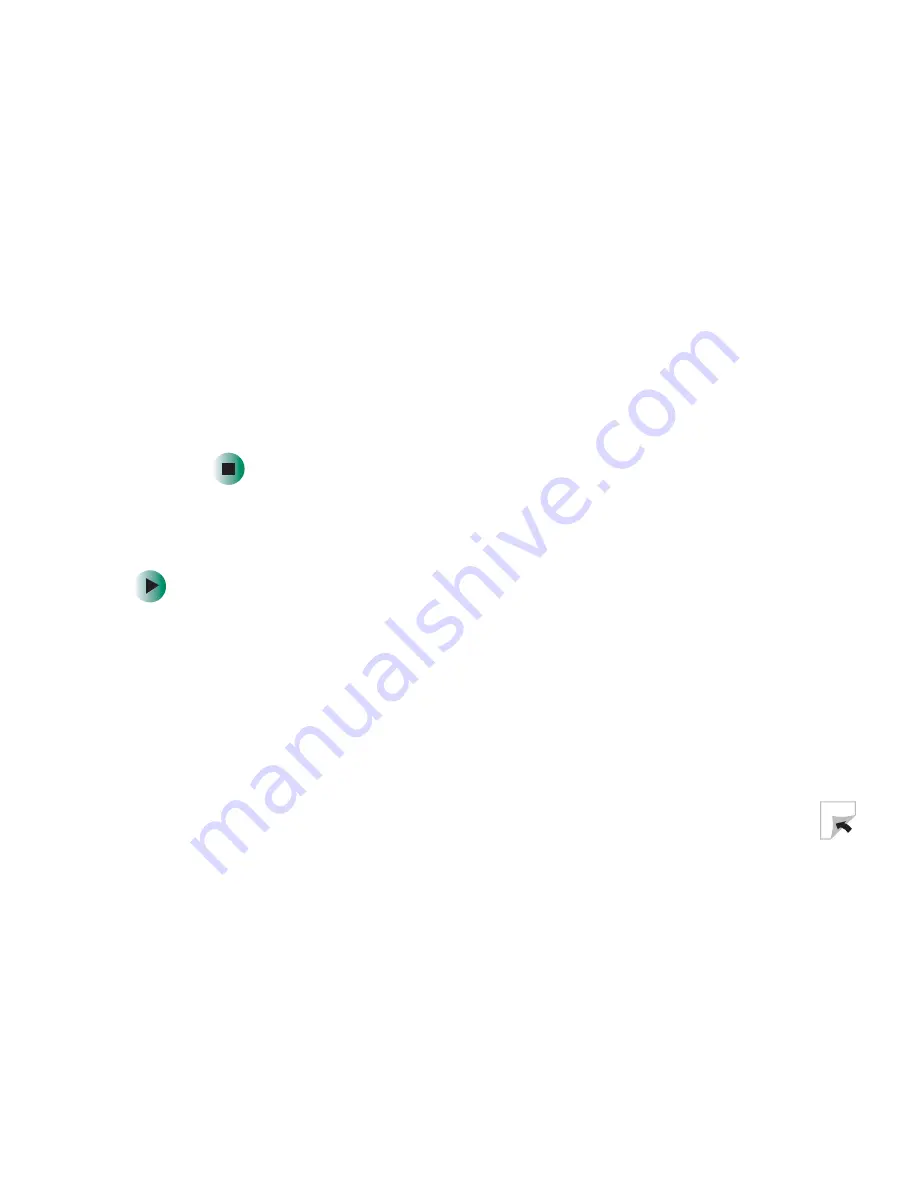
151
Gateway Micro Tower Case
www.gateway.com
7
Install the new card into the add-in slot.
You can slightly seesaw the card end-to-end to help insert the card, but
do not bend the card sideways.
8
Push the add-in card retention cover inward, then secure the add-in card
retention cover with the retention thumb-screw.
9
If you disconnected any cables, reconnect the add-in card cables using your
notes from Step 3. See the add-in card documentation for further
instructions.
10
Close the case by following the instructions in
“Closing the case” on
page 134
.
11
See the documentation that came with the card for any special software
installation instructions.
Replacing the power supply
To replace a power supply:
1
Identify your computer case style. For more information, see
“Identifying
your computer case style” on page 106
.
2
Open the case by following the instructions in
“Opening the case” on
page 130
.
3
Disconnect the power supply cables from all components (such as, hard
drives, CD/DVD/Recordable drives, and the system board), noting their
locations and orientation. (You will reconnect the cables after you install
the new power supply.)
Содержание e-4000
Страница 1: ......
Страница 2: ......
Страница 108: ...102 Chapter 6 Restoring Software www gateway com...
Страница 114: ...108 Chapter 7 Adding or Replacing Components www gateway com 6 Push in on the cover release handle...
Страница 115: ...109 Gateway Mid Tower Case www gateway com 7 Pull the side panel away from the case...
Страница 122: ...116 Chapter 7 Adding or Replacing Components www gateway com 4 Slide the release lever toward the open side of the case...
Страница 130: ...124 Chapter 7 Adding or Replacing Components www gateway com 5 Flip the power supply retention clip out...
Страница 138: ...132 Chapter 7 Adding or Replacing Components www gateway com 9 Lift the side panel up...
Страница 139: ...133 Gateway Micro Tower Case www gateway com 10 Lift the side panel away from the case...
Страница 146: ...140 Chapter 7 Adding or Replacing Components www gateway com 6 Slide the release lever toward the rear of the case...
Страница 151: ...145 Gateway Micro Tower Case www gateway com 4 Slide the release lever back toward the rear of the case...
Страница 155: ...149 Gateway Micro Tower Case www gateway com 5 Swing the add in card retention cover open...
Страница 179: ...173 Gateway 4 bay Small Form Factor case www gateway com 4 Slide the release lever toward the front of the case...
Страница 196: ...190 Chapter 7 Adding or Replacing Components www gateway com...
Страница 202: ...196 Chapter 8 Using the BIOS Setup Utility www gateway com...
Страница 232: ...226 Chapter 9 Troubleshooting support gateway com...
Страница 250: ...244 Appendix B Safety Regulatory and Legal Information www gateway com...
Страница 258: ...252...
Страница 259: ......
Страница 260: ...MAN US E4000 SYS GDE R2 12 02...
















































