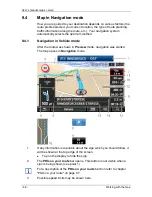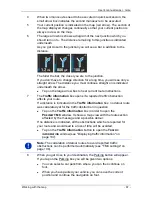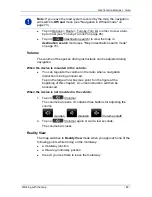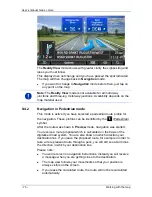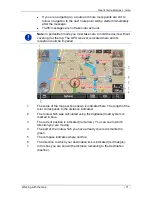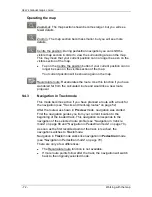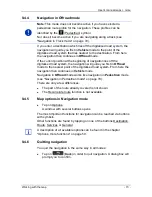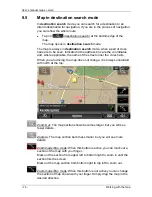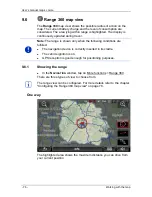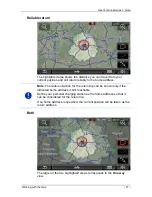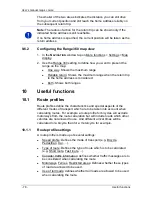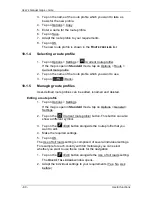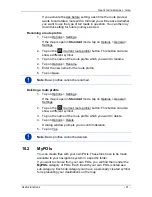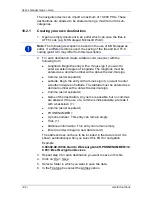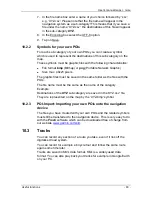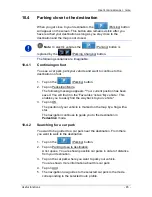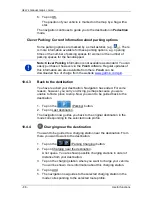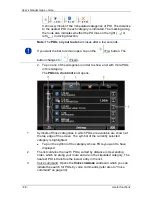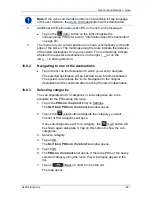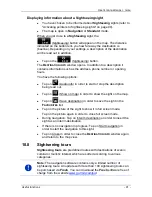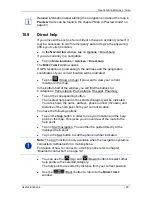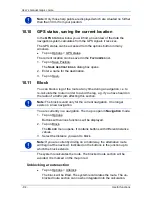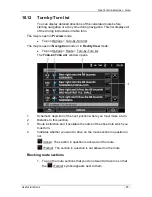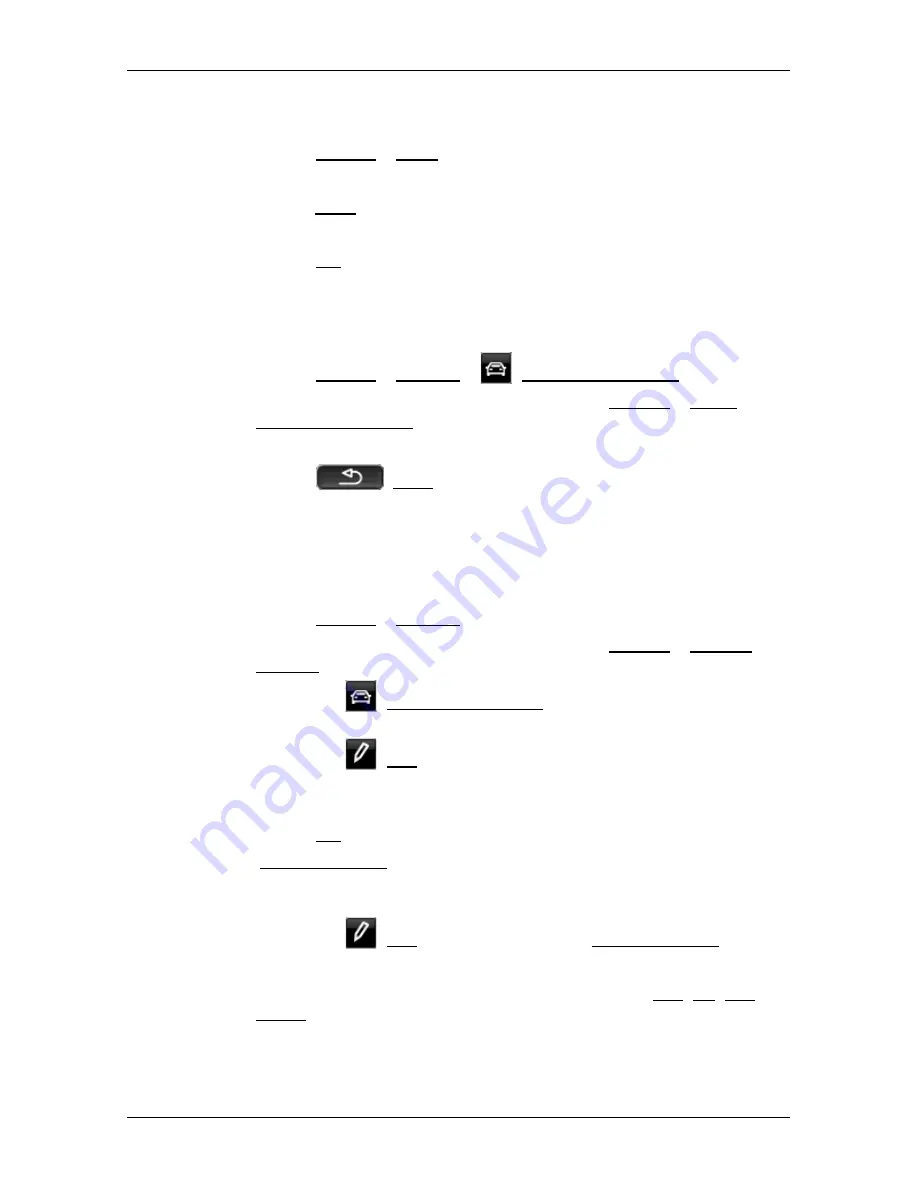
User’s manual maps + more
- 80 -
Useful functions
3. Tap on the name of the route profile which you want to take as
basis for the new profile.
4. Tap on Options > Copy.
5. Enter a name for the route profile.
6. Tap on Save.
7. Adapt the route profile to your requirements.
8. Tap on OK.
The new route profile is shown in the
R
OUTE PROFILES
list.
10.1.4
Selecting a route profile
1. Tap on Options > Settings >
(Current route profile).
If the map is open in
Standard
mode, tap on Options > Route >
Current route profile.
2. Tap on the name of the route profile which you want to use.
3. Tap on
(Back).
10.1.5
Managing route profiles
User-defined route profiles can be edited, renamed and deleted.
Editing a route profile
1. Tap on Options > Settings.
If the map is open in
Standard
mode, tap on Options > General >
Settings.
2. Tap on the
(Current route profile) button. This button can also
show a different symbol.
3. Tap on the
(Edit) button alongside the route profile that you
want to edit.
4. Make the required settings.
5. Tap on OK.
The Use of toll roads setting is comprised of several individual settings.
For example for each country with toll motorways you can select
whether you want to use these roads for the navigation.
1. Tap on the
(Edit) button alongside the Use of toll roads setting.
The
U
SE OF TOLL ROADS
window opens.
2. Adapt the individual settings to your requirements (Yes, No, Ask
before).