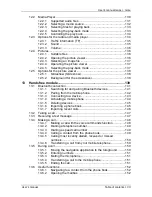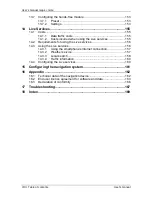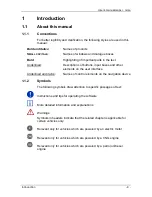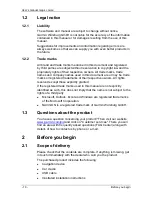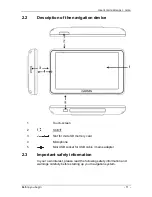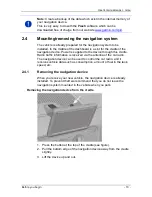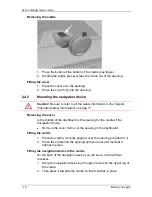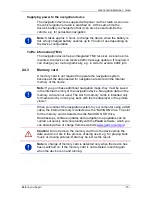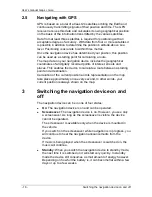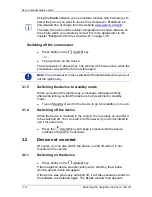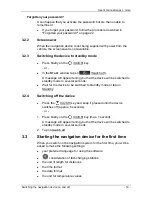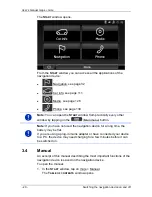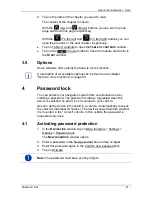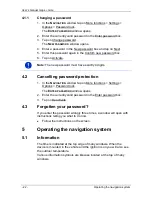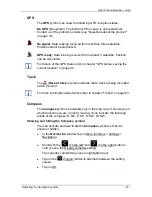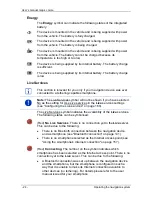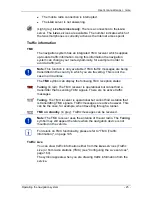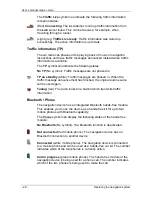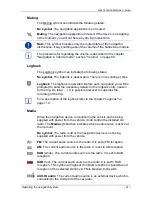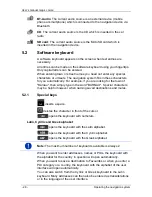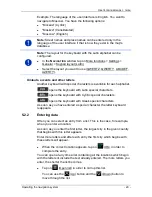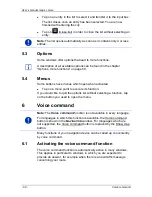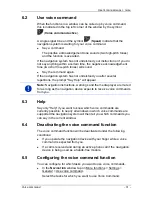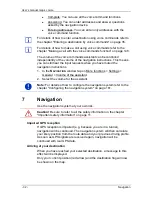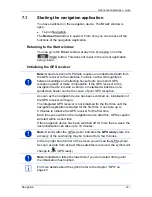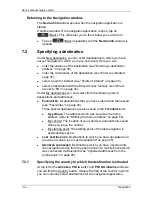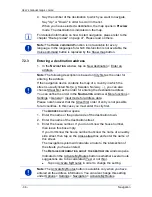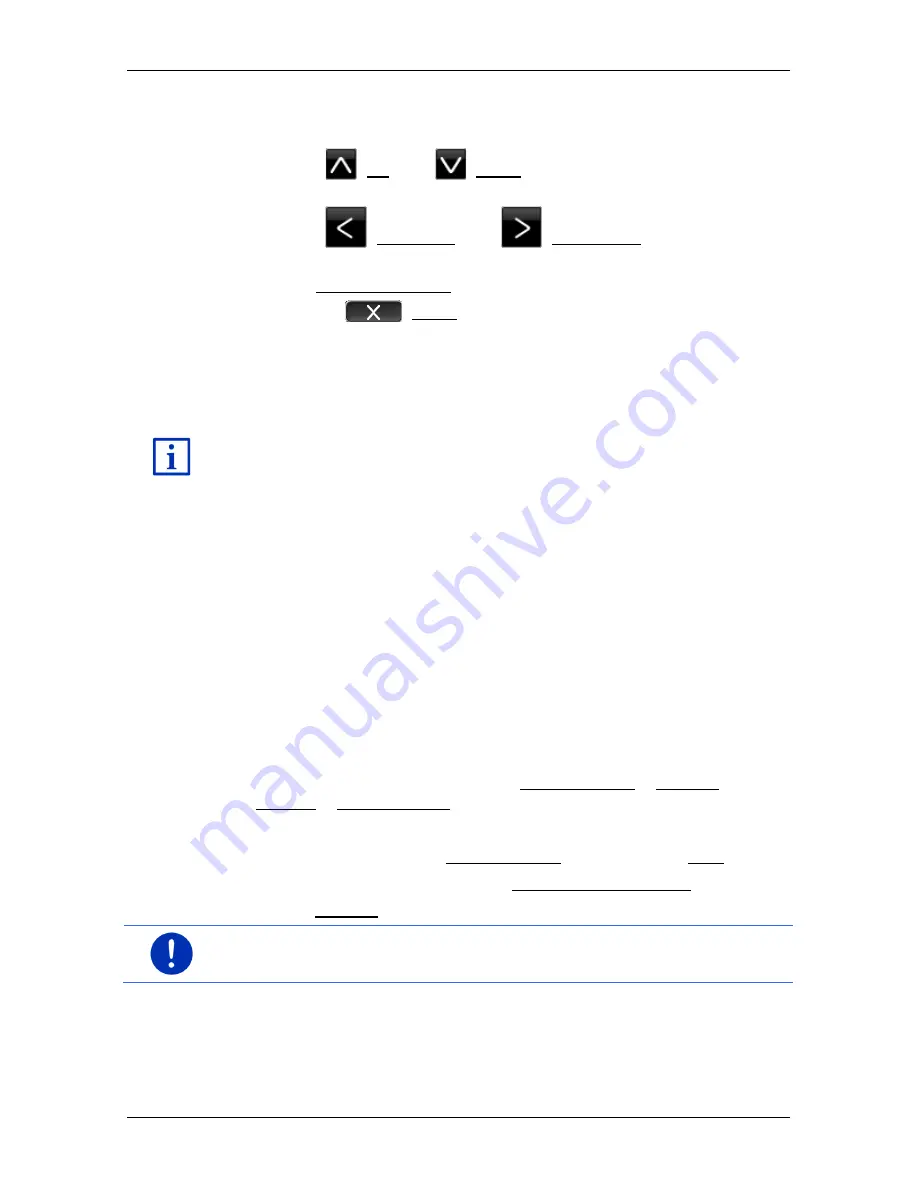
User’s manual maps + more
Password lock
- 21 -
2. Tap on the name of the chapter you want to read.
The content of the chapter is shown.
With the
(Up) and
(Down) buttons you can scroll up one
page and down one page respectively.
With the
(To the left) and
(To the right) buttons you can
open the previous or the next chapter respectively.
►
Tap on Table of contents to open the
T
ABLE OF CONTENTS
window.
►
Tap on the
(Close) button to close the manual and return to
the
S
TART
window.
3.5
Options
Some windows offer options that lead to more functions.
A description of all available options can be found in the chapter
"Options, more functions" on page 59.
4
Password lock
You can protect your navigation system from unauthorised use by
creating a password. The password is always requested when the
device is switched on and it is not mounted in your vehicle.
As soon as the device is mounted in a vehicle, it automatically receives
the vehicle's individual ID number. The device knows therefore whether
it is mounted in the "correct" vehicle. In this vehicle the password is
requested only once.
4.1
Activating password protection
1. In the
N
AVIGATION
window tap on More functions > Settings >
Options > Password lock.
The
N
EW PASSWORD
window opens.
2. Enter a password in the New password box and tap on Next.
3. Enter this password again in the Confirm new password box.
4. Tap on Activate.
Note:
The password must have exactly 4 digits.