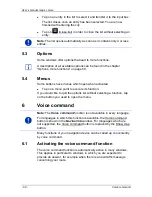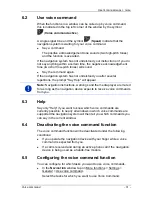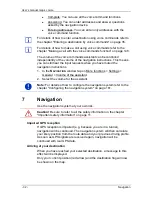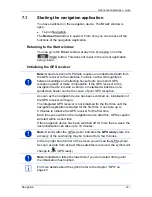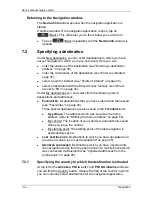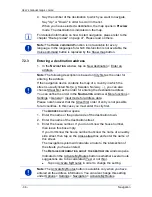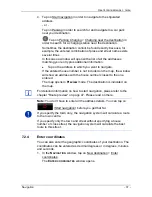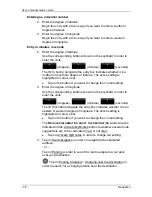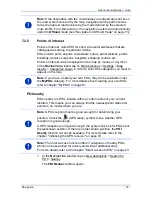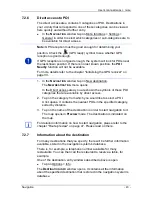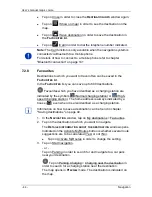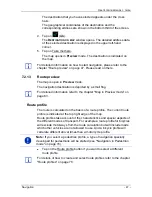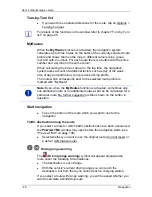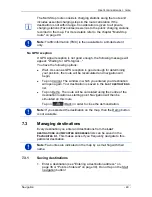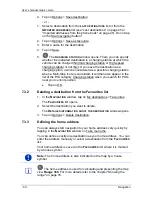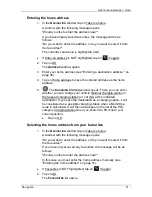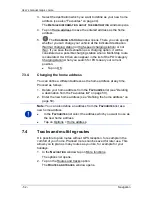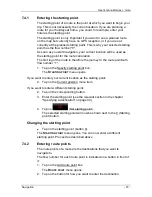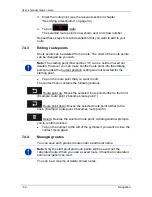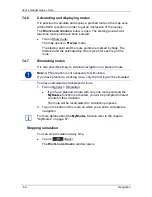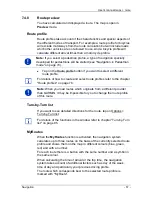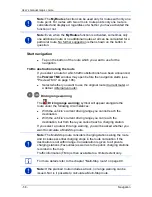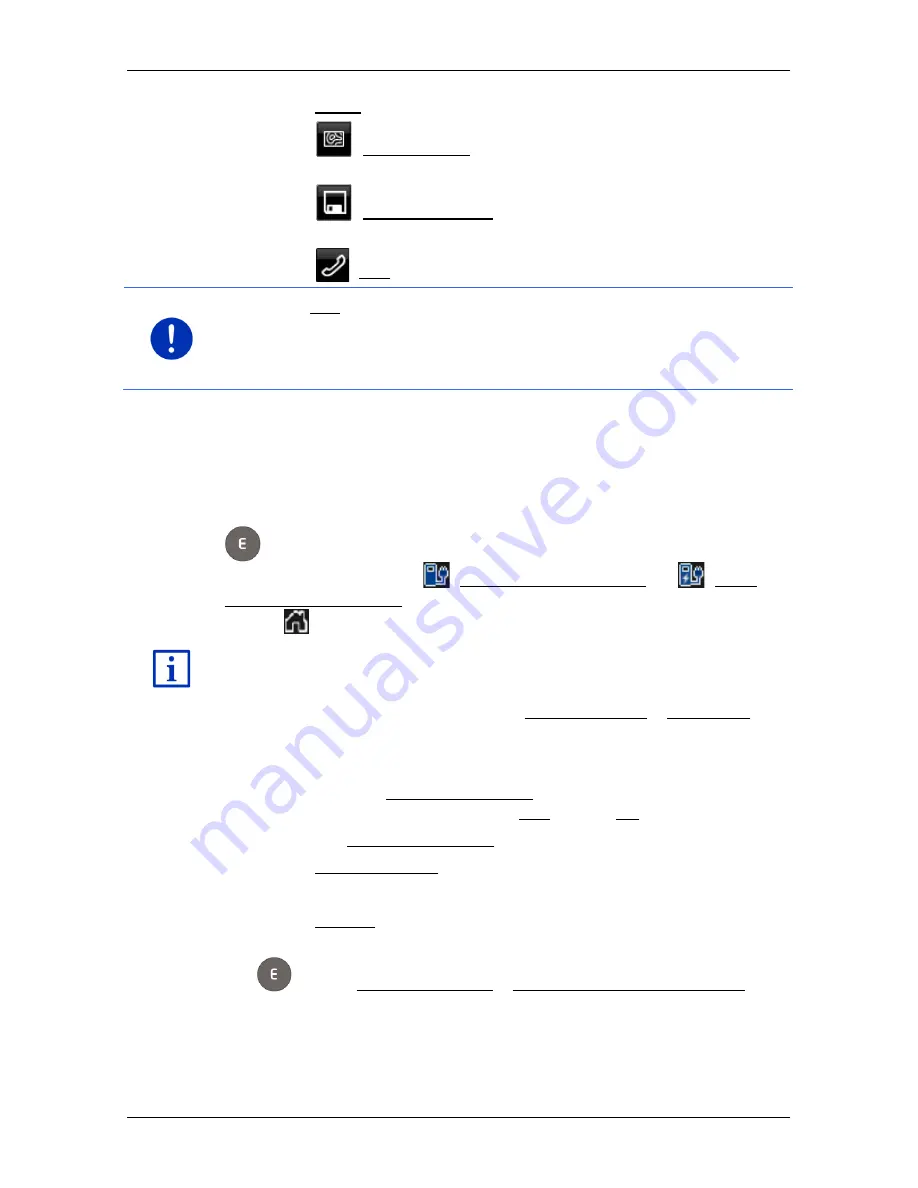
User’s manual maps + more
- 44 -
Navigation
►
Tap on Close in order to close the
D
ESTINATION INFO
window again.
►
Tap on
(Show on map) in order to see the destination on the
map.
►
Tap on
(Save destination) in order to save the destination in
the
F
AVOURITES
list.
►
Tap on
(Call) in order to dial the telephone number indicated.
Note:
The Call function is only available when the navigation system is
connected via Bluetooth to a mobile phone.
For details of how to connect to a mobile phone refer to chapter
"Bluetooth connection" on page 141.
7.2.8
Favourites
Destinations to which you want to travel often can be saved in the
F
AVOURITES
list.
In the
F
AVOURITES
list you can save up to 500 destinations.
Favourites which you have identified as a charging station are
indicated by the symbols
(Normal charging station) or
(High-
speed charging station). The home address is always indicated by a
house (
) even when it is also identified as a charging station.
Information on how to save a destination can be found in chapter
"Saving destinations" on page 49.
1. In the
N
AVIGATION
window, tap on My destinations > Favourites.
2. Tap on the destination to which you want to navigate.
The
D
ETAILED INFORMATION ABOUT THE DESTINATION
window opens.
Indicated on the Activate MyRoutes button is whether several route
suggestions are to be calculated (Yes) or not (No).
►
Tap on Activate MyRoutes in order to change the setting.
3. Tap on Start navigation.
- or -
Tap on Parking in order to search for and navigate to a car park
near your destination.
Tap on Parking Charging > Charging near the destination in
order to search for a charging station near the destination.
The map opens in
Preview
mode. The destination is indicated on
the map.