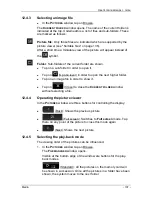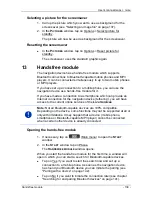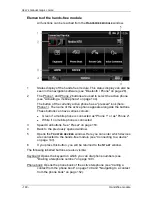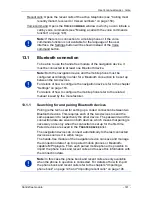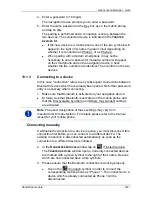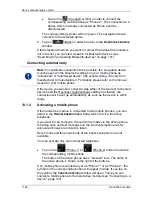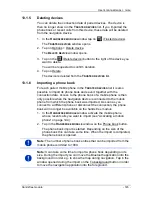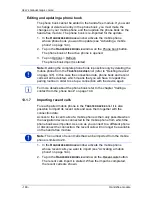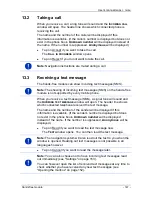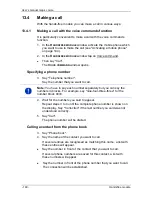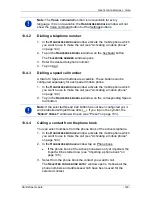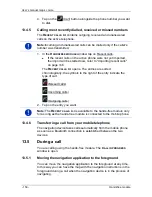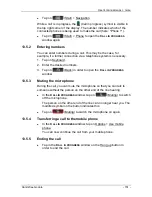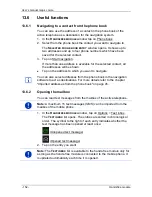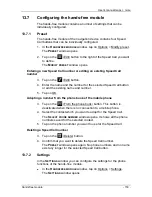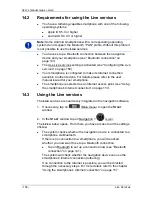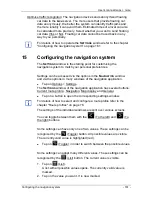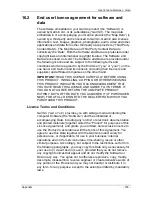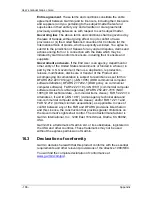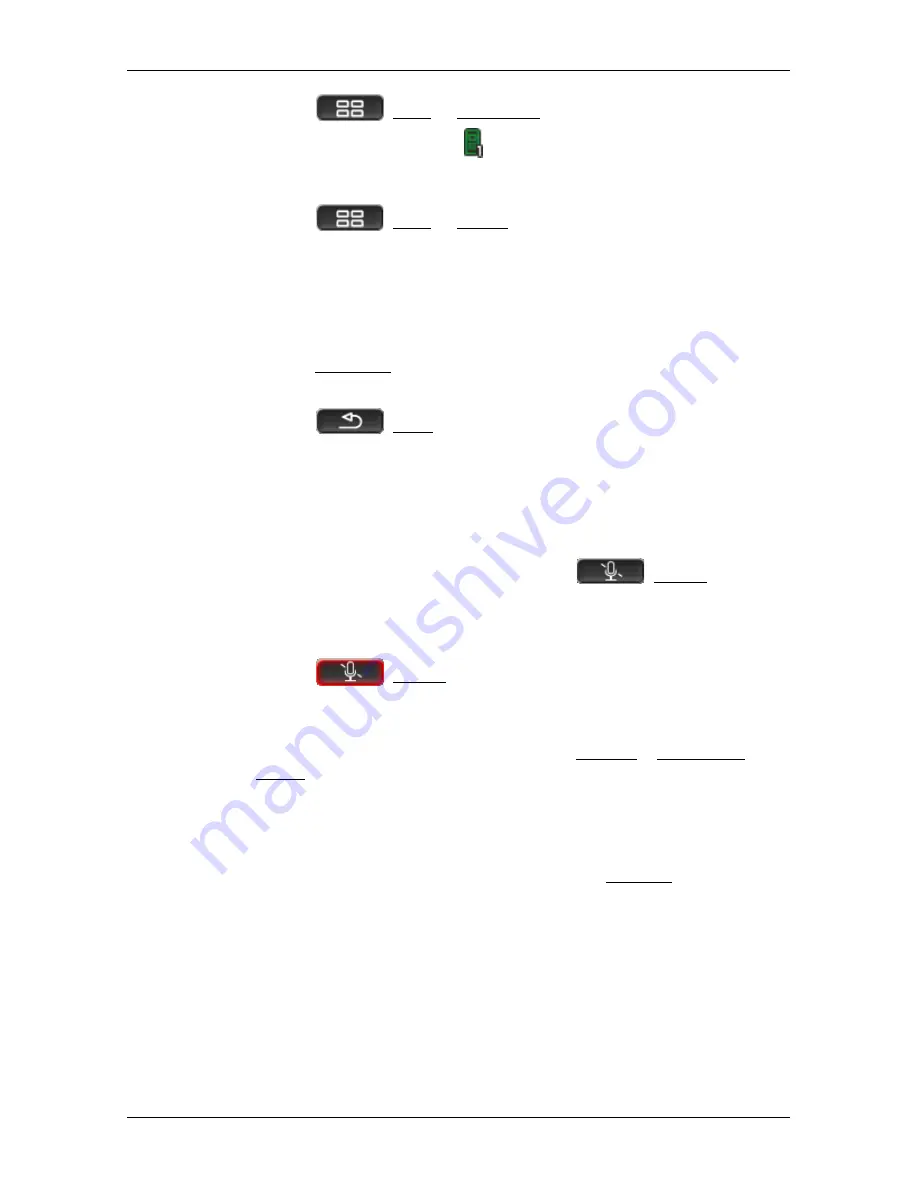
User’s manual maps + more
Handsfree module
- 151 -
►
Tap on
(Start) > Navigation.
While a call is in progress, the
(Call in progress) symbol is visible in
the top right corner of the display. The number indicates which of the
connected phones is being used to make the call (here: "Phone 1").
►
Tap on
(Start) > Phone to open the
C
ALL IN PROGRESS
window again.
13.5.2
Entering numbers
You can enter numbers during a call. This may be the case, for
example, if a further connection via a telephone system is necessary.
1. Tap on Keyboard.
2. Enter the desired numbers.
3. Tap on
(Back) in order to open the
C
ALL IN PROGRESS
window.
13.5.3
Muting the microphone
During the call, you can mute the microphone so that you can talk to
someone without the person on the other end of the line hearing.
►
In the
C
ALL IN PROGRESS
window, tap on
(Muting) to switch
off the microphone.
The person on the other end of the line can no longer hear you. The
modified symbol on the button indicates this.
►
Tap on
(Muting) to switch the microphone on again.
13.5.4
Transferring a call to the mobile phone
►
In the
C
ALL IN PROGRESS
window, tap on Options > Use mobile
phone.
You can now continue the call from your mobile phone.
13.5.5
Ending the call
►
Tap in the
C
ALL IN PROGRESS
window on the Hang up button in
order to end the call.