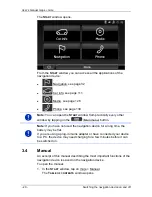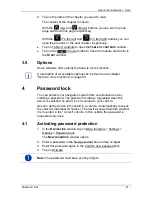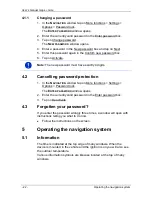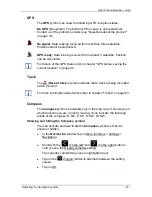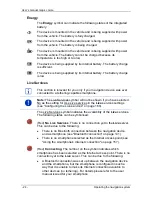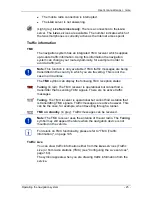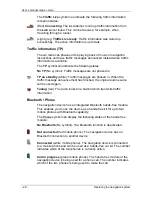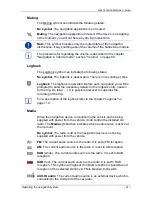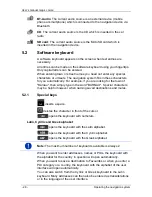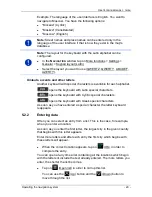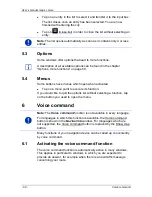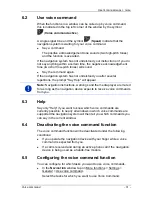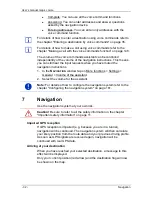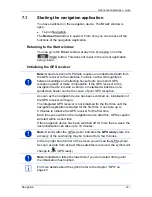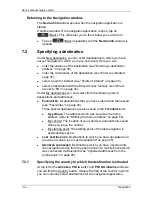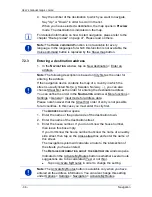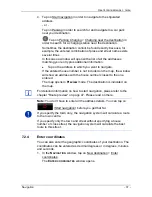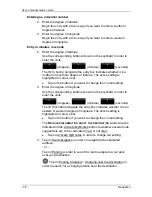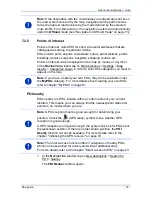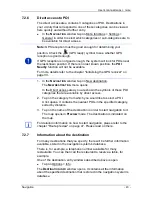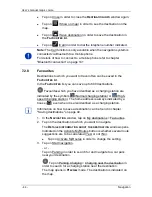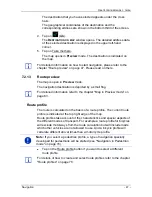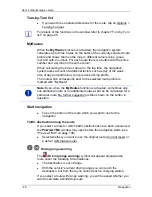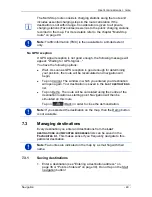User’s manual maps + more
- 34 -
Navigation
Returning to the Navigation window
The
N
AVIGATION
window opens when the navigation application is
started.
If another window of the navigation application is open, tap on
(Back). This will return you to the window you came from.
►
Tap on
(Back) repeatedly until the
N
AVIGATION
window is
opened.
7.2
Specifying a destination
Under New destination you can enter destinations to which you have
not yet navigated or which you have not saved. Here you can
►
enter the address of the destination (see "Entering a destination
address " on page 36).
►
enter the coordinates of the destination (see "Enter coordinates",
page 37).
►
select a point of interest (see "Points of interest" on page 39).
►
select a destination with the Direct Access function (see "Direct
access to POI" on page 43).
Under My destinations you can select from the following lists of
destinations and addresses:
►
F
AVOURITES
: All destinations that you have entered and then saved
(see "Favourites" on page 44).
Three special destinations are also saved in the
F
AVOURITES
list:
►
My address: The address which was saved as the home
address (refer to "Defining the home address" on page 50).
►
My vehicle: The location of your vehicle is automatically saved
when you leave the vehicle.
►
My starting point: The starting point of the last navigation is
automatically saved.
►
L
AST DESTINATIONS
: Destinations to which you have navigated on a
previous occasion (see "Last destinations" on page 45).
►
I
MPORTED ADDRESSES
: Destinations which you have imported into
the navigation device from the phone book of a mobile phone which
was connected via Bluetooth (see "Imported addresses from the
phone book" on page 45).
7.2.1
Specifying the country in which the destination is situated
At top left in the
A
DDRESS
,
POI
IN A CITY
and
POI
N
ATIONWIDE
windows
you will find the Country button. It bears the flag of the country in which
you can currently select destinations for the navigation application.