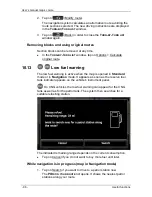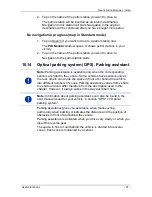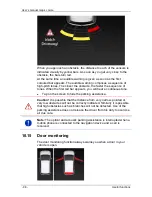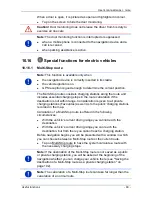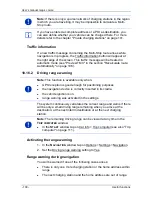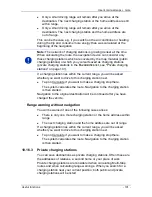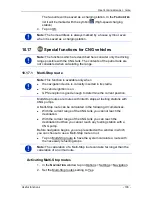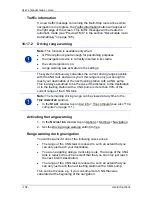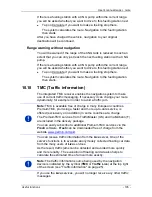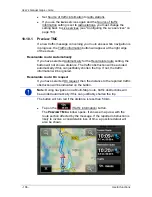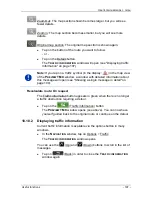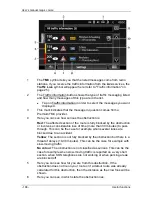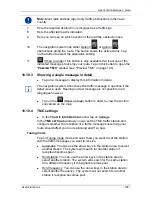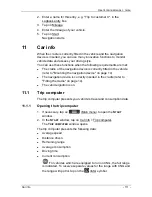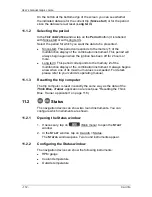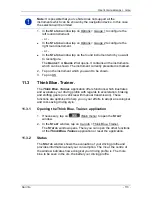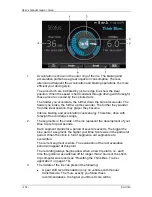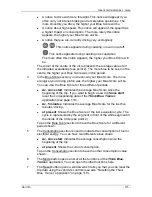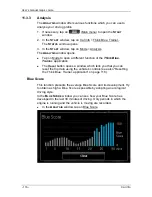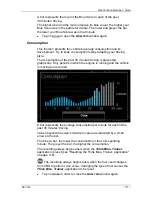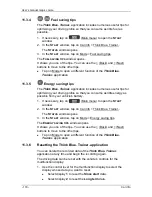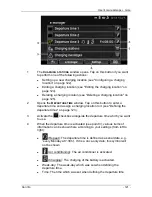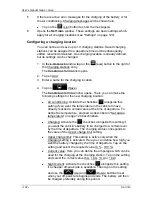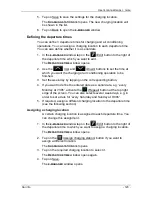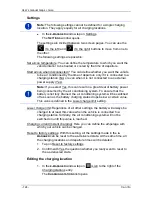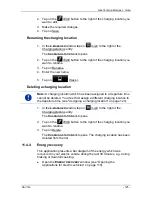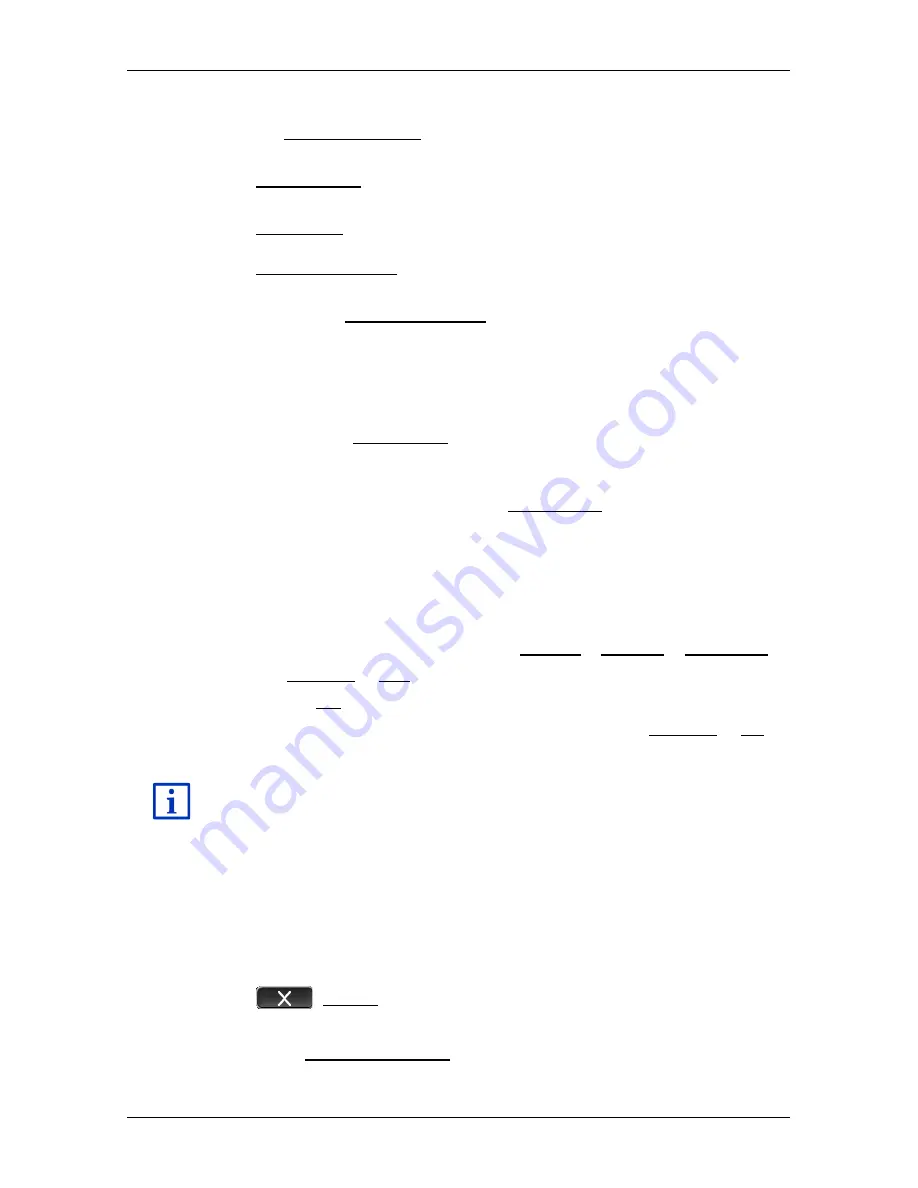
User’s manual maps + more
- 110 -
Useful functions
Recalculate route
Tap on Recalculate route and select how new traffic messages
concerning your route are to be used.
►
Automatically: An alternative route will be calculated automatically.
The system will inform you about the recalculation.
►
On request: An announcement from the navigation device tells you
that a traffic message concerns your route. On the screen the
Traffic information box indicates the distance to the reported traffic
obstruction.
Tap on the Traffic information box. You can then decide whether an
alternative route is to be calculated or not.
10.19
Logbook
You can use your navigation device to record a logbook. The logbook is
recorded in the "
Logbook.xls
" file. You can open the file with Microsoft
Excel. Each recorded trip is added at the bottom of the table as a new
entry.
The first time a trip is recorded, the "
Logbook.xls
" file will be created in
the "NAVIGON\Logbook" folder. If you delete, move or rename this file,
a new file will be created when you next record a trip.
Recording trips
You can have all trips recorded automatically.
1. In the
N
AVIGATION
window tap on Options > Settings > Navigation.
2. Set Logbook to Yes.
3. Tap on OK.
Every trip from now on will be recorded until you reset Logbook to No. It
is possible, however, to exclude individual trips from the recording.
The navigation system also records trips when you are not navigating.
Of course this requires the navigation system to be switched on and
receiving GPS signals.
Before a trip
If your trips are recorded in the logbook, a window for entering the trip's
key data is opened before the trip begins. You can also decide,
however, not to record the trip in question.
►
If you don't want to record the trip in question, tap on
(Cancel).
- or -
1. In the Reason for the trip box tap on one of the possible reasons for
the trip.