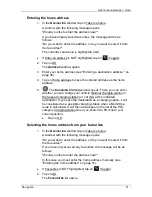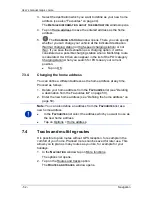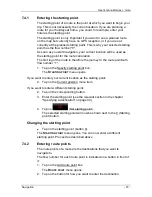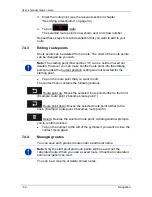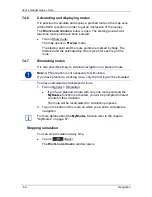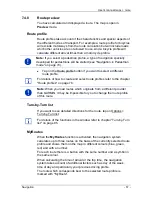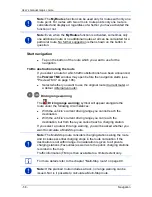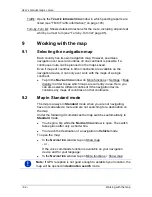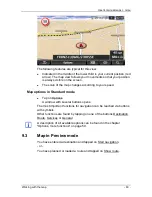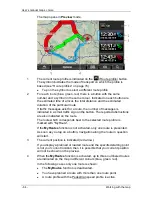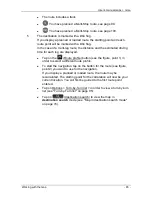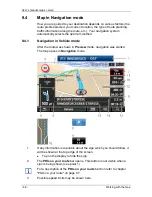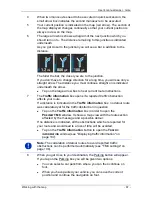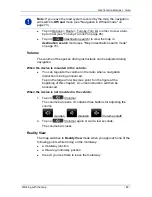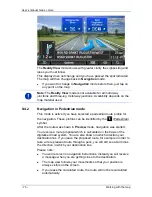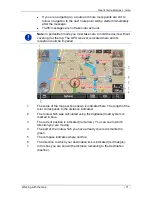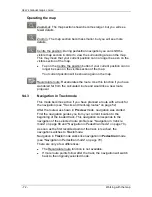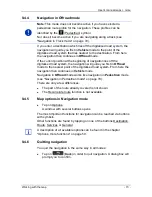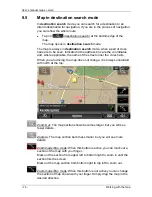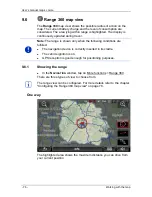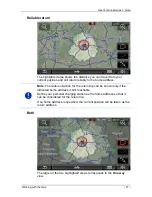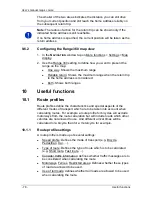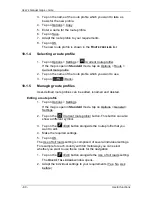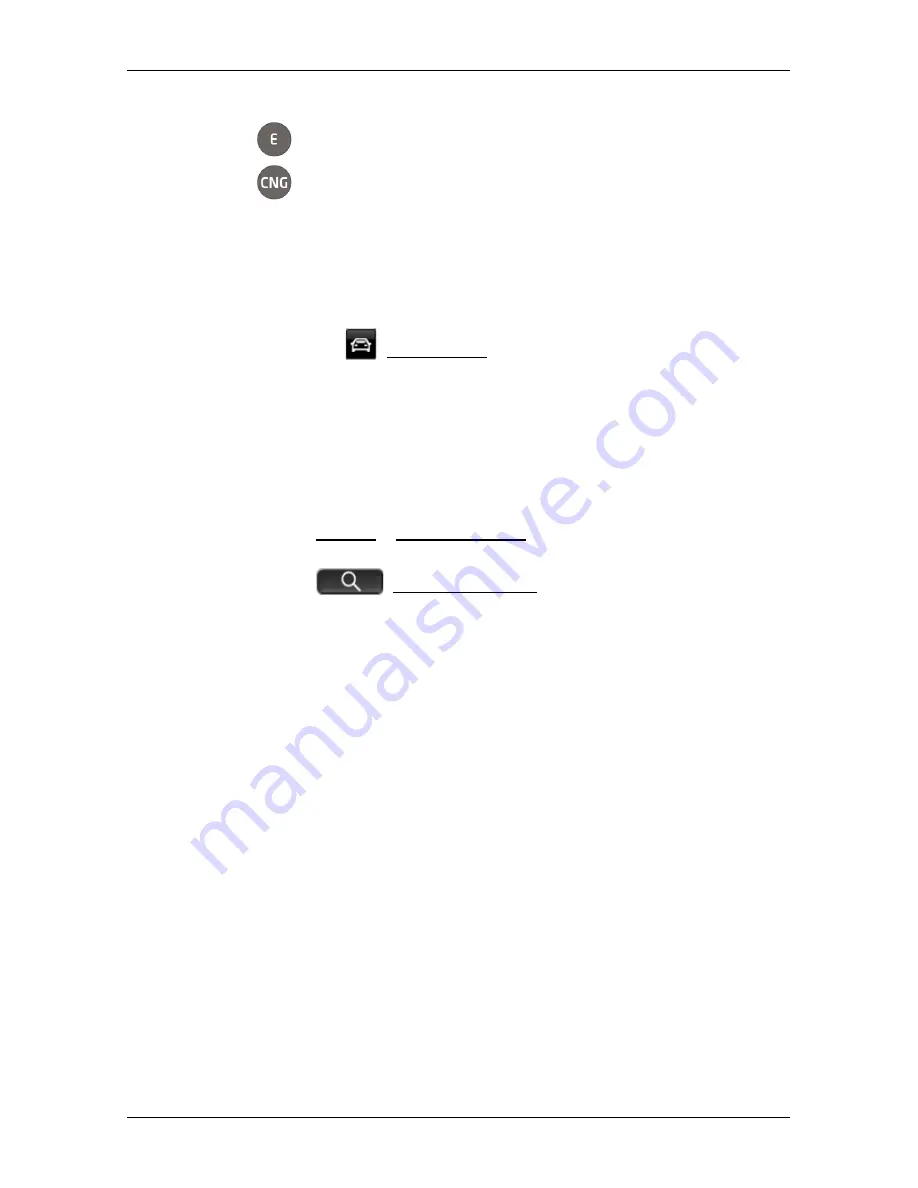
User’s manual maps + more
Working with the map
- 65 -
►
The route includes a track.
►
You have planned a Multi-Stop route, see page 99.
►
You have planned a Multi-Stop route, see page 103.
5
The destination is marked with a little flag.
If you display a planned or loaded route, the starting point and each
route point will be marked with a little flag.
In the case of a multi-leg route, the distance and the estimated driving
time for each leg are displayed.
►
Tap on the
(Route profile) button (see the figure, point 1) in
order to select a different route profile.
►
To start the navigation, tap on the button for the route (see figure,
point 2) you want to use for the navigation.
If you display a planned or loaded route, the route may be
recalculated. The starting point for the calculation will now be your
current location. You will first be guided to the first route point
entered.
►
Tap on Options > Turn-by-Turn list > in order to view a turn-by-turn
list (see "Turn-by-Turn list" on page 95).
►
Tap on
(destination search) to view the map in
destination search
mode (see "Map in destination search mode"
on page 74).