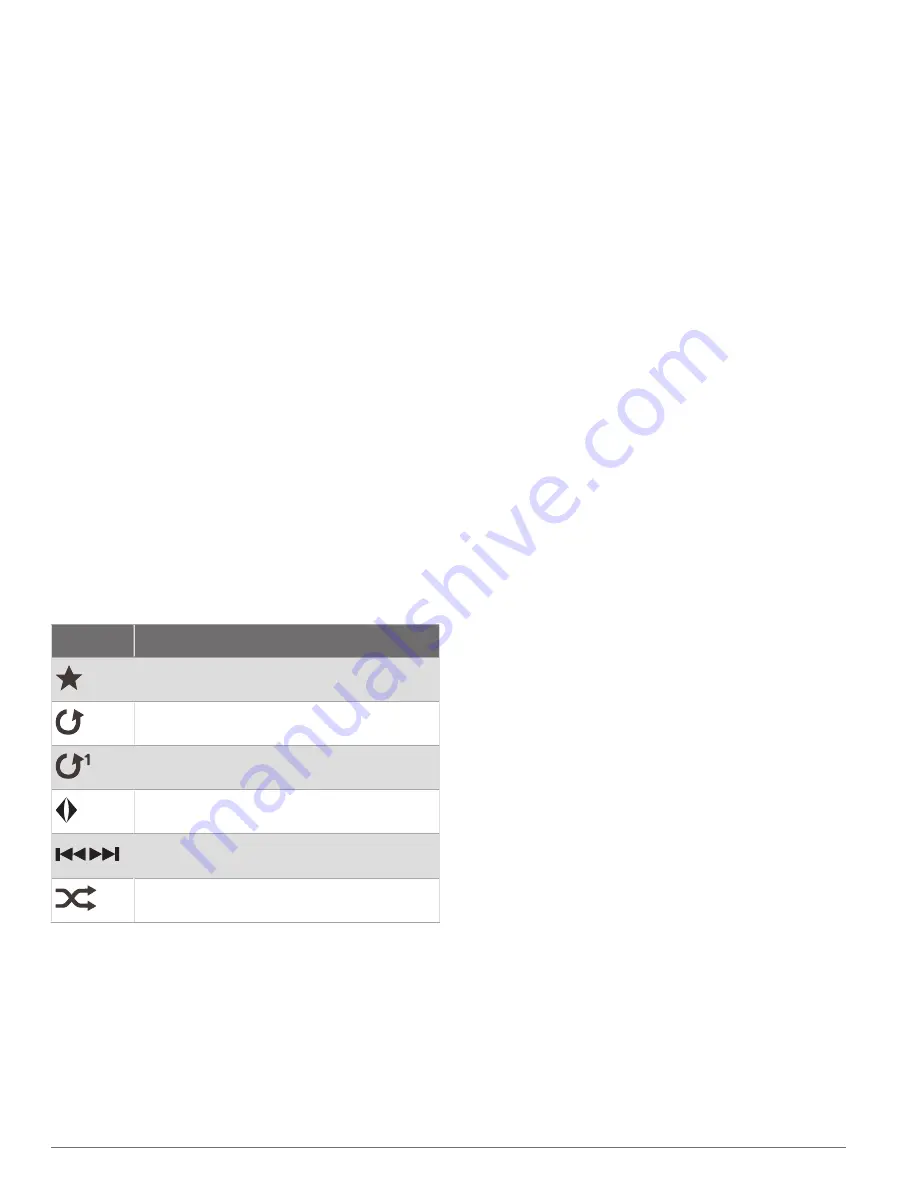
Saving Messages to a Memory Card
1
Insert a memory card into the card slot.
2
Select
Info
>
Alert Manager
>
Save to Card
.
Clearing All of the Messages
Select
Info
>
Alert Manager
>
Clear Alert Manager
.
Media Player
NOTE:
The media player feature is not compatible with all
chartplotter models.
NOTE:
Not all features are available on all connected
media players.
If you have a Fusion-Link
™
compatible stereo connected
to the NMEA 2000 network or Garmin Marine Network,
you can control the stereo using the chartplotter. The
chartplotter should automatically detect the media player
when it is first connected.
You can play media from sources connected to the media
player and sources connected to the network.
Opening the Media Player
Before you can open the media player, you must connect
a compatible device to the chartplotter.
Select
Vessel
>
Media
.
TIP:
To quickly add the media overlay to a page, select
Toolbars
>
Media
>
Add
.
Media Player Icons
NOTE:
Not all devices have these icons.
Icon
Description
Saves or deletes a channel as a preset
Repeats all songs
Repeats one song
Scans for stations
Searches for stations or skips songs
Shuffles
Selecting the Media Device and Source
You can select the media source connected to the
stereo. When you have multiple stereo or media devices
connected on a network, you can select the device from
which you want to play music.
NOTE:
You can play media only from sources that are
connected to the stereo.
NOTE:
Not all features are available on all media devices
and sources.
1
From the media screen, select
Devices
, and select the
stereo.
2
From the media screen, select
Source
, and select the
media source.
NOTE:
The Devices button only appears when more
than one media device is connected to the network.
NOTE:
The Source button only appears for devices
that support multiple media sources.
Playing Music
Browsing for Music
You can browse for music in some media sources.
1
From the media screen and an applicable source,
select
Browse
.
2
Select an option.
Enabling Alphabetical Search
You can enable the alphabetical search feature to find a
song or album in a large list.
From the media screen, select
Options
>
Installation
>
Alpha Search
.
Setting a Song to Repeat
1
While playing a song, select
Options
>
Repeat
.
2
If necessary, select
Single
.
Setting All Songs to Repeat
From the media screen, select
Options
>
Repeat
>
All
.
Setting Songs to Shuffle
1
From the media screen, select
Options
>
Shuffle
.
2
If necessary, select an option.
Joining the Fusion PartyBus
™
Network
You can play music from other compatible stereos
connected to the Fusion PartyBus network. One Fusion
PartyBus stereo must be connected to the chartplotter
using the NMEA 2000 network.
NOTE:
A Fusion PartyBus zone stereo, such as the
Apollo
™
SRX400 zone stereo, cannot stream sources to
other Fusion PartyBus devices on the network. Because
of this, zone stereos do not appear as available sources in
the chartplotter.
1
From the media screen, select
Source
.
NOTE:
After few moments, the compatible Fusion
PartyBus stereos appear as sources.
2
Select the Fusion PartyBus stereo.
3
If necessary, select
Source
, and select a different
source connected to the Fusion PartyBus stereo.
To leave the Fusion PartyBus network, you can select
Source
>
Leave PartyBus
.
Media Player
69
Содержание GPSMAP 8X10
Страница 1: ...Owners manual VOLVO PENTA GLASS COCKPIT ...
Страница 109: ......
Страница 110: ...AB Volvo Penta SE 405 08 Göteborg Sweden March 2022 Printed in the UK 190 01977 10_0L ...
















































