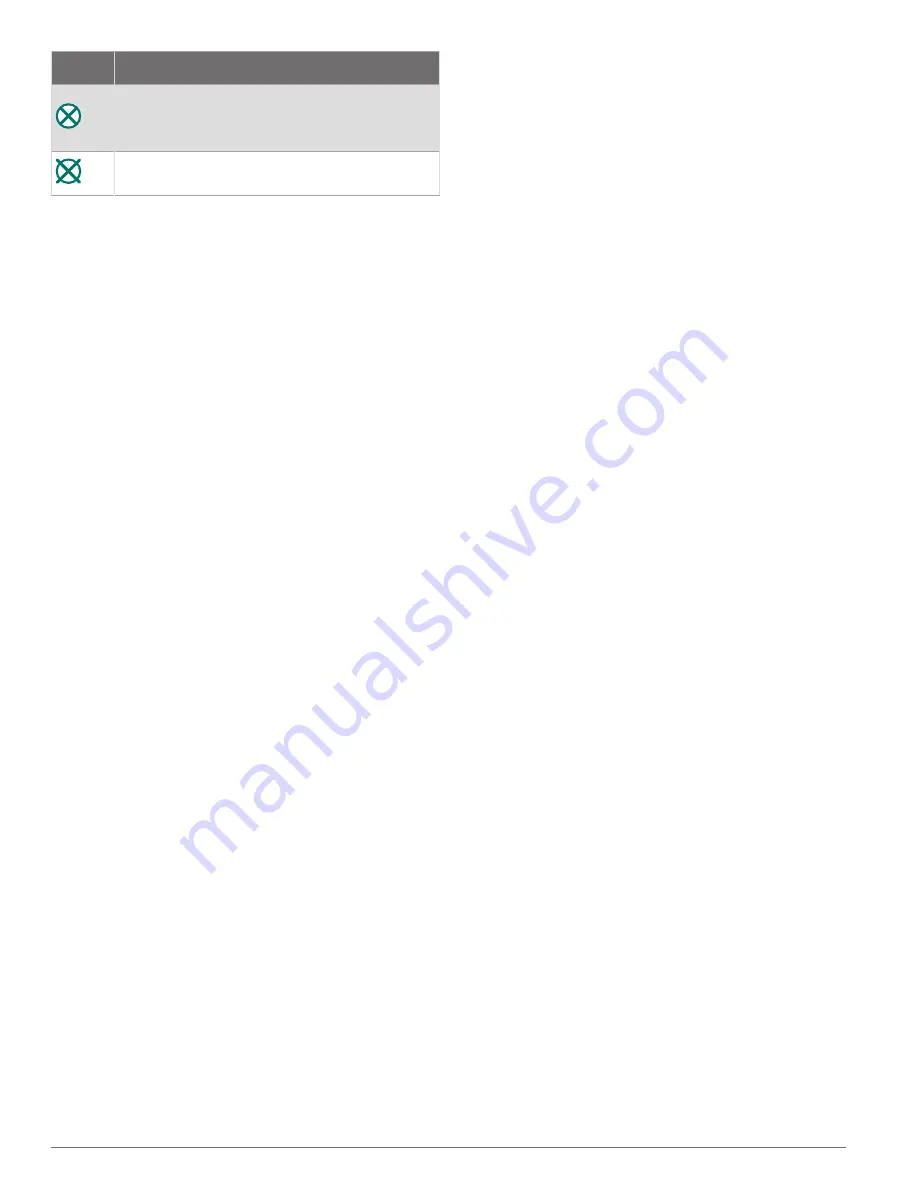
Symbol Description
Transmission test. Appears when a vessel
initiates a test of their distress signal device,
and does not represent a true emergency.
Transmission test lost.
Enabling AIS Transmission Test Alerts
To avoid a large number of test alerts and symbols in
crowded areas such as marinas, you can select to receive
or ignore AIS test messages. To test an AIS emergency
device, you must enable the chartplotter to receive test
alerts.
1
Select
Options
>
Settings
>
Alarms
>
AIS
.
2
Select an option:
• To receive or ignore Emergency Position Indicating
Radio Beacon (EPRIB) test signals, select
AIS-
EPIRB Test
.
• To receive or ignore Man Overboard (MOB) test
signals, select
AIS-MOB Test
.
• To receive or ignore Search and Rescue
Transponder (SART) test signals, select
AIS-SART
Test
.
Turning Off AIS Reception
AIS signal reception is turned on by default.
Select
Options
>
Settings
>
Other Vessels
>
AIS
>
Off
.
All AIS functionality on all charts and 3D chart views
is disabled. This includes AIS vessel targeting and
tracking, collision alarms that result from AIS vessel
targeting and tracking, and the display of information
about AIS vessels.
Chart Menu
NOTE:
Not all settings apply to all charts. Some options
require premium maps or connected accessories, such as
radar.
NOTE:
The menus may contain some settings that are
not supported by your installed charts or your present
location. If you make changes to those settings, the
changes will not impact the chart view.
From a chart, select Options.
Layers
: Adjusts the appearance of the different items on
the charts (
).
Quickdraw Contours
: Turns on bottom contour drawing,
and allows you to create fishing map labels (
).
Settings
: Adjusts the chart settings (
).
Edit Overlays
: Adjusts the data shown on the screen
).
Chart Layers
You can turn on and off chart layers and customize
features of the charts. Each setting is specific to the chart
or chart view being used.
NOTE:
Not all settings apply to all charts and chartplotter
models. Some options require premium maps or
connected accessories.
NOTE:
The menus may contain some settings that are
not supported by your installed charts or your present
location. If you make changes to those settings, the
changes will not impact the chart view.
From a chart, select
Options
>
Layers
.
Chart
: Shows and hides chart-related items (
).
My Vessel
: Shows and hides items relating to the boat
(
).
User Data
: Shows and hides user data, such as
waypoints, boundaries, and tracks, and opens user
data lists (
).
Other Vessels
: Adjusts how other vessels are shown
(
).
Water
: Shows and hides depth items (
).
Quickdraw Contours
: Shows and hides Garmin
Quickdraw Contours data (
).
Weather
: Shows and hides weather-related items
(
).
Chart Layer Settings
From a chart, select
Options
>
Layers
>
Chart
.
Satellite Photos
: Shows high-resolution satellite images
on the land or on both land and sea portions of the
Navigation chart, when certain premium maps are used
(
Showing Satellite Imagery on the Navigation Chart
).
NOTE:
This setting must be enabled to view Standard
Mapping charts.
Tides & Currents
: Shows current station indicators and
tide station indicators on the chart (
) and enables the tides and
current slider, which sets the time for which tides and
currents are reported on the map.
Land POIs
: Shows points of interest on land.
Navaid
: Shows navigational aids, such as ATONs and
flashing lights, on the chart. Allows you to select NOAA
or IALA navaid type.
Service Points
: Shows locations for marine services.
Depth
: Adjusts the items on the depth layer (
).
Restricted Areas
: Shows information about restricted
areas on the chart.
Photo Points
: Shows camera icons for aerial photos
(
Viewing Aerial Photos of Landmarks
).
20
Charts and 3D Chart Views
Содержание GPSMAP 8X10
Страница 1: ...Owners manual VOLVO PENTA GLASS COCKPIT ...
Страница 109: ......
Страница 110: ...AB Volvo Penta SE 405 08 Göteborg Sweden March 2022 Printed in the UK 190 01977 10_0L ...
















































