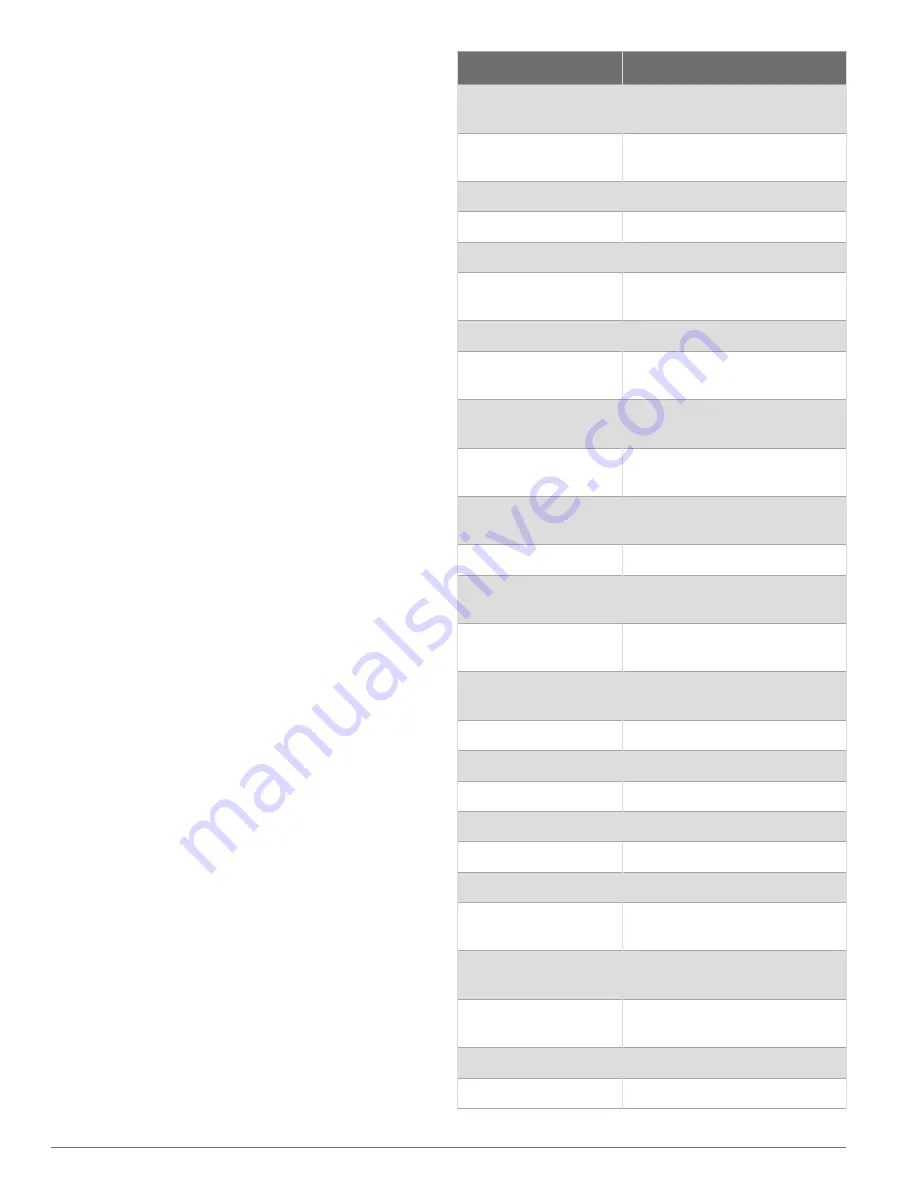
Enabling Voice Control
Before you can enable voice control on your device,
you must install a Garmin Voice Control USB module
(010-13194-00).
1
From the home screen, select
Options
>
Settings
>
System
>
Sounds and Display
>
Voice Control
.
2
Select
Voice Control
>
Voice Language
.
3
Select the voice control language.
NOTE:
The voice control language can be different
than the text language.
Supported Headsets
The Voice Control USB module supports headsets and
speakers with the following specifications:
• Bluetooth
®
hands-free profile version 1.6 or higher
• mSBC audio codec (16 kHZ)
NOTE:
Headset manufacturers often list these as "HD
Voice" or "Wideband Speech" headsets.
A list of supported headsets is available at
Pairing a Wireless Headset with a Garmin Chartplotter
1
On the chartplotter, select
Options
>
Settings
>
Communications
>
Wireless Devices
>
Headsets
.
2
Select
Search for Devices
.
3
Enable pairing mode on your headset according to the
manufacturer's instructions.
The name of your headset appears on the chartplotter
after it is detected.
4
Select the name of your headset.
5
Select
Connect
.
NOTE:
Only one headset can be paired at a time.
Your headset appears on the chartplotter as Paired
and Connected.
Using a Wireless Headset with a Garmin Chartplotter
Before using a wireless headset for voice control, make
sure the volume on your headset is sufficient to hear voice
responses.
1
Say
OK Garmin
.
2
Say a command (
).
The chartplotter completes the action or provides a
voice response.
Chartplotter Voice Commands
The voice command system is designed to detect natural
speech. This is a list of commonly used voice commands,
but the device does not require these exact phrases (other
than
OK Garmin
). You can try saying variations of these
commands in a way that is natural to you. An expanded
list of voice commands is available at
.
Voice Command
Function
OK Garmin
Prepares chartplotter for voice
commands
Show Navigation Chart
Opens the navigation chart
screen
Show Fishing Chart
Opens the fishing chart screen
Show Radar
Opens the radar screen
Show Sonar
Opens the sonar screen
What's the Depth
Replies with depth at current
location
What's the Fuel Level
Replies with current fuel level
What's the Engine
Temperature
Replies with current engine
temperature
What's the System Unit
Voltage
Replies with current system unit
voltage
What's the Distance to
the Next Waypoint
Replies with distance to next set
waypoint
Tell me the Tide Info
Replies with current tide infor-
mation
Show Media Player
Opens the media player
Play Music
Plays the currently selected
media
Pause Music
Pauses the currently selected
media
Resume
Resumes the currently selected
media
Previous Track
Returns to the previous track
Next Track
Skips to the next track
Mute
Mutes media
Unmute
Unmutes media
Lower Volume
Lowers media volume
Raise Volume
Raises media volume
Show Traditional
Sonar
Opens the traditional sonar
screen
Show Clear View
Opens the Garmin ClearVü
™
sonar screen
Show Side View
Opens the Garmin SideVü
™
sonar screen
Show Live Scope
Opens the LiveScope
™
screen
Lock Screen
Locks the chartplotter
8
Controlling the Chartplotter
Содержание GPSMAP 8X10
Страница 1: ...Owners manual VOLVO PENTA GLASS COCKPIT ...
Страница 109: ......
Страница 110: ...AB Volvo Penta SE 405 08 Göteborg Sweden March 2022 Printed in the UK 190 01977 10_0L ...






























