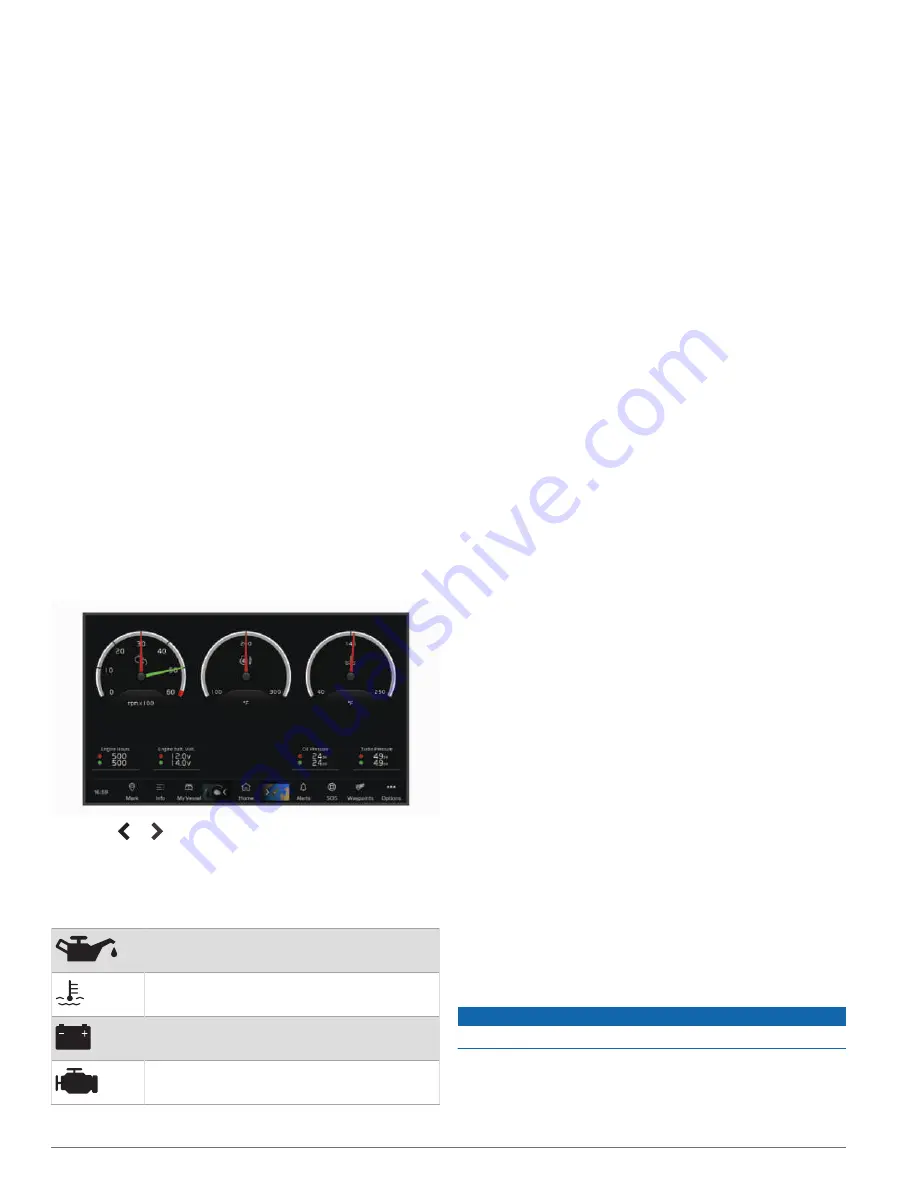
3
Select
Review
>
Call with Radio
.
4
If necessary, select
Channel
, and select a new
channel.
5
Select
Send
.
The chartplotter sends information about the call to the
radio.
6
On your Garmin VHF radio, complete the call.
Making an Individual Routine Call to an AIS Target
1
From a chart or 3D chart view, select an AIS target.
2
Select
AIS Vessel
>
Call with Radio
.
3
If necessary, select
Channel
, and select a new
channel.
4
Select
Send
.
The chartplotter sends information about the call to the
radio.
5
On your Garmin VHF radio, complete the call.
Gauges and Graphs
The gauges and graphs provide various information about
the engine and environment. To view the information, a
compatible transducer or sensor must be connected to the
network.
Viewing the Gauges
1
Select
Vessel
.
2
Select a gauge, such as
Vessel
.
3
Select or to view a different gauge page, if
applicable.
Engine Alert Icons
If an icon lights up on the gauges page, it indicates an
issue with the motor.
Low oil level or oil pressure alert
Temperature alert
Battery voltage alert
Check engine alert
Changing the Data Shown in a Gauge
1
From a gauges screen, hold a gauge.
2
Select a gauge to edit.
3
Select
Replace Data
.
4
Select a data type.
5
Select the data to display.
Customizing the Gauges
You can add a gauge page, change the layout of the
gauge page, change how the gauges are displayed, and
change the data in each gauge.
1
Open a gauge page.
2
Select
Options
>
Edit Gauge Pages
.
3
If necessary, select a gauge view or gauge to edit.
4
Select an option:
• To change the data shown in a gauge, select the
gauge and select
Replace Data
.
• To change the layout of the gauges on the page,
select
Change Layout
.
• To add a page to this set of gauge pages, select
Add Page
.
• To remove a page from this set of gauge pages,
select
Remove Page
.
• To change the order of this page in the set of gauge
pages, select
Move Page Left
or
Move Page Right
.
• To restore this page to the original view, select
Restore Default View
.
Customizing Engine Gauge and Fuel Gauge Limits
You can configure the upper and lower limits and the
range of desired standard operation of a gauge.
NOTE:
Not all options are available for all gauges.
1
From an applicable gauges screen, select
Options
>
Set Gauge Limits
.
2
Select a gauge to customize.
3
Select an option:
• To set the minimum value of the standard operating
range, select
Rated Min.
.
• To set the maximum value of the standard operating
range, select
Rated Max.
.
• To set the lower limit of the gauge lower than the
rated minimum, select
Scale Min.
.
• To set the upper limit of the gauge higher than the
rated maximum, select
Scale Max.
.
4
Select the limit value.
5
Repeat steps 4 and 5 to set additional gauge limits.
Configuring the Tank Level Sensors
NOTICE
You must connect fuel sensors to inputs 1, 2, 3, or 4.
1
Select
Options
>
Settings
>
My Vessel
>
Seven
Marine Installation
>
Tank Preset
.
2
Select a tank level sensor to configure.
Gauges and Graphs
63
Содержание GPSMAP 8X10
Страница 1: ...Owners manual VOLVO PENTA GLASS COCKPIT ...
Страница 109: ......
Страница 110: ...AB Volvo Penta SE 405 08 Göteborg Sweden March 2022 Printed in the UK 190 01977 10_0L ...
















































