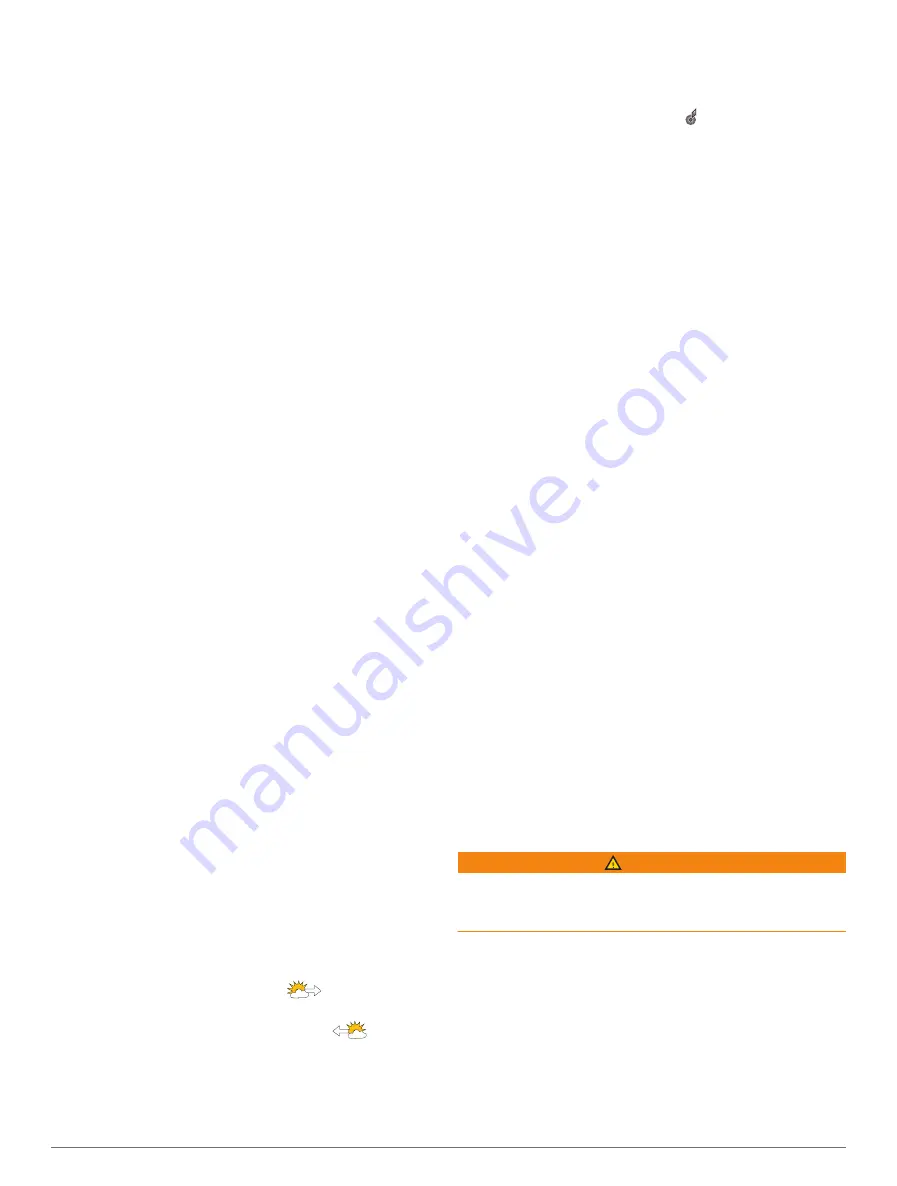
Viewing Sea Temperature Information
The Sea Temperature weather chart shows the
present water temperature and present surface pressure
conditions.
Select
Charts
>
Sea Temperature
.
Surface Pressure and Water Temperature Data
Surface-pressure information appears as pressure isobars
and pressure centers. Isobars connect points of equal
pressure. Pressure readings can help to determine
weather and wind conditions. High-pressure areas are
generally associated with fair weather. Low-pressure
areas are generally associated with clouds and the
chance of precipitation. Isobars packed closely together
show a strong pressure gradient. Strong pressure
gradients are associated with areas of stronger winds.
Pressure units are shown in millibars (mb), inches of
Mercury (inHg), or hectopascals (hPa).
Colored shading indicates the surface temperature of the
water, as shown in the legend in the corner of the display.
Changing the Sea Surface Temperature Color Range
You can change the color range dynamically to view
higher resolution sea surface temperature readings.
1
Select
Charts
>
Sea Temperature
>
Options
>
Sea
Temperature
.
2
Select an option:
• To allow the chartplotter to adjust the temperature
range automatically, select
Auto Configure
.
The chartplotter automatically finds the lower and
upper limits for the current screen, and updates the
temperature-color scale.
• To enter the lower and upper limits for the
temperature range, select
Lower Limit
or
Upper
Limit
, and enter the lower or upper limit.
Visibility Information
Visibility is the forecast maximum horizontal distance that
can be seen at the surface, as shown in the legend on the
left of the screen. Variations in the visibility shading show
the forecast change in surface visibility.
NOTE:
This feature is not available on all devices and in
all subscriptions.
Select
Charts
>
Visibility
.
Viewing Forecast Visibility Information for Another
Time Period
1
Select
Charts
>
Visibility
.
2
Select an option:
• To view the visibility forecast for the next 36 hours,
in 12-hour increments, select
multiple times.
• To view the visibility forecast for the previous 36
hours, in 12-hour increments, select
multiple
times.
Viewing Buoy Reports
Report readings are taken from buoys and coastal
observation stations. These readings are used to
determine air temperature, dew point, water temperature,
tide, wave height and period, wind direction and speed,
visibility, and barometric pressure.
1
From a weather chart, select a buoy icon.
2
Select
Buoy
.
Viewing Local Weather Information near a Buoy
You can select an area near a buoy to view forecast
information.
1
From a weather chart, select a location on the chart.
2
Select
Local Weather
.
3
Select an option:
• To view present weather conditions from a local
weather service, select
Current Condition
.
• To view a local weather forecast, select
Forecast
.
• To view surface wind and barometric pressure
information, select
Sea Surface
.
• To view wind and wave information, select
Marine
Bulletin
.
Weather Overlay
The weather overlay superimposes weather and weather-
related information on the Navigation chart, the Fishing
chart, and the Perspective 3D chart view. The Navigation
chart and the Fishing chart can show weather radar,
height of cloud tops, lightning, weather buoys, county
warnings, and hurricane warnings. The Perspective 3D
chart view can show weather radar.
Weather overlay settings configured for use on one chart
are not applied to another chart. The weather overlay
settings for each chart must be configured separately.
NOTE:
The Fishing chart is available with premium charts,
in some areas.
Viewing Weather Subscription Information
You can view information about the weather services you
have subscribed to and how many minutes have passed
since the data for each service was updated.
From a weather chart, select
Options
>
Subscription
.
Viewing Video
WARNING
Do not view video or photos while operating the vessel.
Failure to pay attention to the conditions on the water can
result in vessel damage, personal injury, or death.
Before you can view video, you must connect to a
compatible source.
Compatible devices include video devices connected to
the ports on the chartplotter or to the Garmin Marine
Network, as well as supported network (IP-based) video
cameras, encoders, and thermal cameras. Protected
HDMI content, HDCP, cannot be shared across the
Garmin Marine Network.
Select
Vessel
>
Video
.
Viewing Video
75
Содержание GPSMAP 8X10
Страница 1: ...Owners manual VOLVO PENTA GLASS COCKPIT ...
Страница 109: ......
Страница 110: ...AB Volvo Penta SE 405 08 Göteborg Sweden March 2022 Printed in the UK 190 01977 10_0L ...
















































