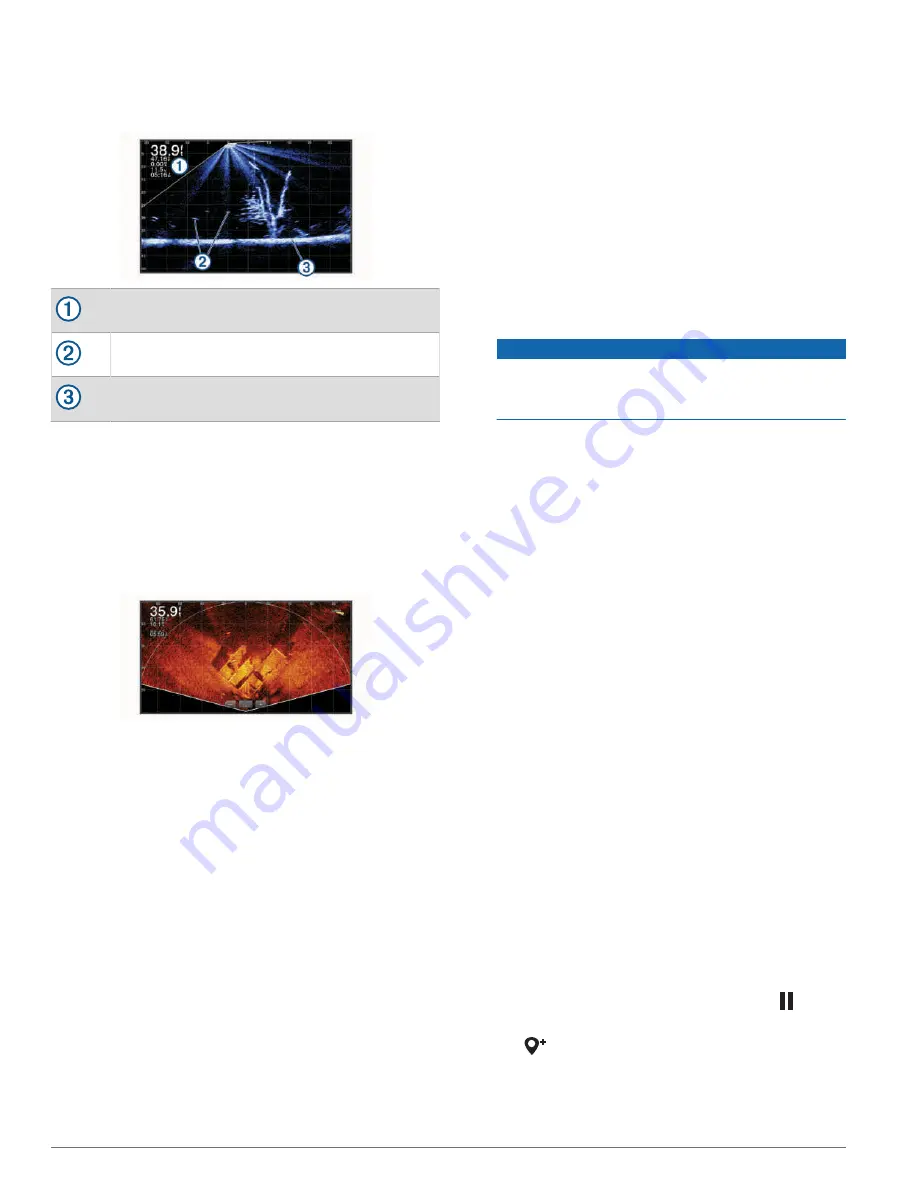
LiveScope Sonar View
This sonar view shows a live view of what is in front
of or below the boat and can be used to see fish and
structures.
Depth information
Suspended targets or fish
Bottom of the body of water
Perspective View
This sonar view shows a live view of what is around and
ahead of your boat and can be used to see shorelines,
fish, and structures. This view is best used in shallow
water of 50 feet (15 meters) or less.
To see this sonar view, you must install a compatible
LiveScope transducer on compatible a perspective mode
mount.
Selecting the Transducer Type
This chartplotter is compatible with a range of accessory
transducers, including the Garmin ClearVü transducers,
which are available at
.
If you are connecting a transducer that was not included
with the chartplotter, you may need to set the transducer
type to make the sonar function properly.
NOTE:
Not all chartplotters and sonar modules support
this feature.
1
Complete an action:
• From a sonar view, select
Options
>
Sonar Setup
>
Installation
>
Transducers
.
• Select
Options
>
Settings
>
My Vessel
>
Transducers
.
2
Select an option:
• To enable the chartplotter to detect the transducer
automatically, select the transducer to change, and
select
Auto Detect
.
• To select the transducer manually, select the
transducer to change, select the transducer model
from the list, and select
Change Model
.
NOTICE
Manually selecting a transducer could result in
damage to the transducer or reduced transducer
performance.
NOTE:
If you select the transducer manually,
disconnect that transducer, and then connect a
different transducer, you should reset this option to
Auto Detect
.
Selecting a Sonar Source
This feature may not be available with all models.
When you are using more than one sonar data source for
a particular sonar view, you can select the source to use
for that sonar view. For example, if you have two sources
for Garmin ClearVü, you can select the source to use from
the Garmin ClearVü sonar view.
1
Open the sonar view for which you will change the
source.
2
Select
Options
>
Sonar Setup
>
Source
.
3
Select the source for this sonar view.
Renaming a Sonar Source
You can rename a sonar source to easily identify that
source. For example, you use "Bow" as the name of the
transducer on the bow of your boat.
To rename a source, you must be in the applicable sonar
view for the source. For example, to rename the Garmin
ClearVü sonar source, you must open the Garmin ClearVü
sonar view.
1
From the sonar view, select
Options
>
Sonar Setup
>
Source
>
Rename Sources
.
2
Enter the name.
Creating a Waypoint on the Sonar Screen
1
From a sonar view, drag the screen or select .
2
Select a location.
3
Select
.
4
If necessary, edit the waypoint information.
40
Sonar Fishfinder
Содержание GPSMAP 8X10
Страница 1: ...Owners manual VOLVO PENTA GLASS COCKPIT ...
Страница 109: ......
Страница 110: ...AB Volvo Penta SE 405 08 Göteborg Sweden March 2022 Printed in the UK 190 01977 10_0L ...
















































