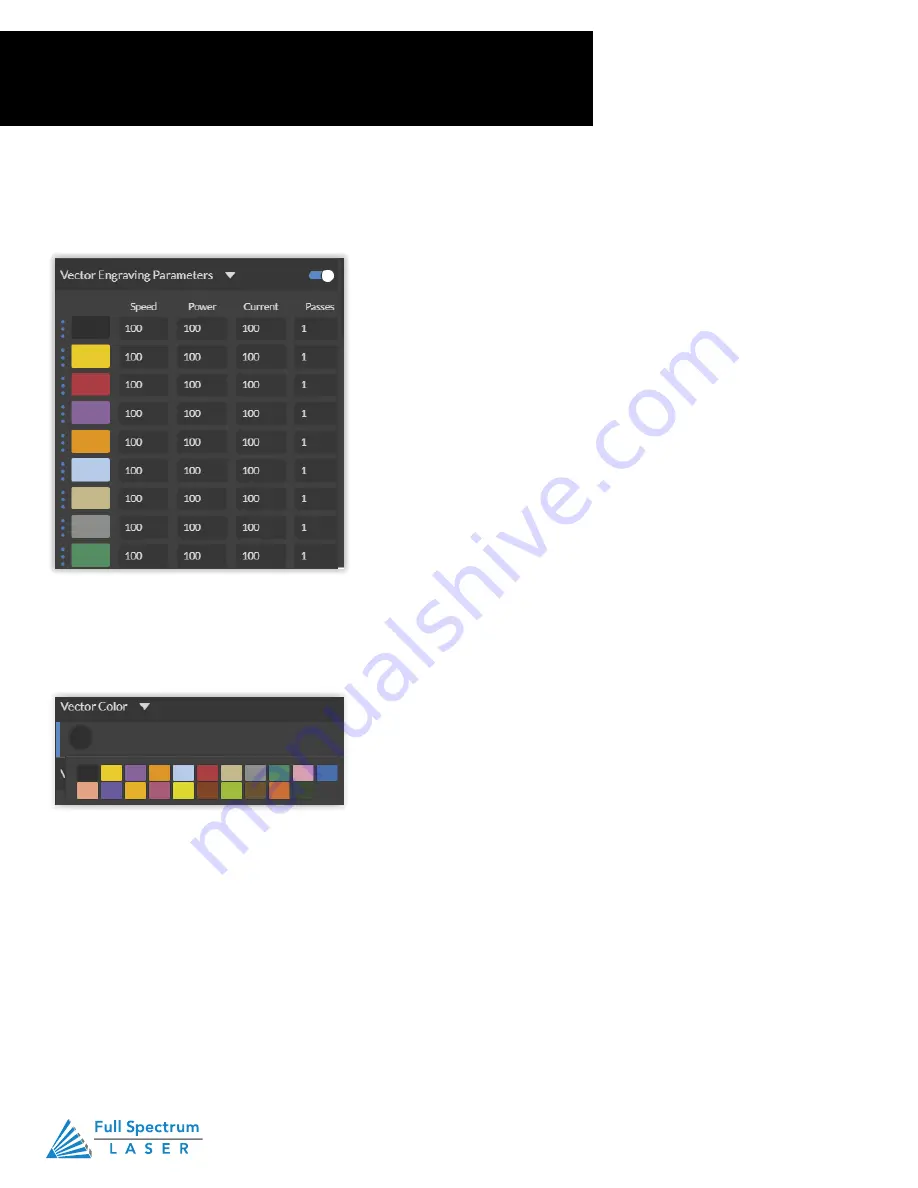
Technical Support is available 8am-5pm PST. Monday - Friday
•
702-802-3103
70
Technical Support is available from 8am to 5pm (PST) M - F at [email protected].
69
Vector Cutting
Setting Vector Properties
When a PDF file is imported into RetinaEngrave v3.0, the program automatically detects it as both a
vector file and a raster file.
Vector Color
Tags allow you to create separate vector layers and keep track of them with a unique color. Each
color will match an object in the workscreen. You can set the order of operations by clicking on the
“three dots” and then dragging the layer up or down. Objects are then processed from top to bottom.
Setting Vector Power
Power will determine how much power the laser tube delivers. As with speed, power will vary
depending on the wattage of the laser tube and the material itself. You will need to experiment with
material testing to find the right speed for your vector cuts.
Setting Vector Current
Vector current is a control unique to vector files. Vector current controls the pulse of the laser. 100%
will create constant power for smooth cutting, while lower percentages will add increasingly more off
time between pulses. As always, settings will vary with your tube wattage and type of material. It’s
best to test on an inconspicuous part of your material before creating your final piece. Once optimal
results are discovered for speed, power and current, through material testing, record the settings for
each in a materials log.
Technical Support is available from 8am to 5pm (PST) M - F at [email protected].
69
Vector Cutting
Setting Vector Properties
When a PDF file is imported into RetinaEngrave v3.0, the program automatically detects it as both a
vector file and a raster file.
Vector Color
Tags allow you to create separate vector layers and keep track of them with a unique color. Each
color will match an object in the workscreen. You can set the order of operations by clicking on the
“three dots” and then dragging the layer up or down. Objects are then processed from top to bottom.
Setting Vector Power
Power will determine how much power the laser tube delivers. As with speed, power will vary
depending on the wattage of the laser tube and the material itself. You will need to experiment with
material testing to find the right speed for your vector cuts.
Setting Vector Current
Vector current is a control unique to vector files. Vector current controls the pulse of the laser. 100%
will create constant power for smooth cutting, while lower percentages will add increasingly more off
time between pulses. As always, settings will vary with your tube wattage and type of material. It’s
best to test on an inconspicuous part of your material before creating your final piece. Once optimal
results are discovered for speed, power and current, through material testing, record the settings for
each in a materials log.
Section VII.
Operations
Vector Cutting
Setting Vector Properties
When a PDF file is imported into RetinaEngrave v3.0, the program automatically detects it as both a vector file
and a raster file.
Vector Colo
r
Tags allow you to create separate vector layers and keep track of them with a unique color. Each color will
match an object in the workscreen. You can set the order of operations by clicking on the “three dots” and then
dragging the layer up or down. Objects are then processed from top to bottom.
Setting Vector Power
Power will determine how much power the laser tube delivers. As with speed, power will vary depending on
the wattage of the laser tube and the material itself. You will need to experiment with material testing to find the
right speed for your vector cuts.
Setting Vector Current
Vector current is a control unique to vector files. Vector current controls the pulse of the laser. 100% will create
constant power for smooth cutting, while lower percentages will add increasingly more off time between pulses.
As always, settings will vary with your tube wattage and type of material. It’s best to test on an inconspicuous
part of your material before creating your final piece. Once optimal results are discovered for speed, power and
current, through material testing, record the settings for each in a materials log.
Содержание MUSE 3D
Страница 1: ......
















































