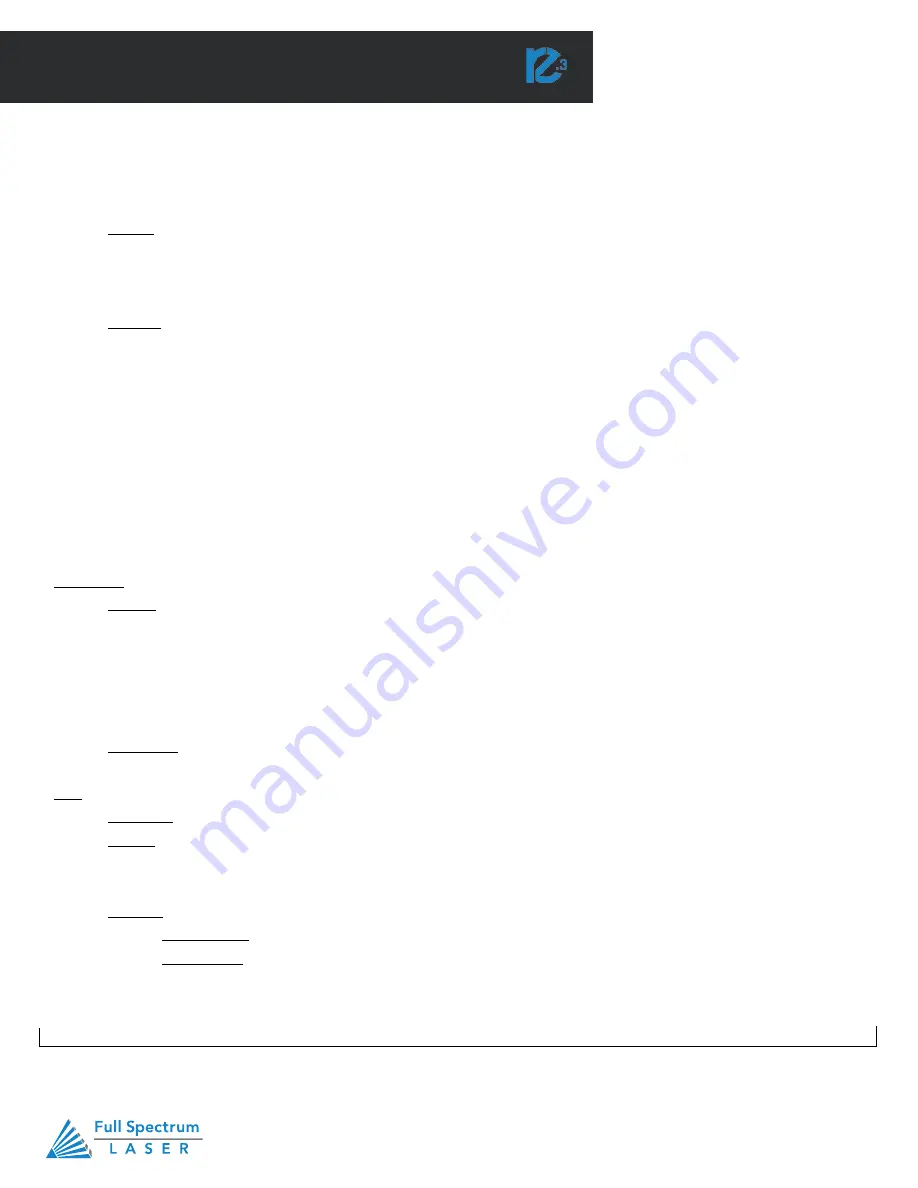
RetinaEngrave v3.0 Software
Technical Support is available from 8am to 5pm (PST) M - F at [email protected].
47
SECTION VI. SOFTWARE
Using RetinaEngrave v3.0 Software
In this section you will be introduced to the major interface features of RetinaEngrave
v3.0.
Figure 6.1
Technical Support is available 8am-5pm PST. Monday - Friday
•
702-802-3103
45
Zoom In (Ctrl++): Enlarges workspace screen detail and size.
Zoom Out (Ctrl+-): Reduces workspace screen detail and size.View Mode
Outline View:
Set to outline view mode.
Canvas
Show Rulers:
Toggle guidelines on and off.
Show Guide Lines (Ctrl+,):
Toggle guidelines on and off.
Show Grid (Ctrl+Alt+G):
Toggle grid on and off.
Snap To:
Use Snapping (Shift+F10):
Enable or disable the snapping feature.
Use Snap Zones:
Enable or disable the snap zone feature.
Snap to Grid:
Enable or disable the Snap to Grid feature.
Snap to GuideLines:
Enable or disable the Snap to GuideLines feature.
Snap to Full Pixels:
Enable or disable the Snap to Full Pixels feature.
Snap to Anchor Points:
Enable or disable the Snap to Anchor Points feature.
Snap to Shapes:
Enable or disable the Snap to Shapes feature.
Snap to Pages:
Enable or disable the Snap to Pages feature.
Toggle fullscreen:
Causes window occupy the entire screen.
Video Feed :
Allows user to acess video feed
Galvo Fiber
Camera
Capture Workspace:
Initiates camera functions.
Clear Last Workspace Capture:
Remove last camera image.
Trace Background:
Used with camera functions to apply vectors to selected area of image.
Estimate Job Time:
Give approximate time for job to complete.
Run Job:
Run your project. When running, “Play” button is replaced with “Pause” and “Cancel”.
Diagnostics
Galvo Calibration
Help
User guide
Support
Contact us
Submit Support Ticket
Tutorials
Importing PDF
Vector Colors
(Continued)
Содержание MUSE 3D
Страница 1: ......















































