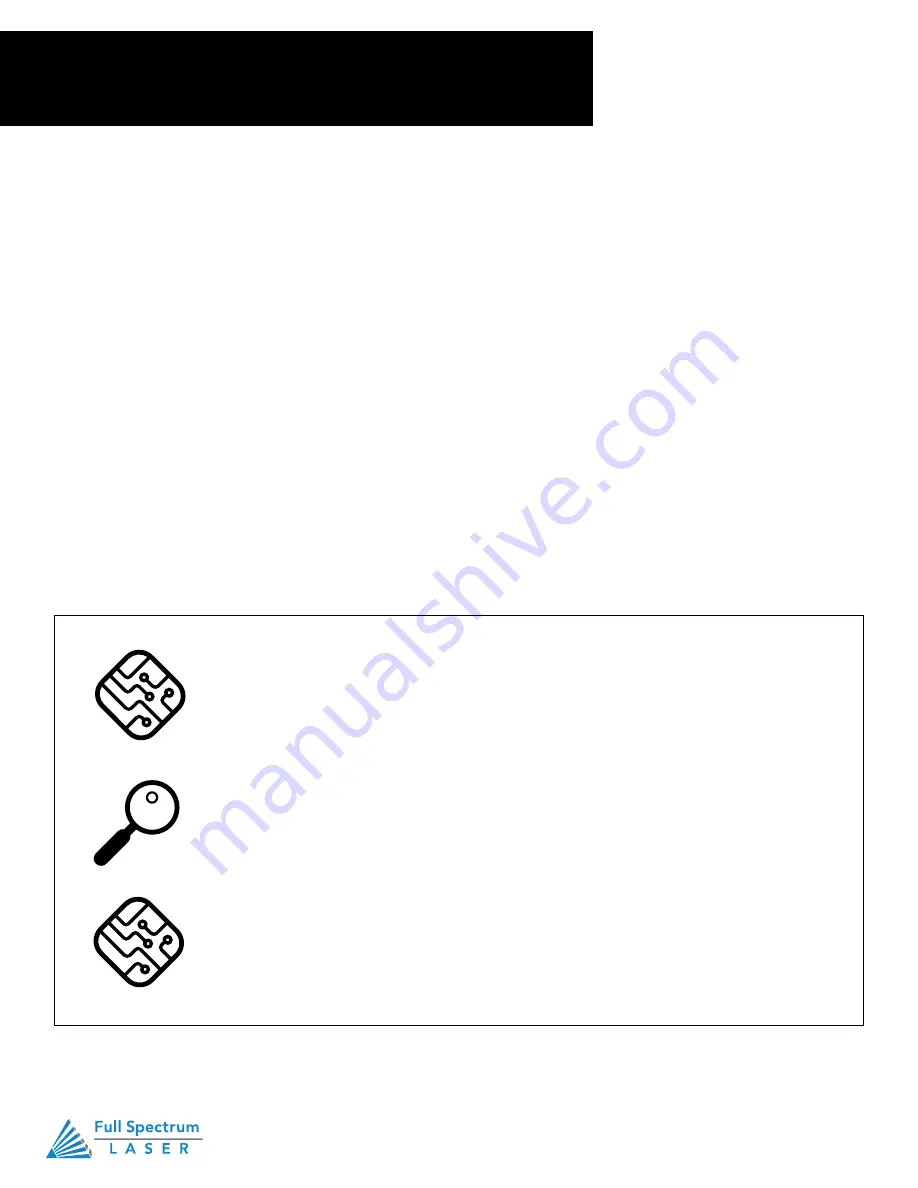
Technical Support is available 8am-5pm PST. Monday - Friday
•
702-802-3103
22
Section III.
Installation & Assembly
6. Connect the Ethernet Cable
Assembly Stage 6: Connect the Ethernet Cable
Muse 3D software is browser-based, which means there is nothing to download. With any Mac or PC, you
only need an internet browser (such as Google Chrome) to access the latest version of RetinaEngrave v3.0.
The easiest method is to connect the Ethernet cable that came with your Muse 3D.
1. Identify the Ethernet Cable:
Locate and remove the included Ethernet cable from its packaging.
2. Plug Ethernet Cable into Laser Cutter:
Plug in the Ethernet cable into the Ethernet slot on the Muse 3D.
3. Plug Ethernet Cable into Computer:
Plug the other end of the Ethernet cable into your computer’s
Ethernet slot.
4. Connect Via Router (Recommended):
Router connectivity is more reliable than directly connecting via
Ethernet and should be the primary way of connecting. Direct connect from laser to computer should be a
secondary choice, if possible. If direct connecting to router is not available (i.e. due to location of router) then
we recommend using an Ethernet to Wi-Fi adapter that is connected to the router. If both of those are not
possible then direct connection to computer can be utilized via the Ethernet cable.
• Muse 3D can connect to your computer via either Ethernet or USB (but not both
simultaneously). Full Spectrum includes an Ethernet cable in the laser accessories
and recommends the use of Ethernet cables as USB is more prone to electrical
interference.
• Your laser must be connected to your computer in order to download jobs. The
laser can store jobs in its on board memory while powered, however loss of power
will cause stored jobs to be lost. If you purchase and install a USB device, you can
download jobs to your laser and run them without a computer attached (however
you will not be able to alter the job settings from the laser control panel). Because a
USB device is not volatile memory, jobs are stored between power cycles.
• If your laser is located more than 6ft from your computer, you will need to use the
Ethernet connection. Connecting via Ethernet while the power is on requires you to
power cycle your machine in order to obtain an IP address.
Содержание MUSE 3D
Страница 1: ......






























