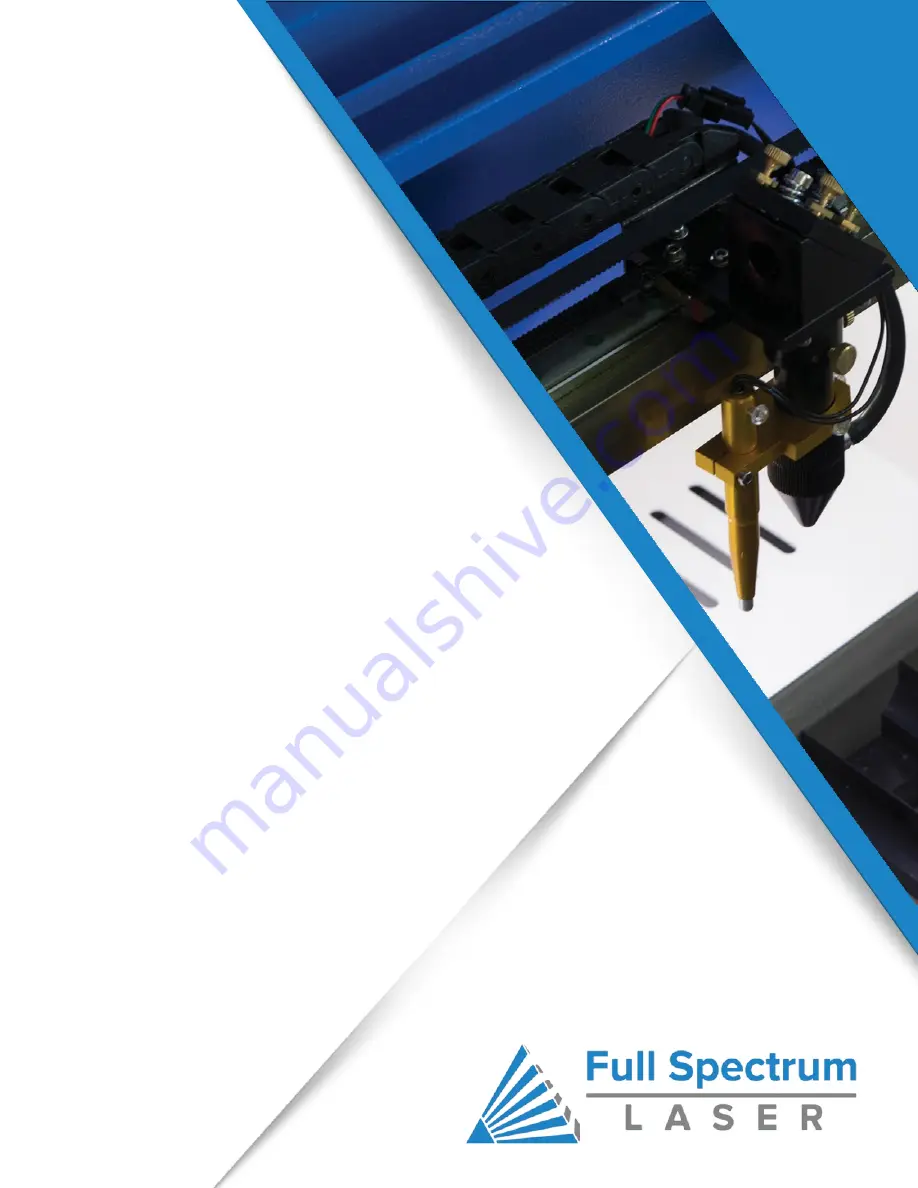
Ready to go
Professional?
Have you gotten the most out of your hobby
laser? Have you hit the limits of your output
quotas and want to see how the professionals
do it? Step up to Professional Grade with
Pro-
Series by Full Spectrum Laser.
Our Pro-Series C02 and Fiber Laser Cutters
take your production to the next level.
Industrial grade components give
you faster movement, better precision and
increased laser power. All Pro-Series lasers
come with our RetinaEngrave software,
motorized z-stage, autofocus, knife edge and
honeycomb tables and all necessary
accessories, included standard.
Содержание MUSE 3D
Страница 1: ......

































