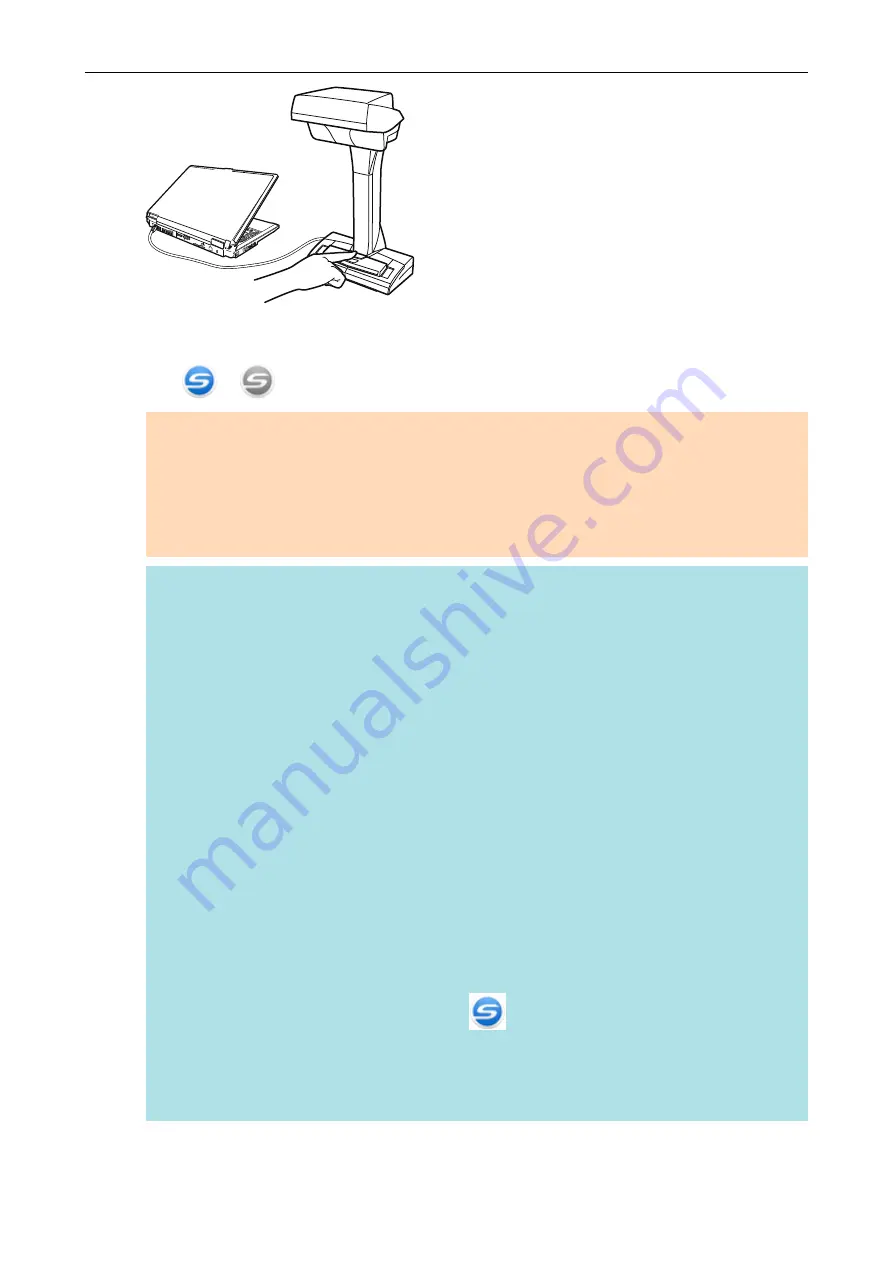
a
The power LED turns off.
The ScanSnap is turned off and the ScanSnap Manager icon in the notification area changes
from
to
.
ATTENTION
l
For iX1500/iX500/S1300i, close the ADF paper chute (cover) after putting the extension back.
l
If moving the ScanSnap, first turn the power off and remove all cables.
l
For iX1500/iX500/S1300i, the bottom part of the ScanSnap may become hot when the
ScanSnap is being used but this does not affect ScanSnap operation or cause any physical
harm. Be careful not to drop the ScanSnap when carrying it.
HINT
l
For iX1500, the ScanSnap is turned on/off in conjunction with the computer's power if [Wi-Fi
off] is selected for [Wi-Fi connect mode] in the [Wi-Fi settings] screen on the touch panel and
if the ADF paper chute (cover) is open. If you keep the ScanSnap connected to the computer,
you do not have to worry about turning the power ON/OFF.
For details about how to select [Wi-Fi off] for [Wi-Fi connect mode], refer to
Wireless LAN Connection (iX1500)" (page 159)
.
l
For iX500/iX100, if the Wi-Fi switch is off, the power of the ScanSnap and the computer is
used to operate both devices. If you keep the ScanSnap connected to the computer, you do
not have to worry about turning the power ON/OFF.
l
For S1300i/S1100i, the power of the ScanSnap is linked with the power of the computer to
which the ScanSnap is connected. If you keep the ScanSnap connected to the computer, you
do not have to worry about turning the power ON/OFF.
l
For SV600 , when the computer is turned off, the ScanSnap is also turned off.
l
For iX500/iX100/S1300i/S1100i, it may take 2 to 3 minutes until the light of the [Scan] button
goes out after the computer is turned off depending on some computers.
l
When the ScanSnap is turned off, a notification informs you of the ScanSnap's
communication status.
To disable notifications of the ScanSnap's communication status, change the setting in the
following procedure:
1. Right-click the ScanSnap Manager icon
in the notification area and select
[Preferences] from the
.
a
The [ScanSnap Manager - Preferences] window appears.
2. Clear the [Notify of the communication status] checkbox in the [Status Display] list.
Turning the ScanSnap On or Off
95
Содержание SV600
Страница 1: ...P3PC 6912 01ENZ2 Basic Operation Guide Windows ...
Страница 54: ...What You Can Do with the ScanSnap 54 ...
Страница 66: ...What You Can Do with the ScanSnap 66 ...
Страница 87: ...Example When SV600 and iX1500 are connected to a computer Right Click Menu 87 ...
Страница 89: ...ScanSnap Setup Window 89 ...
Страница 199: ...l Multiple Carrier Sheets can be loaded in the ADF paper chute cover and scanned Scanning Documents with iX1500 199 ...
Страница 228: ...l Multiple Carrier Sheets can be loaded in the ADF paper chute cover and scanned Scanning Documents with iX500 228 ...
Страница 245: ...For details refer to the Advanced Operation Guide Scanning Documents with iX100 245 ...
Страница 320: ...For details refer to the Advanced Operation Guide Scanning Documents with S1100i 320 ...
Страница 365: ...For details refer to the CardMinder Help Saving Business Cards to a Computer with CardMinder 365 ...
Страница 368: ...HINT For details about ScanSnap Home operations refer to the ScanSnap Home Help Saving Receipt Data to a Computer 368 ...
















































