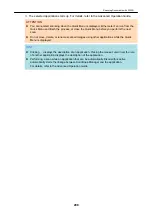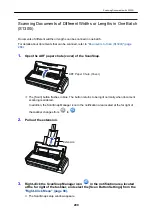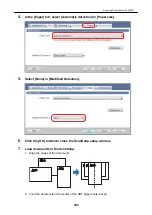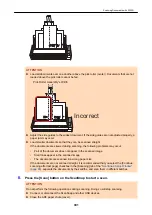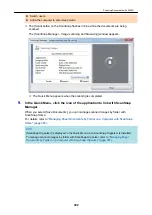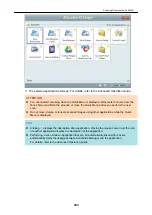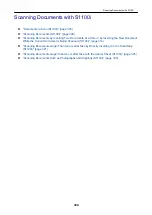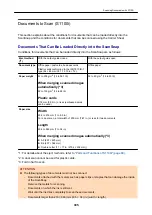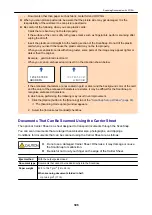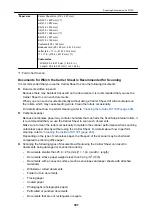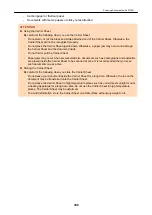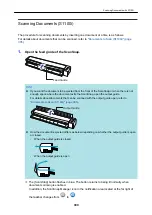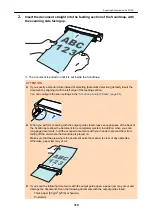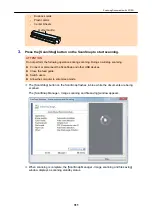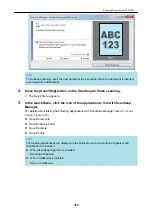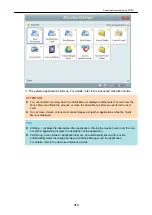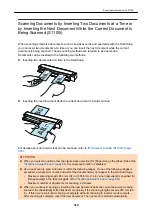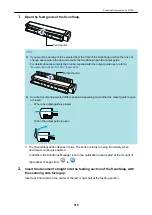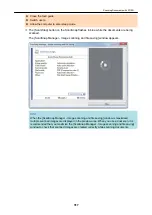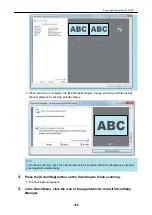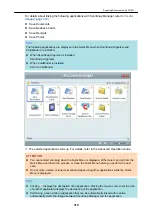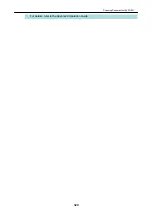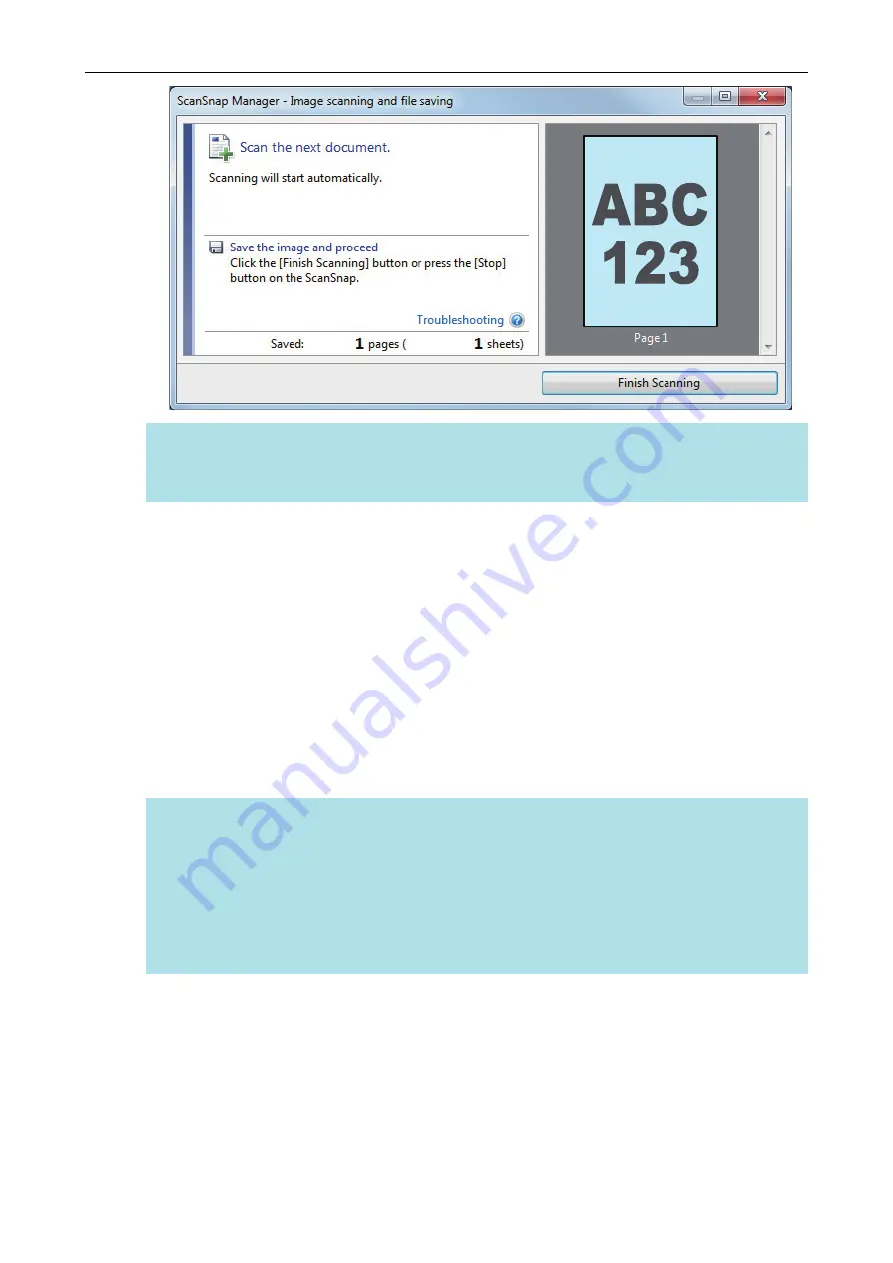
HINT
To continue scanning, insert the next document to be scanned. When the document is inserted,
scanning starts automatically.
4.
Press the [Scan/Stop] button on the ScanSnap to finish scanning.
a
The Quick Menu appears.
5.
In the Quick Menu, click the icon of the application to link with ScanSnap
Manager.
For details about linking the following applications with ScanSnap Manager, refer to
.
l
Save Documents
l
Save Business Cards
l
Save Receipts
l
Save Photos
HINT
The following applications are displayed in the Quick Menu when ScanSnap Organizer and
CardMinder are installed.
l
When ScanSnap Organizer is installed
ScanSnap Organizer
l
When CardMinder is installed
Scan to CardMinder
Scanning Documents with S1100i
312
Содержание SV600
Страница 1: ...P3PC 6912 01ENZ2 Basic Operation Guide Windows ...
Страница 54: ...What You Can Do with the ScanSnap 54 ...
Страница 66: ...What You Can Do with the ScanSnap 66 ...
Страница 87: ...Example When SV600 and iX1500 are connected to a computer Right Click Menu 87 ...
Страница 89: ...ScanSnap Setup Window 89 ...
Страница 199: ...l Multiple Carrier Sheets can be loaded in the ADF paper chute cover and scanned Scanning Documents with iX1500 199 ...
Страница 228: ...l Multiple Carrier Sheets can be loaded in the ADF paper chute cover and scanned Scanning Documents with iX500 228 ...
Страница 245: ...For details refer to the Advanced Operation Guide Scanning Documents with iX100 245 ...
Страница 320: ...For details refer to the Advanced Operation Guide Scanning Documents with S1100i 320 ...
Страница 365: ...For details refer to the CardMinder Help Saving Business Cards to a Computer with CardMinder 365 ...
Страница 368: ...HINT For details about ScanSnap Home operations refer to the ScanSnap Home Help Saving Receipt Data to a Computer 368 ...