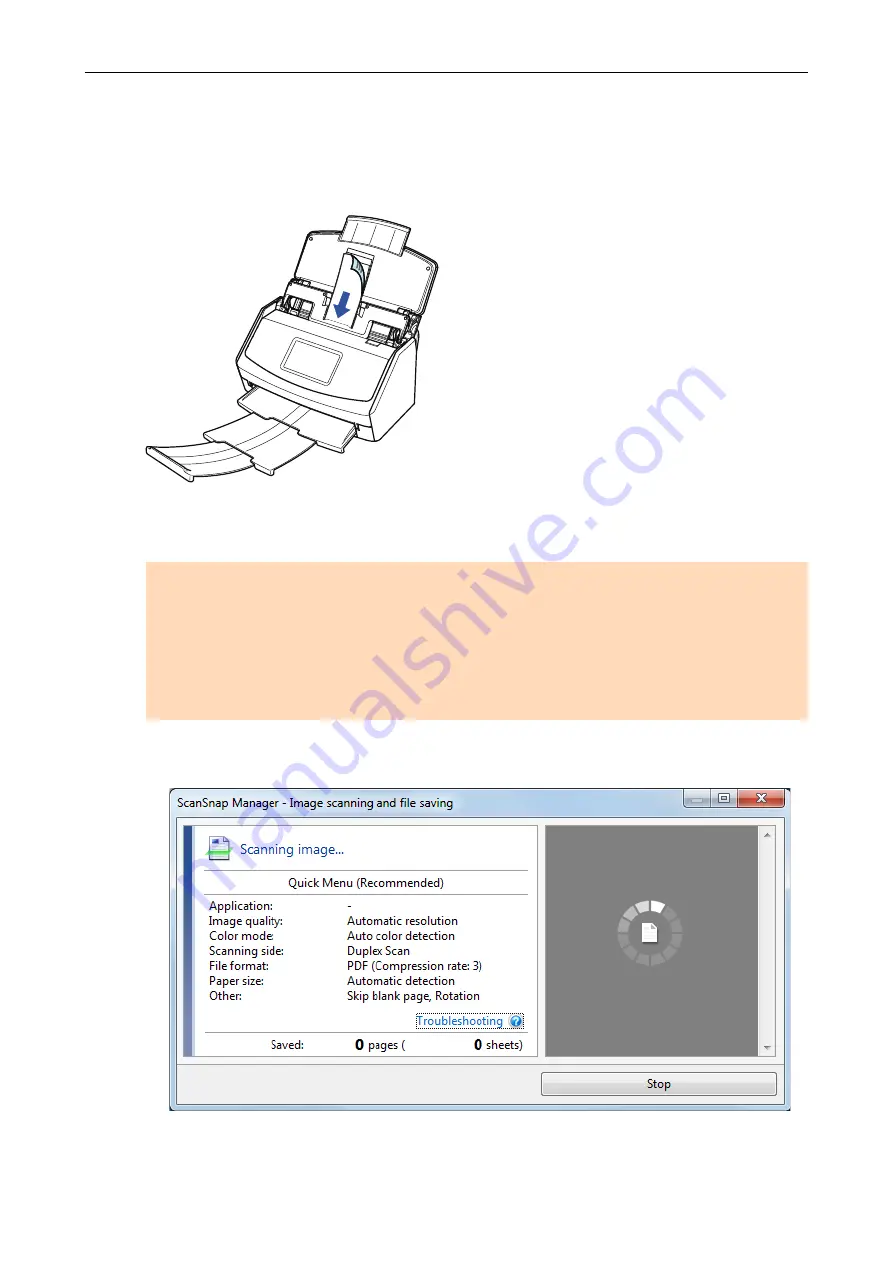
"Attaching the Receipt Guide (iX1500)" (page 109)
4.
Load documents in the ADF paper chute (cover).
Load documents in the guides on the Receipt Guide according to the width of each guide.
Load the documents face-down and top-first with their back facing you.
5.
Press the [Scan] button in the
scanning the documents.
ATTENTION
Do not perform the following operations during scanning. Doing so will stop scanning.
l
Connect or disconnect the ScanSnap and other USB devices.
l
Close the ADF paper chute (cover).
l
Switch users.
l
Allow the computer to enter sleep mode.
a
[Scanning] is displayed on the touch panel while documents are being scanned.
The [ScanSnap Manager - Image scanning and file saving] window appears.
a
The Quick Menu appears when the scanning is completed.
Scanning Documents with iX1500
190
Содержание SV600
Страница 1: ...P3PC 6912 01ENZ2 Basic Operation Guide Windows ...
Страница 54: ...What You Can Do with the ScanSnap 54 ...
Страница 66: ...What You Can Do with the ScanSnap 66 ...
Страница 87: ...Example When SV600 and iX1500 are connected to a computer Right Click Menu 87 ...
Страница 89: ...ScanSnap Setup Window 89 ...
Страница 199: ...l Multiple Carrier Sheets can be loaded in the ADF paper chute cover and scanned Scanning Documents with iX1500 199 ...
Страница 228: ...l Multiple Carrier Sheets can be loaded in the ADF paper chute cover and scanned Scanning Documents with iX500 228 ...
Страница 245: ...For details refer to the Advanced Operation Guide Scanning Documents with iX100 245 ...
Страница 320: ...For details refer to the Advanced Operation Guide Scanning Documents with S1100i 320 ...
Страница 365: ...For details refer to the CardMinder Help Saving Business Cards to a Computer with CardMinder 365 ...
Страница 368: ...HINT For details about ScanSnap Home operations refer to the ScanSnap Home Help Saving Receipt Data to a Computer 368 ...






























