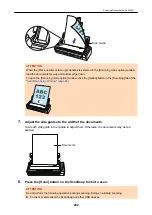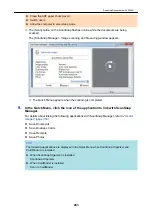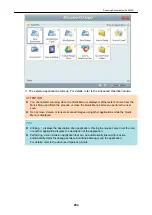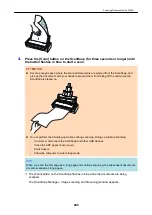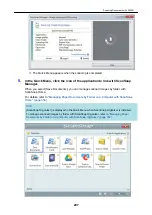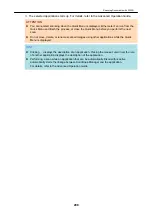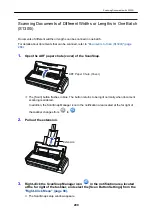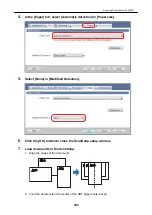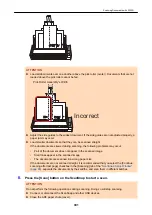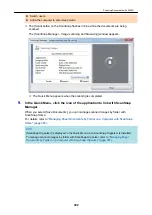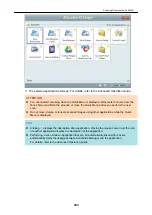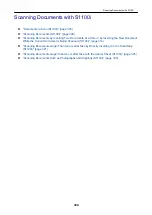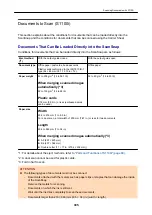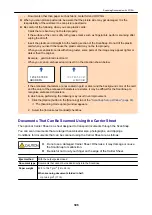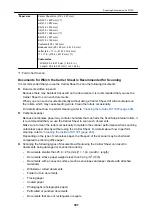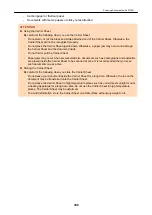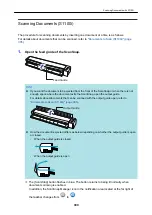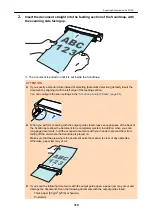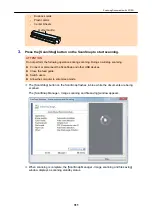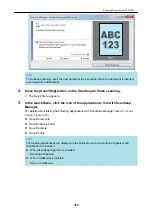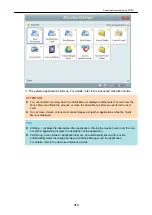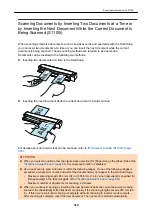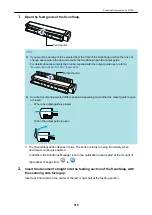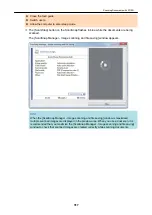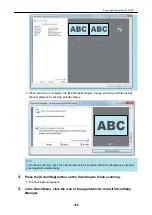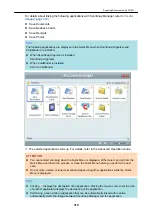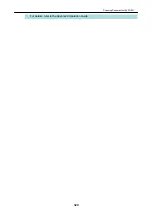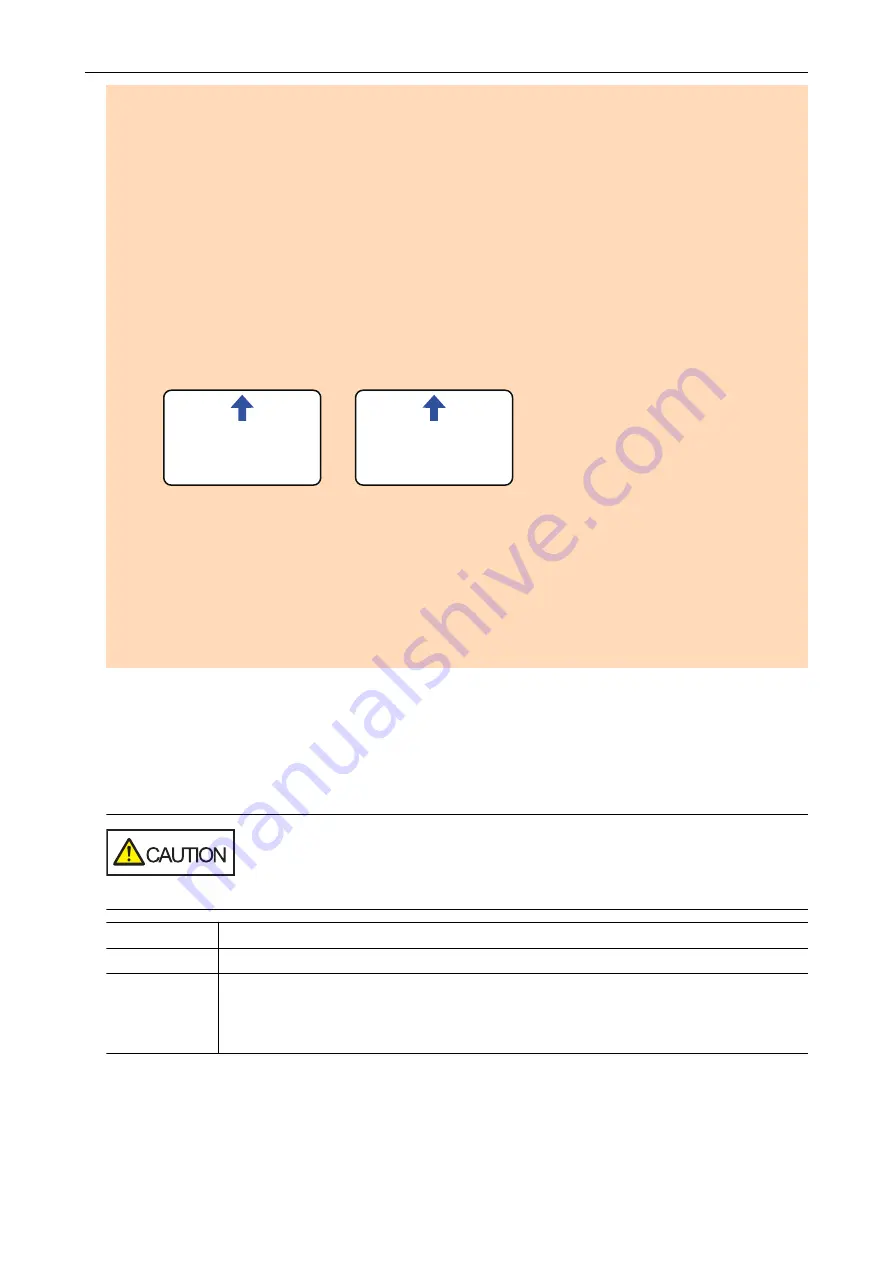
-
Documents other than paper such as fabric, metal foil and OHP film
l
When you scan picture postcards, be aware that the picture side may get damaged. It is the
responsibility of the customer to scan picture postcards.
l
Be careful of the following when you scan plastic cards:
-
Cards that are bent may not be fed properly.
-
If the surface of the card is dirty with grease marks such as fingerprints, perform scanning after
wiping the dirt off.
-
Insert the plastic card straight into the feeding section of the ScanSnap. Do not tilt the plastic
card when you insert it because the plastic card may not be fed properly.
-
When you scan plastic cards with strong luster, some parts of the image may appear lighter or
darker than the original.
Example: gold colored credit card
-
When you scan an embossed card, insert it in the direction shown below.
1 2 3 4 5 6 7 8 9 0
ABCDEFG
12
34
56
78
90
ABCDEFG
-
If the embossed characters are not coated in gold or silver and the background color of the card
and the color of the embossed characters are similar, it may be difficult for the ScanSnap to
recognize embossed characters.
In which case, performing the following may result in an improvement.
1. Click the [Option] button in the [Scanning] tab of the
"ScanSnap Setup Window" (page 88)
.
a
The [Scanning mode option] window appears.
2. Select the [Increase text contrast] checkbox.
Documents That Can Be Scanned Using the Carrier Sheet
The optional Carrier Sheet is a sheet designed to transport documents through the ScanSnap.
You can scan documents that are larger than A4/Letter size, photographs, and clippings.
Conditions for documents that can be scanned using the Carrier Sheet are as follows:
l
Do not use a damaged Carrier Sheet. Otherwise, it may damage or cause
the ScanSnap to malfunction.
l
Be careful not to cut your finger on the edge of the Carrier Sheet.
Eject method
With the output guide closed
Document type
Documents that cannot be loaded directly into the ScanSnap
Paper weight
52.3 to 104.7 g/m
2
(14 to 28 lb)
When scanning documents folded in half:
Up to 64 g/m
2
(17 lb)
Scanning Documents with S1100i
306
Содержание SV600
Страница 1: ...P3PC 6912 01ENZ2 Basic Operation Guide Windows ...
Страница 54: ...What You Can Do with the ScanSnap 54 ...
Страница 66: ...What You Can Do with the ScanSnap 66 ...
Страница 87: ...Example When SV600 and iX1500 are connected to a computer Right Click Menu 87 ...
Страница 89: ...ScanSnap Setup Window 89 ...
Страница 199: ...l Multiple Carrier Sheets can be loaded in the ADF paper chute cover and scanned Scanning Documents with iX1500 199 ...
Страница 228: ...l Multiple Carrier Sheets can be loaded in the ADF paper chute cover and scanned Scanning Documents with iX500 228 ...
Страница 245: ...For details refer to the Advanced Operation Guide Scanning Documents with iX100 245 ...
Страница 320: ...For details refer to the Advanced Operation Guide Scanning Documents with S1100i 320 ...
Страница 365: ...For details refer to the CardMinder Help Saving Business Cards to a Computer with CardMinder 365 ...
Страница 368: ...HINT For details about ScanSnap Home operations refer to the ScanSnap Home Help Saving Receipt Data to a Computer 368 ...