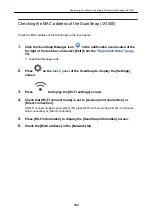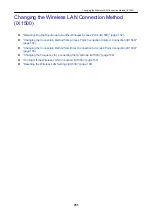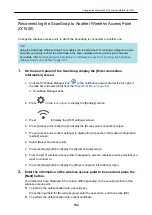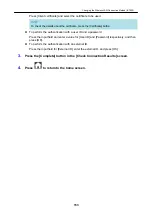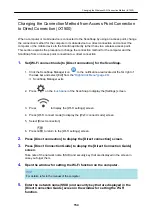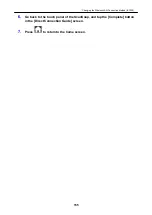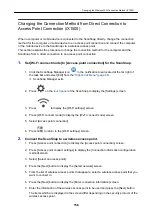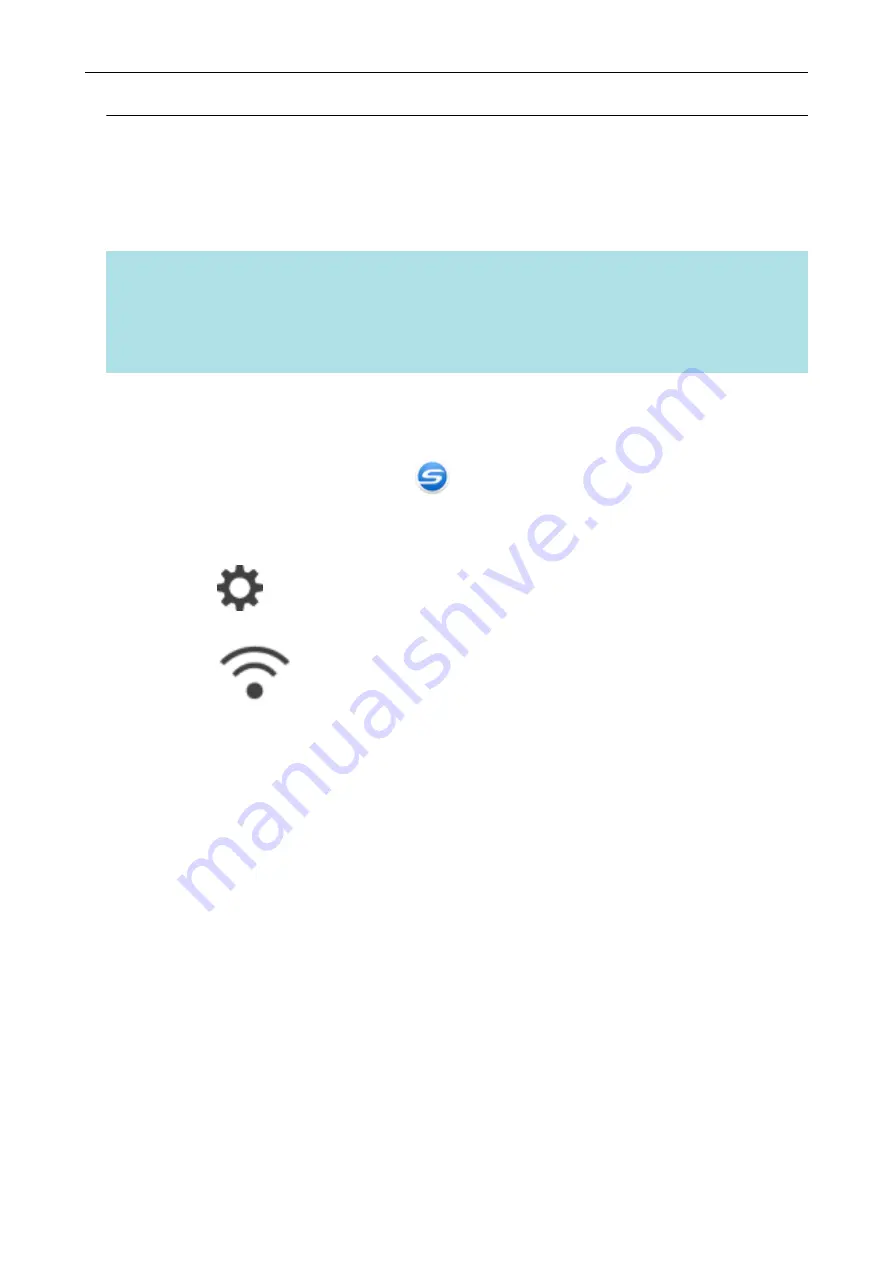
Reconnecting the ScanSnap to Another Wireless Access Point
(iX1500)
Change the wireless access point, to which the ScanSnap is connected, to another one.
HINT
Using the ScanSnap Wireless Setup Tool enables you to obtain the Wi-Fi settings configured on your
computer and easily connect the ScanSnap to the same wireless access point as your computer.
For details, refer to
"Connecting the ScanSnap to a Wireless Access Point by Using the ScanSnap
Wireless Setup Tool (iX1500)" (page 115)
1.
On the touch panel of the ScanSnap, display the [Enter connection
information] screen.
1. Click the ScanSnap Manager icon
in the notification area located at the far right of
the task bar and select [Exit] from the
a
ScanSnap Manager exits.
2. Press
on the
to display the [Settings] screen.
3. Press
to display the [Wi-Fi settings] screen.
4. Press [Access point connection] to display the [Access point connection] screen.
5. Press [Access point connect settings] to display the [Connection information configuration
method] screen.
6. Select [Select an access point].
7. Press the [Next] button to display the [Select network] screen.
8. From the list of wireless access points that appears, select a wireless access point that you
want to connect to.
9. Press the [Next] button to display the [Enter connection information] screen.
2.
Enter the information of the wireless access point to be used and press the
[Next] button.
The items which are displayed in the screen differ depending on the security protocol of the
wireless access point.
l
To perform the authentication with a security key
Press the input field for [Security key] and enter the user name, and then press [OK].
l
To perform the authentication with a client certificate
Changing the Wireless LAN Connection Method (iX1500)
152
Содержание SV600
Страница 1: ...P3PC 6912 01ENZ2 Basic Operation Guide Windows ...
Страница 54: ...What You Can Do with the ScanSnap 54 ...
Страница 66: ...What You Can Do with the ScanSnap 66 ...
Страница 87: ...Example When SV600 and iX1500 are connected to a computer Right Click Menu 87 ...
Страница 89: ...ScanSnap Setup Window 89 ...
Страница 199: ...l Multiple Carrier Sheets can be loaded in the ADF paper chute cover and scanned Scanning Documents with iX1500 199 ...
Страница 228: ...l Multiple Carrier Sheets can be loaded in the ADF paper chute cover and scanned Scanning Documents with iX500 228 ...
Страница 245: ...For details refer to the Advanced Operation Guide Scanning Documents with iX100 245 ...
Страница 320: ...For details refer to the Advanced Operation Guide Scanning Documents with S1100i 320 ...
Страница 365: ...For details refer to the CardMinder Help Saving Business Cards to a Computer with CardMinder 365 ...
Страница 368: ...HINT For details about ScanSnap Home operations refer to the ScanSnap Home Help Saving Receipt Data to a Computer 368 ...