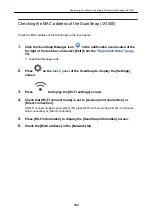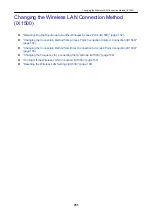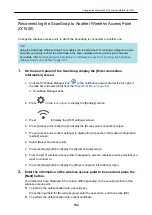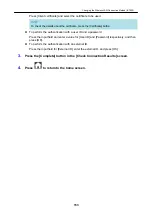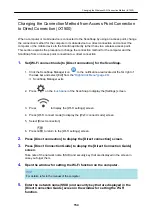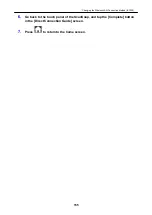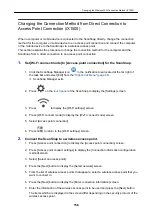Press [Client certificate] and select the certificate to be used.
HINT
To check the details about the certificate, press the [Certificate] button.
l
To perform the authentication with a user ID and a password
Press the input field and enter a value for [User ID] and [Password] respectively, and then
press [OK].
l
To perform the authentication with an external ID
Press the input field for [External ID], enter the external ID, and press [OK].
3.
Press the [Complete] button in the [Check Connection Results] screen.
4.
Press
to return to the home screen.
Changing the Wireless LAN Connection Method (iX1500)
153
Содержание SV600
Страница 1: ...P3PC 6912 01ENZ2 Basic Operation Guide Windows ...
Страница 54: ...What You Can Do with the ScanSnap 54 ...
Страница 66: ...What You Can Do with the ScanSnap 66 ...
Страница 87: ...Example When SV600 and iX1500 are connected to a computer Right Click Menu 87 ...
Страница 89: ...ScanSnap Setup Window 89 ...
Страница 199: ...l Multiple Carrier Sheets can be loaded in the ADF paper chute cover and scanned Scanning Documents with iX1500 199 ...
Страница 228: ...l Multiple Carrier Sheets can be loaded in the ADF paper chute cover and scanned Scanning Documents with iX500 228 ...
Страница 245: ...For details refer to the Advanced Operation Guide Scanning Documents with iX100 245 ...
Страница 320: ...For details refer to the Advanced Operation Guide Scanning Documents with S1100i 320 ...
Страница 365: ...For details refer to the CardMinder Help Saving Business Cards to a Computer with CardMinder 365 ...
Страница 368: ...HINT For details about ScanSnap Home operations refer to the ScanSnap Home Help Saving Receipt Data to a Computer 368 ...