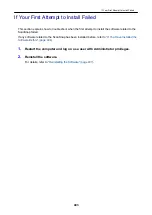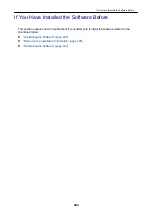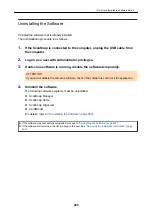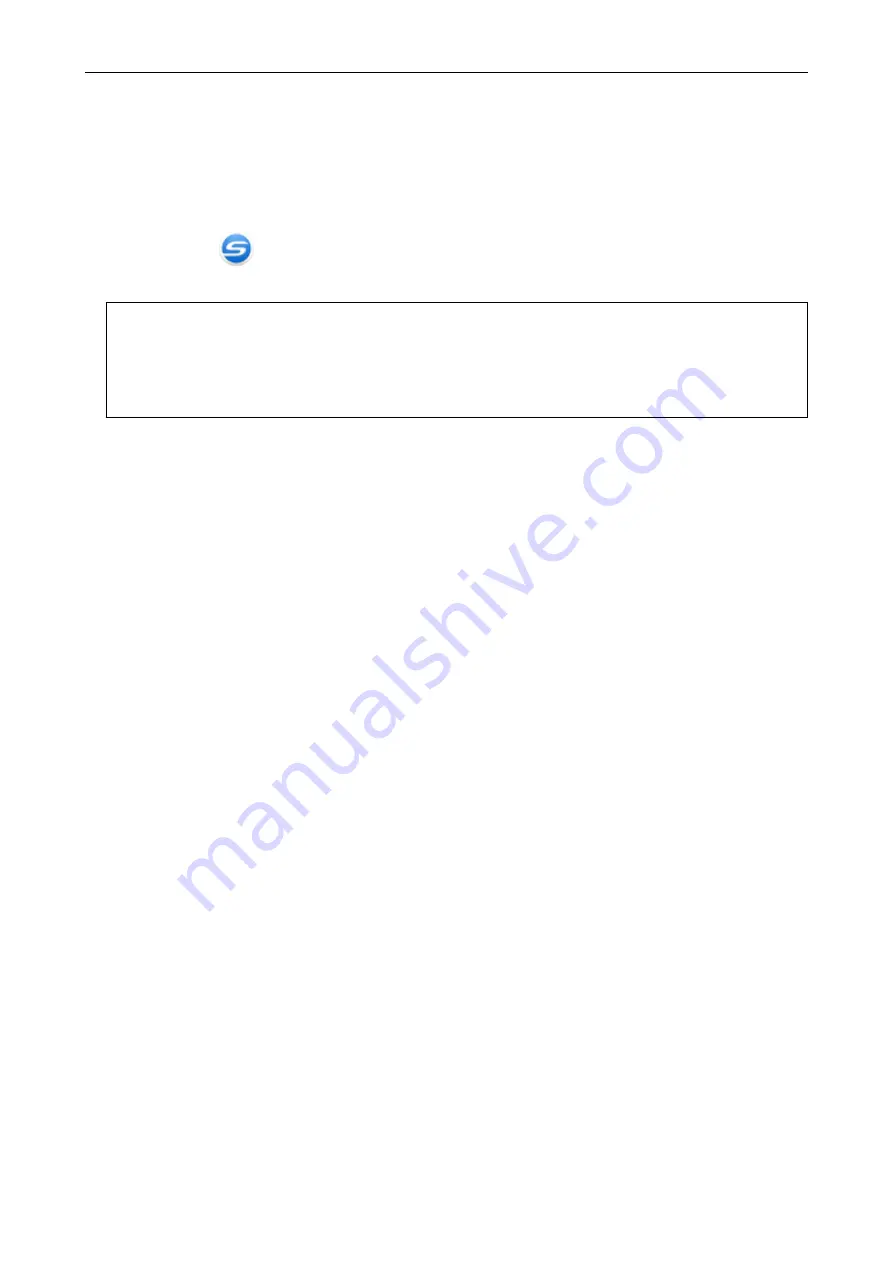
7.
Restart the computer.
8.
Connect the USB cable to the computer.
9.
Turn on the ScanSnap.
a
The ScanSnap Manager icon appears in the notification area. Make sure that the displayed
icon is
.
If the problem persists, refer to
"If You Have Installed the Software Before" (page 404)
.
If the problem still persists, perform the procedures described in
"When ScanSnap Manager Does Not Operate
once again.
If the above procedures do not solve the problem, please attach the data of your system information to an email and
send it to your FUJITSU scanner dealer or an authorized FUJITSU scanner service provider. For details about how
to collect system information, refer to "Troubleshooting" in the ScanSnap Manager Help.
When ScanSnap Manager Does Not Operate Normally
417
Содержание SV600
Страница 1: ...P3PC 6912 01ENZ2 Basic Operation Guide Windows ...
Страница 54: ...What You Can Do with the ScanSnap 54 ...
Страница 66: ...What You Can Do with the ScanSnap 66 ...
Страница 87: ...Example When SV600 and iX1500 are connected to a computer Right Click Menu 87 ...
Страница 89: ...ScanSnap Setup Window 89 ...
Страница 199: ...l Multiple Carrier Sheets can be loaded in the ADF paper chute cover and scanned Scanning Documents with iX1500 199 ...
Страница 228: ...l Multiple Carrier Sheets can be loaded in the ADF paper chute cover and scanned Scanning Documents with iX500 228 ...
Страница 245: ...For details refer to the Advanced Operation Guide Scanning Documents with iX100 245 ...
Страница 320: ...For details refer to the Advanced Operation Guide Scanning Documents with S1100i 320 ...
Страница 365: ...For details refer to the CardMinder Help Saving Business Cards to a Computer with CardMinder 365 ...
Страница 368: ...HINT For details about ScanSnap Home operations refer to the ScanSnap Home Help Saving Receipt Data to a Computer 368 ...