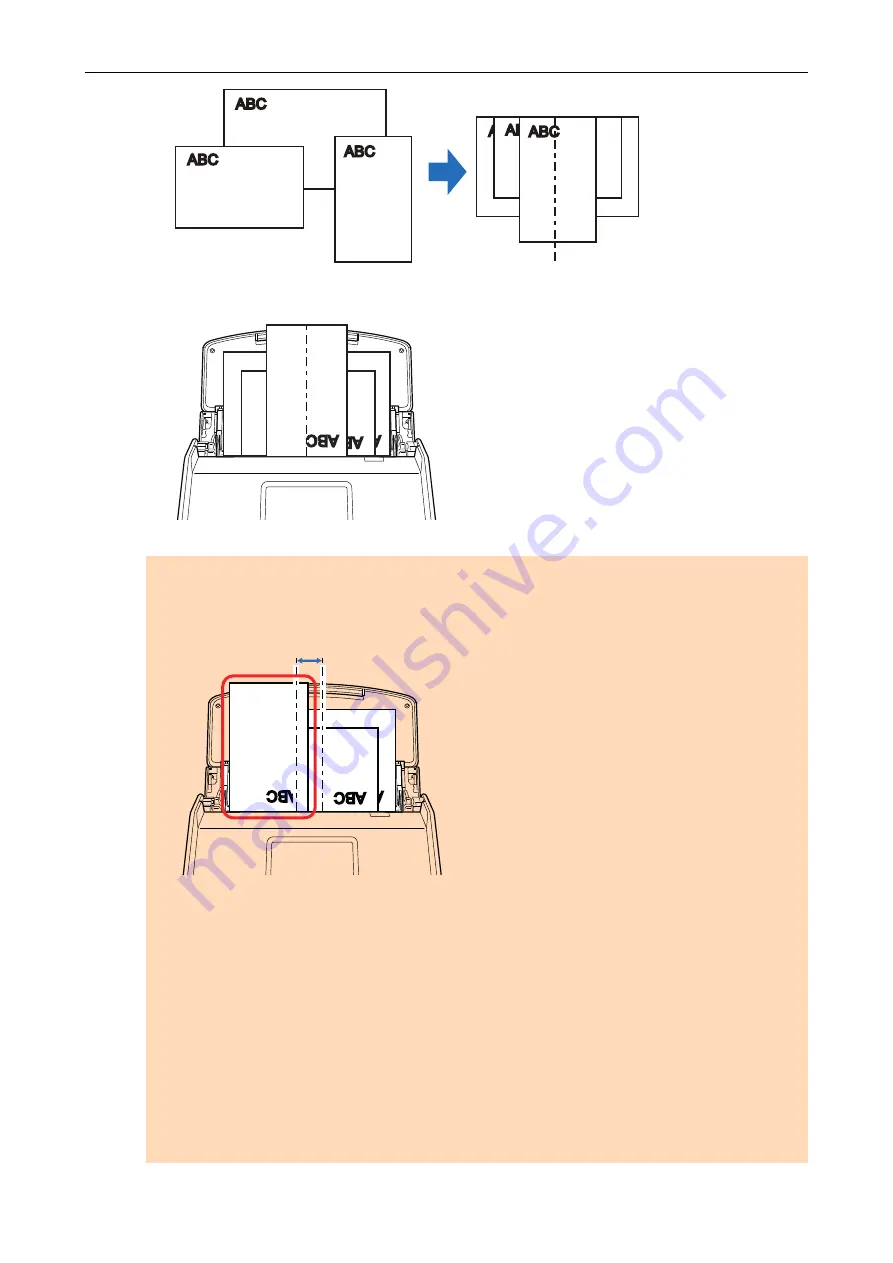
2. Load the documents at the center of the ADF paper chute (cover).
ATTENTION
l
Load all documents over one another above the pick roller (center). Documents that are not
loaded above the pick roller cannot be fed.
Incorrect
Pick Roller's Width
l
Adjust the side guides to the widest document. If the side guides are not adjusted properly, a
paper jam may occur.
l
Load smaller documents so that they can be scanned straight.
If the documents are skewed during scanning, the following problems may occur:
-
Part of the document does not appear in the scanned image
-
Slant lines appear in the scanned image
-
The documents are scanned in a wrong paper size
If the documents are not scanned straight, it is recommended that you select the [Continue
scanning after last page] checkbox in the [Scanning] tab of the
, separate the documents by their widths, and scan them in different batches.
Scanning Documents with iX1500
186
Содержание SV600
Страница 1: ...P3PC 6912 01ENZ2 Basic Operation Guide Windows ...
Страница 54: ...What You Can Do with the ScanSnap 54 ...
Страница 66: ...What You Can Do with the ScanSnap 66 ...
Страница 87: ...Example When SV600 and iX1500 are connected to a computer Right Click Menu 87 ...
Страница 89: ...ScanSnap Setup Window 89 ...
Страница 199: ...l Multiple Carrier Sheets can be loaded in the ADF paper chute cover and scanned Scanning Documents with iX1500 199 ...
Страница 228: ...l Multiple Carrier Sheets can be loaded in the ADF paper chute cover and scanned Scanning Documents with iX500 228 ...
Страница 245: ...For details refer to the Advanced Operation Guide Scanning Documents with iX100 245 ...
Страница 320: ...For details refer to the Advanced Operation Guide Scanning Documents with S1100i 320 ...
Страница 365: ...For details refer to the CardMinder Help Saving Business Cards to a Computer with CardMinder 365 ...
Страница 368: ...HINT For details about ScanSnap Home operations refer to the ScanSnap Home Help Saving Receipt Data to a Computer 368 ...
















































