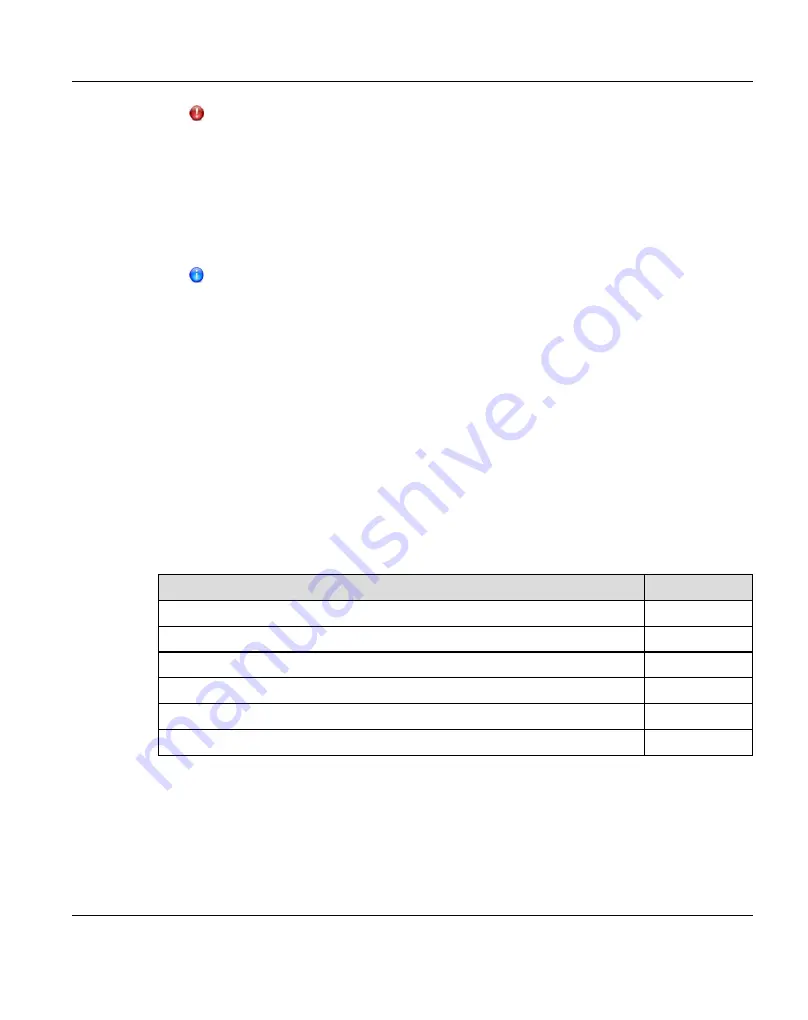
CAUTION!
l
To avoid temperature rise, replacing a hard disk should be finished within
5 minutes if the ETERNUS JX40 S2 is operating.
l
Because of cooling, adherence to EMC (electromagnetic compatibility)
requirements and fire protection all unused bays must be filled up with
blank inserts.
6. Connect a power cord to each power supply of the storage modules.
It is recommended to connect each power cord (two per module) to a separate
AC circuit in order to ensure system availability in case of a power failure.
7. Turn on both PSU switches on the rear side of each storage module.
8. If the ETERNUS CS800 S6 was shut down prior to adding the new hardware, turn on the
server by pressing its power ON/OFF button now.
Otherwise, if the system was operable while the new disks were added, initiate a reboot
via the remote management pages (see
"Reboot & Shutdown" on page 457
).
9. Wait at least 15 minutes before starting any further actions. The integration of the added
disks takes place automatically, no further actions are required.
17.2
Storage Expansion - Scale
Table below shows the numbering schemes for the storage array(s). Figure below shows the
recommended mounting positions of the modules in the rack.
Storage Modules
Denotation
DX100 S3 base
CE
1 DX100 S3 expansion module on the DX100 S3 base
DE-1
2 DX100 S3 expansion module on the DX100 S3 base
DE-2
3 DX100 S3 expansion module on the DX100 S3 base
DE-3
...
...
10th DX100 S3 expansion module on the DX100 S3 base
DE-a
Table 29: Numbering of the Storage Modules for a Scale System
ETERNUS CS800
483
17 Storage Expansion
Содержание ETERNUS CS800
Страница 1: ...ETERNUS CS800 V3 2 User Guide English ...
Страница 2: ......
Страница 3: ...English ETERNUS CS800 User Guide V3 2 Edition October 2015 ...
Страница 26: ...26 ...
Страница 42: ...42 ...
Страница 78: ...78 ...
Страница 114: ...6 3 Running the Getting Started Wizard 6 3 3 Network Configuration Figure 80 Network Configuration 114 ETERNUS CS800 ...
Страница 132: ...6 3 Running the Getting Started Wizard Figure 91 Confirm Page 132 ETERNUS CS800 ...
Страница 143: ...Figure 97 Remote Management Pages Map ETERNUS CS800 143 7 Remote Management ...
Страница 144: ...144 ...
Страница 184: ...8 7 AIS Connect Figure 128 AISConnect Wizard Confirm 184 ETERNUS CS800 ...
Страница 198: ...198 ...
Страница 321: ...Figure 206 Network Configuration ETERNUS CS800 321 10 Configuration ...
Страница 335: ...Figure 215 Date Time Page To set the system date and time ETERNUS CS800 335 10 Configuration ...
Страница 339: ...Figure 216 Access Control Settings Page ETERNUS CS800 339 10 Configuration ...
Страница 362: ...362 ...
Страница 432: ...432 ...
Страница 476: ...476 ...
Страница 494: ...494 ...
Страница 600: ...600 ...
















































