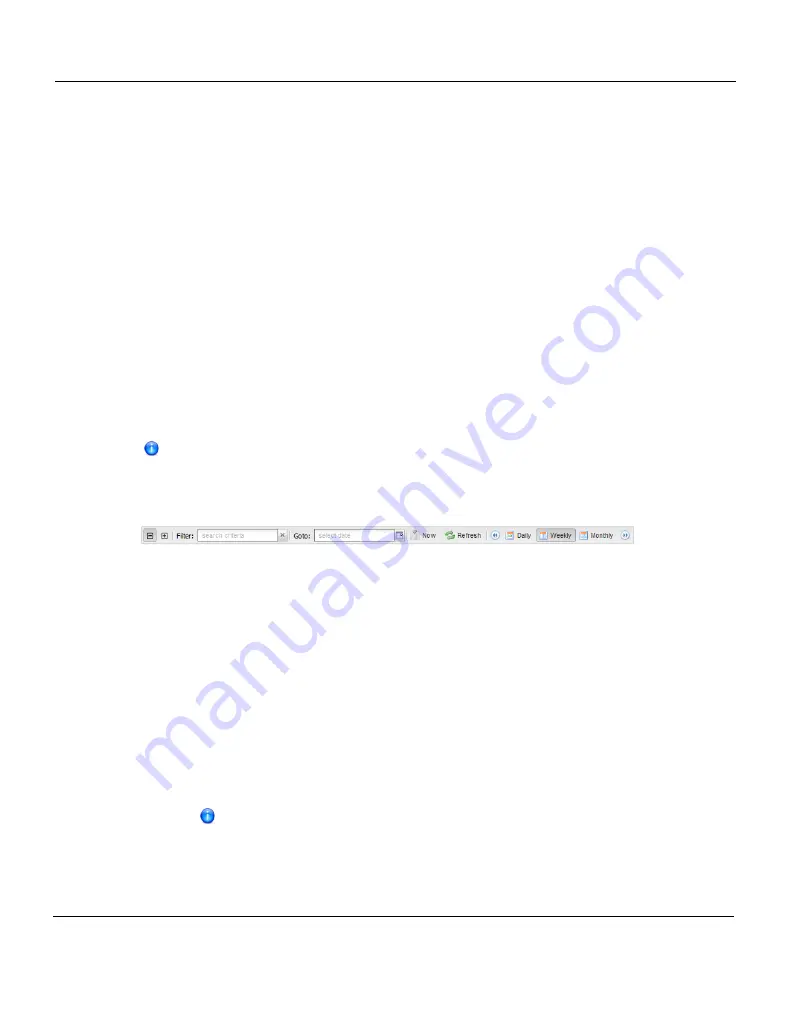
10.7 Scheduler
Viewing Scheduled Events
The
Scheduler
page displays all replication, replication throttle, e-mail report, healthchecks,
and space reclamation events scheduled to occur in a selected time period. To view
scheduled replication events for NAS shares or VTL partitions, click the arrow next to the
folder to display all shares or partitions.
Use the following toolbar controls to adjust the schedule view (see
l
To show or hide all shares or partitions, click the plus [
+
] or minus [
-
] icons.
l
To filter shares or partitions based on name, begin typing in the
Filter
box. Click the
x
to
clear the filter.
l
To view the schedule for a specific day, select it in the
Goto
pop-up calendar.
l
To view the schedule for today, click
Now
.
l
To update the schedule view with the latest data, click the
Refresh
icon.
l
To move the view backward or forward in time, click the arrows.
l
To change the number of days displayed at a time, click
Daily
,
Weekly
, or
Monthly
.
The thickness of the bars on the schedule view varies based on the type of event
and the selected time frame. Healthcheck events have an estimated span of 6
hours. Space Reclamation events have an estimated span of 16 hours. All other
open-ended events have a default span of 2 hours.
Figure 187: Scheduler Toolbar
Adding or Editing a Scheduled Event
To add or edit a scheduled event:
1. On the
Scheduler
page, adjust the schedule view to display the time period when the
event will occur (see
"Adding a New Event" on page 289
). Then do one of the following
actions (see
"Adding a New Event" on page 289
):
l
To add a new event, click and drag on the schedule in the row for the type of event to
add. A new event is added where you dragged the cursor.
To schedule replication for NAS shares or VTL partitions, click the arrow next to the
folder to display all shares or partitions. Then click and drag in the row for the share
or partition to schedule.
The new event must begin after the current time, which is indicated by
the dotted vertical line.
288
ETERNUS CS800
Содержание ETERNUS CS800
Страница 1: ...ETERNUS CS800 V3 2 User Guide English ...
Страница 2: ......
Страница 3: ...English ETERNUS CS800 User Guide V3 2 Edition October 2015 ...
Страница 26: ...26 ...
Страница 42: ...42 ...
Страница 78: ...78 ...
Страница 114: ...6 3 Running the Getting Started Wizard 6 3 3 Network Configuration Figure 80 Network Configuration 114 ETERNUS CS800 ...
Страница 132: ...6 3 Running the Getting Started Wizard Figure 91 Confirm Page 132 ETERNUS CS800 ...
Страница 143: ...Figure 97 Remote Management Pages Map ETERNUS CS800 143 7 Remote Management ...
Страница 144: ...144 ...
Страница 184: ...8 7 AIS Connect Figure 128 AISConnect Wizard Confirm 184 ETERNUS CS800 ...
Страница 198: ...198 ...
Страница 321: ...Figure 206 Network Configuration ETERNUS CS800 321 10 Configuration ...
Страница 335: ...Figure 215 Date Time Page To set the system date and time ETERNUS CS800 335 10 Configuration ...
Страница 339: ...Figure 216 Access Control Settings Page ETERNUS CS800 339 10 Configuration ...
Страница 362: ...362 ...
Страница 432: ...432 ...
Страница 476: ...476 ...
Страница 494: ...494 ...
Страница 600: ...600 ...
















































