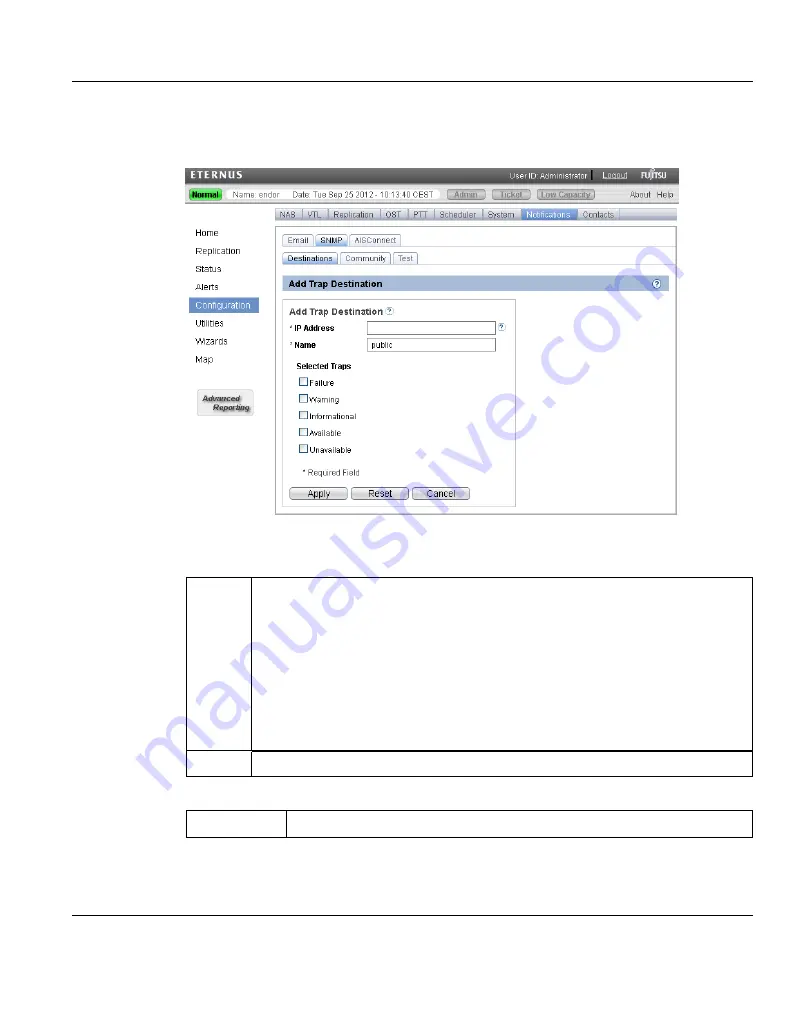
1. Click
Add
.
"Add Trap Destination Page" on page
Figure 196: Add Trap Destination Page
2. Enter information about the destination:
IP
Address
Enter the IP address of the system that will receive the traps generated by
the ETERNUS CS800.
Additional Information
l
When entering IP addresses, never use an address that is in a reserved
IP address range. To see a list of reserved IP address ranges, click the
quick tip icon
[?]
located near the IP address field.
l
To use hostname format, you must specify at least one DNS IP address
on the
Network
page (see
).
Name
Enter the name of the destination.
3. Select one or more traps to send to the destination:
Failure
Sends failure traps.
ETERNUS CS800
307
10 Configuration
Содержание ETERNUS CS800
Страница 1: ...ETERNUS CS800 V3 2 User Guide English ...
Страница 2: ......
Страница 3: ...English ETERNUS CS800 User Guide V3 2 Edition October 2015 ...
Страница 26: ...26 ...
Страница 42: ...42 ...
Страница 78: ...78 ...
Страница 114: ...6 3 Running the Getting Started Wizard 6 3 3 Network Configuration Figure 80 Network Configuration 114 ETERNUS CS800 ...
Страница 132: ...6 3 Running the Getting Started Wizard Figure 91 Confirm Page 132 ETERNUS CS800 ...
Страница 143: ...Figure 97 Remote Management Pages Map ETERNUS CS800 143 7 Remote Management ...
Страница 144: ...144 ...
Страница 184: ...8 7 AIS Connect Figure 128 AISConnect Wizard Confirm 184 ETERNUS CS800 ...
Страница 198: ...198 ...
Страница 321: ...Figure 206 Network Configuration ETERNUS CS800 321 10 Configuration ...
Страница 335: ...Figure 215 Date Time Page To set the system date and time ETERNUS CS800 335 10 Configuration ...
Страница 339: ...Figure 216 Access Control Settings Page ETERNUS CS800 339 10 Configuration ...
Страница 362: ...362 ...
Страница 432: ...432 ...
Страница 476: ...476 ...
Страница 494: ...494 ...
Страница 600: ...600 ...
















































