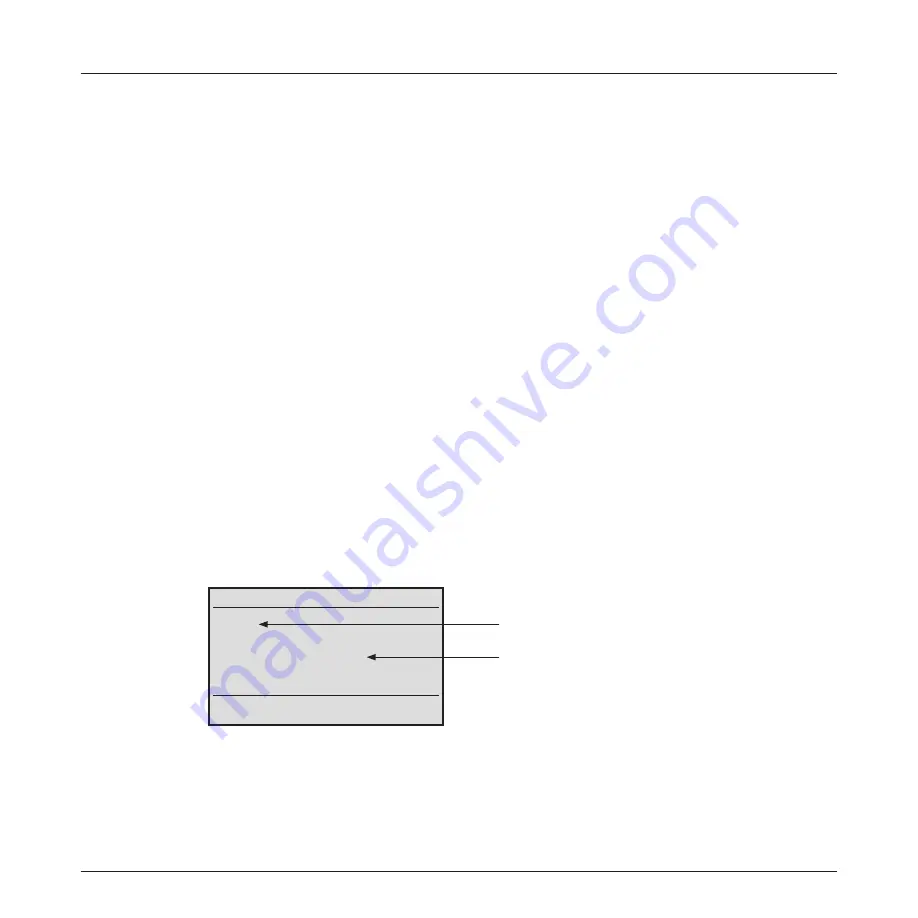
10
TURBOTEST 500B User’s Guide
5 Press the [SEL] soft key to enter the highlighted character in the filename field.
6 Repeat steps 4 & 5 to enter up to 10 characters.
7 When you finish entering characters, press the [OK] soft key to return to the [EDIT FILE HEADER]
screen.
8 You may continue setting other test identification parameters by selecting the desired parameter
(refer to the corresponding section for details).
9 Or you may save the created file by pressing the [SAVE] soft key.
10 If you choose the [SAVE] option, you will be prompted to confirm creation of a new file.
• Choose [YES] to save the created file and return to the [TEST] screen of the currently selected
test mode.
• Or choose [NO] to return to the [EDIT FILE HEADER] screen.
Note:
If you attempt to create a new file with the filename that already exist, you will be prompted to
confirm overwriting. Choose [YES] to confirm or [NO] to cancel overwriting.
Setting the [START FIBER] Parameter
By default, the TURBOTEST 500B sets the [start fiber] parameter as number 1. This parameter may be
changed if needed. To set the [START FIBER] parameter, perform the following steps.
1 From the [EDIT FILE HEADER] screen, use either [Up] or [Down] arrow key to highlight the line
labeled [FROM].
2 Press the [SELECT] soft key to display the [START FIBER] screen.
The display appears as follows:
START FIBER
XXXX
0 1 2 3 4 5 6 7 8 9
BACK = BACKSPACE
OK CANCEL
SEL
[Start fiber number] field - editable numeric field
Table of numeric characters
3 Press the [BACK] key multiple times to clear the editable numeric field if needed.
4 Use either [Up] or [Down] arrow key to highlight the desired character from the displayed table of
numeric characters.
5 Press the [SEL] soft key to enter the highlighted character in the editable numeric field.
6 Repeat steps 4 & 5 to enter up to 4 characters.
Содержание AFL Telecommunications NOYES TURBOTEST 500B
Страница 2: ......
Страница 10: ...vi TURBOTEST 500B User s Guide ...
Страница 57: ...47 Section 6 ...
Страница 80: ...70 TURBOTEST 500B User s Guide ...






























