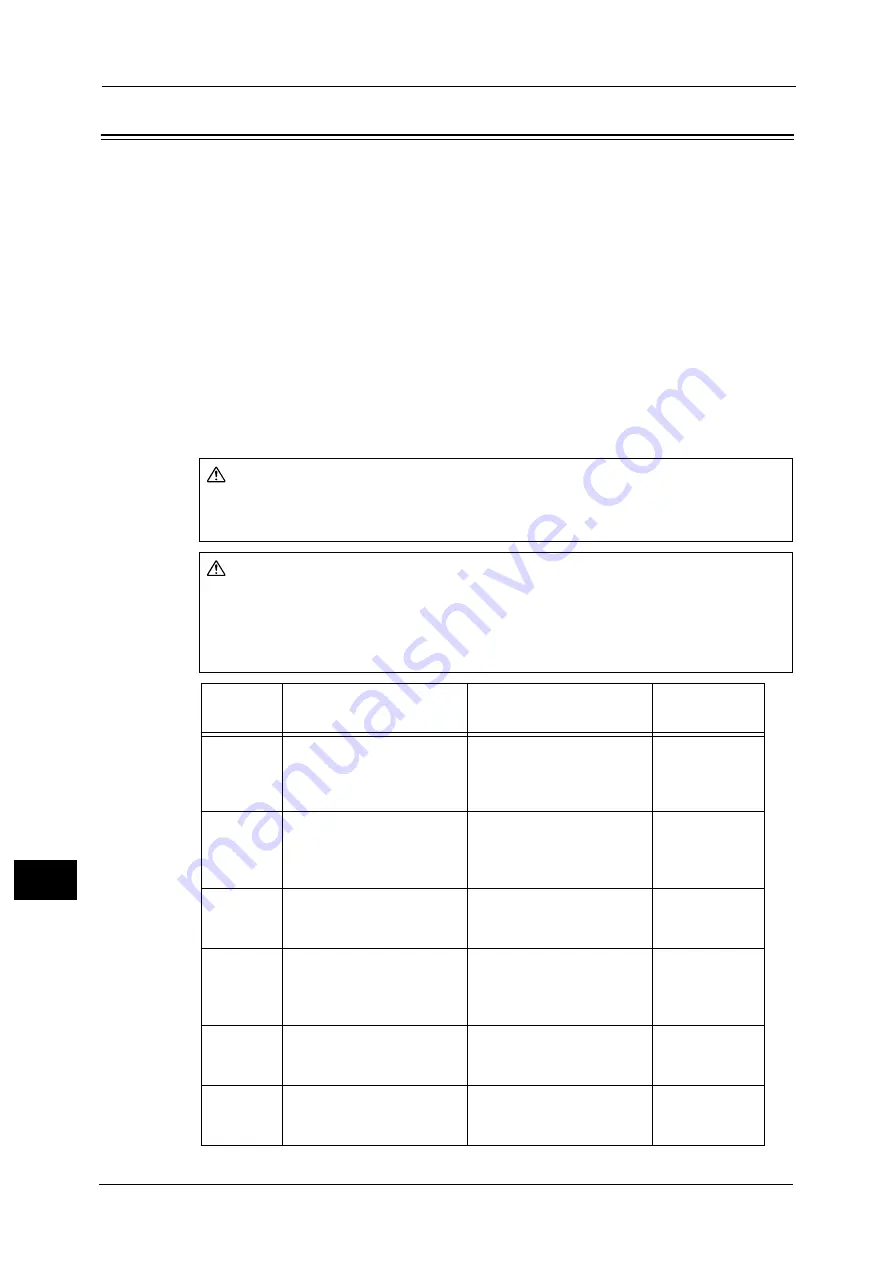
13 Problem Solving
278
Pro
b
lem
Solvin
g
13
Paper Jams
This section describes procedures to clear paper jams.
When a paper jam occurred, the machine stops and an alarm beeps. A message is also
displayed on the screen.
Carefully remove the jammed paper without tearing it. Do not leave any pieces of paper in
the machine.
Note
•
If the paper jam message remains displayed after you have cleared it, paper is jammed in another
part of the machine. Follow the instructions in the message to take the required action.
•
After removing the jammed paper, a copy job resumes automatically.
•
A print job resumes automatically from the page being printed just before the paper jam occurred.
•
While running a copy job using the document feeder without collating the copied output (meaning
that the document feeder feeds and scans the documents one sheet at a time), if a paper jam
occurs on the machine, the machine resumes to make a copy of the already scanned document
automatically after removing the jammed paper. However, as for the remaining document, you
must press the <Start> button again to allow the document feeder to feed and scan the rest of the
loaded documents.
WARNING
If you need to pull out a tray to remove paper jam, contact your local Fuji Xerox
representative. Do not pull out a tray, otherwise it may cause injuries.
CAUTION
Do not attempt to remove a paper deeply jammed inside the product, particularly a paper
wrapped around the fusing unit or the heat roller. Otherwise, it may cause injuries or
burns. Switch off the product immediately and contact your local Fuji Xerox
representative.
Error
Code
Message
Area to Check/
Check Procedure
See Page:
071-105
Paper Jam in Tray 1
Check Tray 1.
Open Cover A and remove
paper.
1. Left cover [A]
2. Tray 1
072-102
Paper Jam in Tray 2
Check Tray 2.
Open Cover B and remove
paper.
1. One tray module cover [B]
2. Tray 2
072-105
Paper Jam at Cover B
Open Cover B and remove
paper.
One tray module cover [B]
073-102
Paper Jam in Tray 3
Check Tray 3.
Open Cover C and remove
paper.
1. Two tray module cover [C]
2. Tray 3
073-104
Paper Jam at Covers B and C
Open Cover B and Cover C,
and remove paper.
1. One tray module cover [B]
2. Two tray module cover [C]
073-105
Paper Jam at Cover B
Open Cover B and remove
paper.
One tray module cover [B]
Содержание DocuCentre S2220
Страница 1: ...1 DocuCentre S2420 DocuCentre S2220 ...
Страница 30: ...1 Before Using the Machine 30 Before Using the Machine 1 ...
Страница 82: ...3 Product Overview 82 Product Overview 3 ...
Страница 140: ...6 Fax 140 Fax 6 ...
Страница 183: ...Phone Book 183 Tools 9 3 Select Yes and then press the OK button No Delete Group Are You Sure Yes ...
Страница 208: ...9 Tools 208 Tools 9 ...
Страница 211: ...Checking Consumables 211 Machine Status 10 Replacement is needed now z Error A drum cartridge error occurred ...
Страница 220: ...10 Machine Status 220 Machine Status 10 ...
Страница 234: ...12 Maintenance 234 Maintenance 12 ...
Страница 286: ...13 Problem Solving 286 Problem Solving 13 ...
Страница 310: ...310 Index ...
Страница 311: ...DocuCentre S2420 S2220 User Guide ME6047E2 1 Edition 1 April 2013 Fuji Xerox Co Ltd Copyright 2013 by Fuji Xerox Co Ltd ...
















































