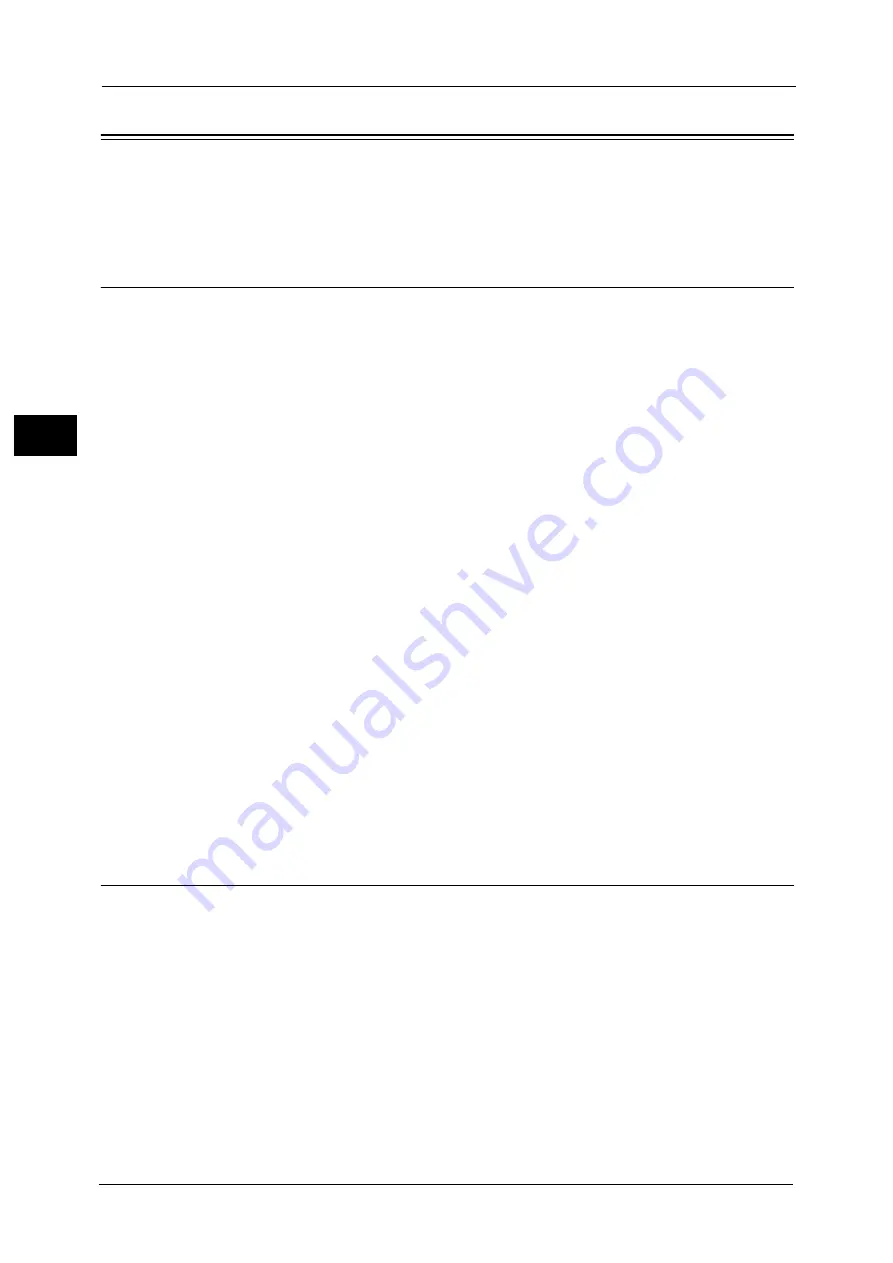
2 Environment Settings
36
Env
ironm
ent
Sett
in
gs
2
Setting the Network Environment
This section describes how to make the settings needed to use the TCP/IP protocol.
Note
•
The machine supports IPv6 addresses in an IPv6 network environment. For more information, refer
to "Setting the Machine's IP Address (IPv6)" (P.36).
Setting the Machine's IP Address (IPv4)
To use the TCP/IP protocol, you must set the machine's IP address.
By default, the machine is set to obtain its IP address automatically.
This setting automatically sets the machine's IP address when the machine is connected to
a network containing a DHCP server.
Print the System Settings Report to check whether the machine's IP address has already
been set.
You can also check the IP address in the following methods:
z
On the [Machine Status] screen
z
Using the Tools menu items
z
Using CentreWare Internet Services
For information on how to print the System Settings Report, refer to "Printing Reports/Lists" (P.215).
For information on how to check on the [Machine Status] screen, refer to "Checking the Machine’s IP Address" (P.213).
For information on how to check using Tools, refer to "TCP/IP" (P.184).
For information on how to check using CentreWare Internet Services, refer to "TCP/IP (Connectivity > Protocols)" (P.49).
If the machine's IP address has not been set, set the IP address by using the Printer Setup
Utility for Setting IP Address included in the Driver CD Kit or using the control panel to
change the [Get IP Address] setting to [Control Panel].
Note
•
If the network has a DHCP server, the machine's IP address may be changed, so check the address
periodically.
•
The machine can acquire address information automatically by using a BOOTP or RARP server. To
use a BOOTP or RARP server to acquire the machine's IP address, use the control panel to change the
[Get IP Address] setting to [BOOTP] or [RARP].
For information on how to use the Printer Setup Utility for Setting IP Address, refer to "When Using the Printer Setup Utility
for Setting the IP Address" (P.37).
For information on how to set the IP address from the control panel, refer to "TCP/IP" (P.184).
Setting the Machine's IP Address (IPv6)
The machine supports IPv6 addresses in an IPv6 network environment.
The machine's IP address type is set to IPv4 by factory default. To use the machine in an
IPv6 network environment, set the IP address type to IPv6 or both types. The IPv6 address
is set automatically when the machine is restarted.
Print the System Settings Report to check the IPv6 address.
You can also check the IP address in the following methods:
z
On the [Machine Status] screen
z
Using the Tools menu items
z
Using CentreWare Internet Services
For information on how to print the System Settings Report, refer to "Printing Reports/Lists" (P.215).
For information on how to check on the [Machine Status] screen, refer to "Checking the Machine’s IP Address" (P.213).
Содержание DocuCentre S2220
Страница 1: ...1 DocuCentre S2420 DocuCentre S2220 ...
Страница 30: ...1 Before Using the Machine 30 Before Using the Machine 1 ...
Страница 82: ...3 Product Overview 82 Product Overview 3 ...
Страница 140: ...6 Fax 140 Fax 6 ...
Страница 183: ...Phone Book 183 Tools 9 3 Select Yes and then press the OK button No Delete Group Are You Sure Yes ...
Страница 208: ...9 Tools 208 Tools 9 ...
Страница 211: ...Checking Consumables 211 Machine Status 10 Replacement is needed now z Error A drum cartridge error occurred ...
Страница 220: ...10 Machine Status 220 Machine Status 10 ...
Страница 234: ...12 Maintenance 234 Maintenance 12 ...
Страница 286: ...13 Problem Solving 286 Problem Solving 13 ...
Страница 310: ...310 Index ...
Страница 311: ...DocuCentre S2420 S2220 User Guide ME6047E2 1 Edition 1 April 2013 Fuji Xerox Co Ltd Copyright 2013 by Fuji Xerox Co Ltd ...






























