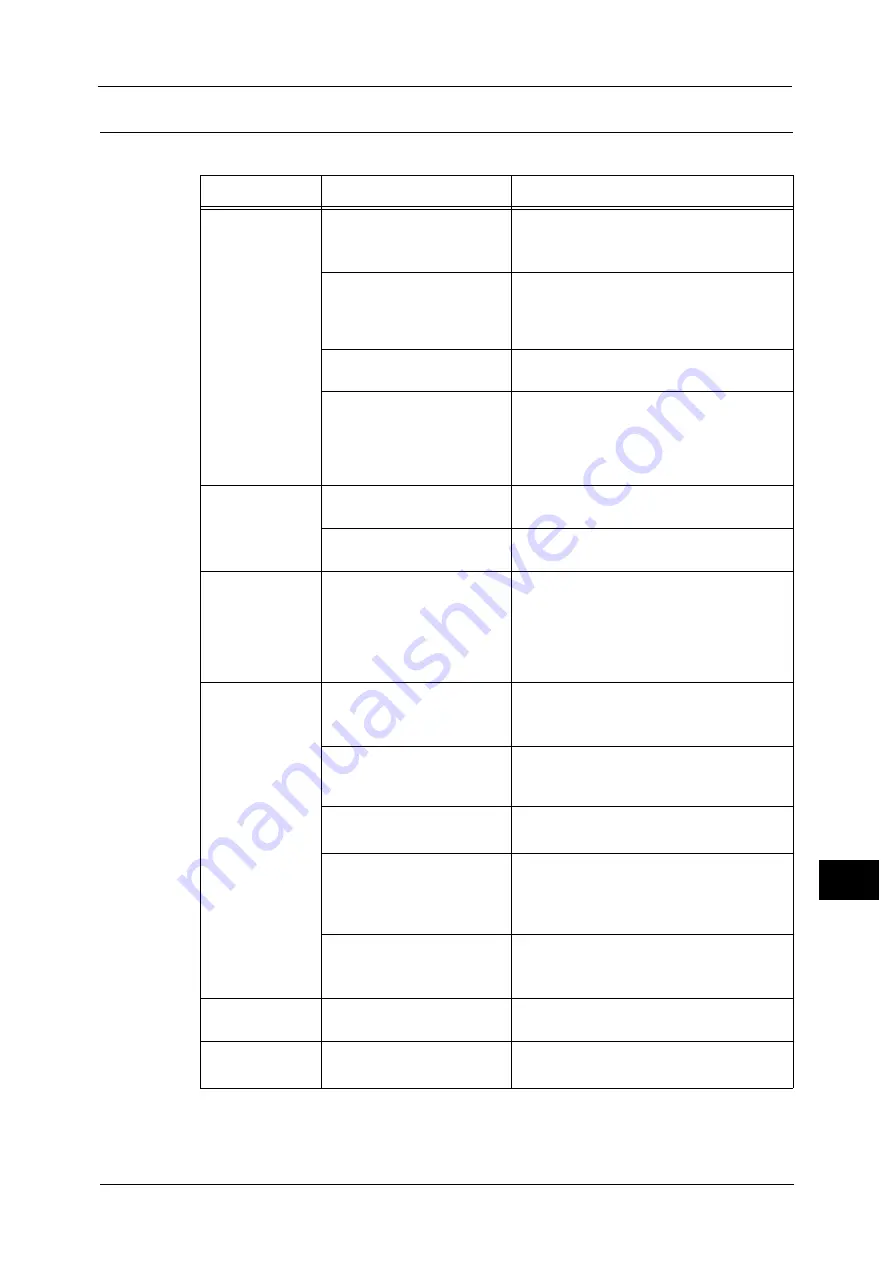
Scan Problems
257
Pro
b
lem
Solvin
g
13
Scan Image Quality Problems
This table below lists possible solutions to problems with the image quality of scan data.
Symptom
Possible Cause
Remedy
The scanned
image is dirty.
The document cover or
document glass is dirty.
Clean the document cover or document glass.
Refer to "Cleaning the Document Cover and the
Document Glass" (P.231).
The document is a
transparency or highly
translucent medium.
When scanning highly translucent
documents, dirt on the document cover
shows up in the output. Place a sheet of white
paper over the document before scanning.
The document is on colored or
rough paper, or is a blueprint.
Adjust the scan density or image quality
before scanning.
The scanned document is
printed on glossy printing
paper.
Glossy printing paper easily sticks to the
document glass, and shadows can resemble
dirt in the scan. Place a transparency or
transparent film under the document before
scanning.
The image is too
dark or too light.
The scan density is not
properly adjusted.
Adjust the scan density.
The Original Type is
unsuitable.
Select the proper Original Type for the
document.
There are missing
parts in the
image.
The document has been cut-
and-pasted, or is creased.
Cut-and-pasted or creased parts of the
document may not be making proper contact
with the document glass. Place a stack of
white paper on top of the document to bring
it into proper contact with the document
glass.
The image is not
the desired size.
The document cover or
document glass is dirty.
Clean the document cover or document glass.
Refer to "Cleaning the Document Cover and the
Document Glass" (P.231).
The document is a
transparency or highly
translucent medium.
Place a sheet of white paper over the
document before scanning.
The document has shifted out
of position.
Place the document correctly.
Refer to "Placing Document" (P.142).
The document feeder's
document guides are
misaligned.
Place the document correctly, moving the
document guides into contact with the edges
of the document.
Refer to "Placing Document" (P.142).
The document is creased.
Smooth out the document and place it again
correctly.
Refer to "Placing Document" (P.142).
The image is not
in color.
[Color Mode] is set to [Black &
White].
Select [Color].
The image is
grainy.
A low resolution is set.
Set a higher resolution.
Refer to "Placing Document" (P.142).
Содержание DocuCentre S2220
Страница 1: ...1 DocuCentre S2420 DocuCentre S2220 ...
Страница 30: ...1 Before Using the Machine 30 Before Using the Machine 1 ...
Страница 82: ...3 Product Overview 82 Product Overview 3 ...
Страница 140: ...6 Fax 140 Fax 6 ...
Страница 183: ...Phone Book 183 Tools 9 3 Select Yes and then press the OK button No Delete Group Are You Sure Yes ...
Страница 208: ...9 Tools 208 Tools 9 ...
Страница 211: ...Checking Consumables 211 Machine Status 10 Replacement is needed now z Error A drum cartridge error occurred ...
Страница 220: ...10 Machine Status 220 Machine Status 10 ...
Страница 234: ...12 Maintenance 234 Maintenance 12 ...
Страница 286: ...13 Problem Solving 286 Problem Solving 13 ...
Страница 310: ...310 Index ...
Страница 311: ...DocuCentre S2420 S2220 User Guide ME6047E2 1 Edition 1 April 2013 Fuji Xerox Co Ltd Copyright 2013 by Fuji Xerox Co Ltd ...
















































