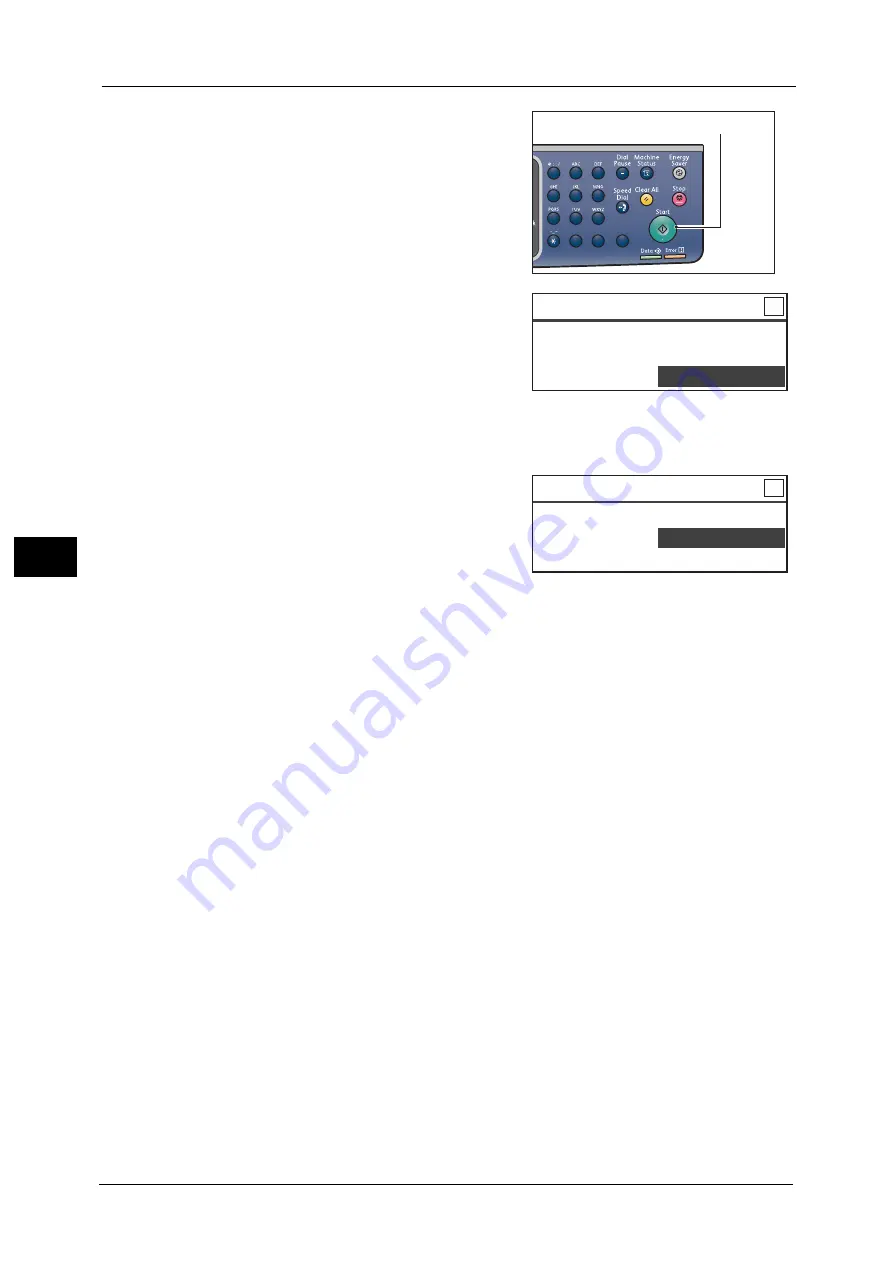
5 Copy
104
Co
py
5
4
Press the <Start> button.
To finish scanning to print only one side of the ID
card, select [Cancel], and then press the <OK>
button.
5
To continue scanning the other side of the ID card, place the other side of the ID card face
down slightly away from the top left corner of the document glass, and then close the
document cover.
6
Select [Continue], and then press the <OK>
button to start printing two sides of the ID card.
1
2
3
4
5
6
7
8
9
0
#
C
<Start> button
ID Card Copy [Copying...] Qty. 1
Load your next original?
Continue
Cancel
ID Card Copy [Copying...] Qty. 1
Load your next original?
Continue
Cancel
Содержание DocuCentre S2220
Страница 1: ...1 DocuCentre S2420 DocuCentre S2220 ...
Страница 30: ...1 Before Using the Machine 30 Before Using the Machine 1 ...
Страница 82: ...3 Product Overview 82 Product Overview 3 ...
Страница 140: ...6 Fax 140 Fax 6 ...
Страница 183: ...Phone Book 183 Tools 9 3 Select Yes and then press the OK button No Delete Group Are You Sure Yes ...
Страница 208: ...9 Tools 208 Tools 9 ...
Страница 211: ...Checking Consumables 211 Machine Status 10 Replacement is needed now z Error A drum cartridge error occurred ...
Страница 220: ...10 Machine Status 220 Machine Status 10 ...
Страница 234: ...12 Maintenance 234 Maintenance 12 ...
Страница 286: ...13 Problem Solving 286 Problem Solving 13 ...
Страница 310: ...310 Index ...
Страница 311: ...DocuCentre S2420 S2220 User Guide ME6047E2 1 Edition 1 April 2013 Fuji Xerox Co Ltd Copyright 2013 by Fuji Xerox Co Ltd ...






























