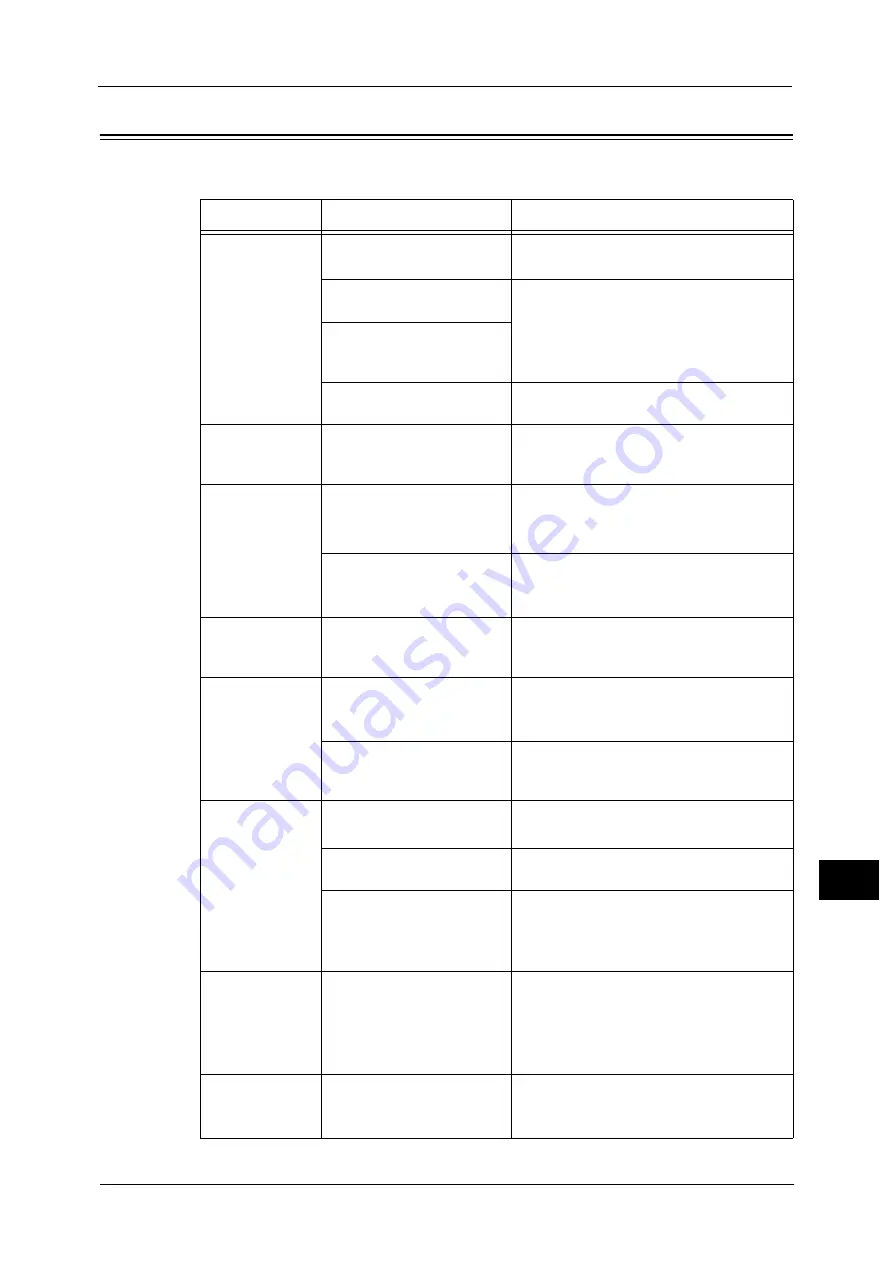
Machine Problems
237
Pro
b
lem
Solvin
g
13
Machine Problems
Check the machine's status again if you suspect a malfunction.
Symptom
Possible Cause
Remedy
The machine is
not powered on.
Is the power switched ON?
Switch the power ON.
Refer to "Power Source" (P.68).
Is the power cord plugged
into the power outlet?
Switch the power OFF and make sure the
power plug is inserted securely. Then switch
the power ON.
Is the power cord
disconnected from the
machine?
Does the AC outlet supply
power properly?
Connect another appliance to the outlet to
verify the power supply.
The <Error>
indicator is
blinking.
The system of the machine or
the components installed
may have a trouble.
Switch the power OFF, then ON again. If the
problem persists, contact our Customer
Support Center.
The <Error>
indicator is lit.
Is paper or document
jammed?
Remove the jammed paper or document.
Refer to "Paper Jams" (P.278).
Refer to "Document Jams" (P.284).
Is the machine front cover or
another cover open?
Follow the instructions in the displayed error
code to take the required action.
Refer to "Error Code" (P.265).
The display is
dark.
Is the <Energy Saver> button
lit?
The machine is in an energy saver mode.
Press the control panel's <Energy Saver>
button to turn off the energy saver mode.
Unable to print
or copy.
Is there an error code
displayed in the control
panel's display?
Follow the instructions in the displayed error
code to take the required action.
Refer to "Error Code" (P.265).
Is the power cord connected?
Switch the power OFF and make sure the
power plug is inserted securely into the power
outlet. Then switch the power ON.
The <Data>
indicator does not
light even though
you instructed the
machine to print.
Is the interface cable
connected?
Check the interface cable connection.
Refer to "Interface Cables" (P.34).
Is the computer's
environment correctly set?
Check the computer environment such as
print driver settings.
Is the required port status set
to [Enabled]?
Check the status of the port to use, and then
set the port status to [Enabled].
Refer to "Activating the Communication Port To Use"
(P.40).
Unable to print
although a print
job is instructed to
Tray 5 (bypass).
Is the specified paper size
loaded in the tray?
Follow the instructions in the displayed error
code to place paper of the correct size, and
then try again.
Refer to "Error Code" (P.265).
Refer to "Loading Paper in Tray 5 (bypass)" (P.90).
The print quality
is poor.
An image quality problem
may have occurred.
Take the required action described in "Image
Quality Problems".
Refer to "Image Quality Problems" (P.241).
Содержание DocuCentre S2220
Страница 1: ...1 DocuCentre S2420 DocuCentre S2220 ...
Страница 30: ...1 Before Using the Machine 30 Before Using the Machine 1 ...
Страница 82: ...3 Product Overview 82 Product Overview 3 ...
Страница 140: ...6 Fax 140 Fax 6 ...
Страница 183: ...Phone Book 183 Tools 9 3 Select Yes and then press the OK button No Delete Group Are You Sure Yes ...
Страница 208: ...9 Tools 208 Tools 9 ...
Страница 211: ...Checking Consumables 211 Machine Status 10 Replacement is needed now z Error A drum cartridge error occurred ...
Страница 220: ...10 Machine Status 220 Machine Status 10 ...
Страница 234: ...12 Maintenance 234 Maintenance 12 ...
Страница 286: ...13 Problem Solving 286 Problem Solving 13 ...
Страница 310: ...310 Index ...
Страница 311: ...DocuCentre S2420 S2220 User Guide ME6047E2 1 Edition 1 April 2013 Fuji Xerox Co Ltd Copyright 2013 by Fuji Xerox Co Ltd ...
















































