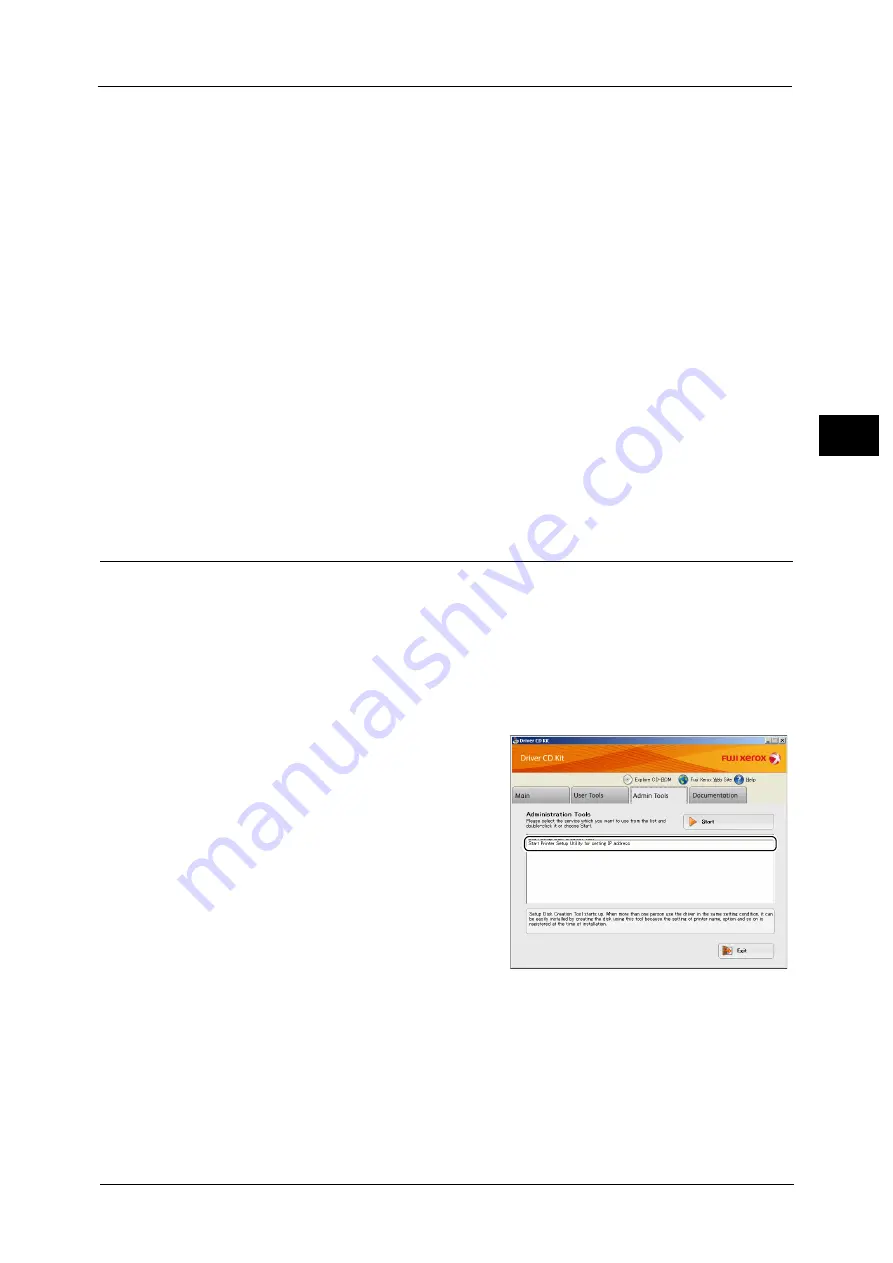
Setting the Network Environment
37
Env
ironm
ent
Sett
in
gs
2
For information on how to check using Tools, refer to "TCP/IP" (P.184).
For information on how to check using CentreWare Internet Services, refer to "TCP/IP (Connectivity > Protocols)" (P.49).
You can set a fixed IPv6 address for the machine using either of the following methods:
z
Use the Printer Setup Utility for Setting IP Address.
z
Use the control panel to make the setting manually. Enter System Administration mode.
From the [Tools] menu, select [Wired Network] > [TCP/IP] > [IP Mode]. Set the [IP Mode]
to [IPv6] or [Dual Stack]. From the [IPv6] menu, set [Set IPv6] to [Enable], and then enter
the IP address into [IP Address].
z
Use CentreWare Internet Services to make the setting manually. Print the System
Settings Report to check the address set automatically, and then use the address to
access CentreWare Internet Services.
From the [Properties] tab, select [Connectivity] > [Protocols] > [TCP/IP] > [IP Mode]. Set
the [IP Mode] to [IPv6] or [Dual Stack]. The IPv6 address can be entered manually if the
[Enabled] checkbox in [Enable Manual Address] is checked under [IPv6].
For information on how to use the Printer Setup Utility for Setting IP Address, refer to "When Using the Printer Setup Utility
for Setting the IP Address" (P.37).
For information on how to set the IP address from the control panel, refer to "TCP/IP" (P.184).
For information on how to make settings from CentreWare Internet Services, refer to "Setting Items on CentreWare Internet
Services" (P.47).
When Using the Printer Setup Utility for Setting the IP Address
This section describes how to set the IP address using the Printer Setup Utility for Setting IP
Address included in the Driver CD Kit CD-ROM.
Important •
When using the Printer Setup Utility for Setting IP Address, make sure that the machine is not in use
or in System Administration mode.
1
Insert the Driver CD Kit CD-ROM into your computer.
The Launcher runs automatically.
2
In the [Admin Tools] tab, select [Start Printer
Setup Utility for setting IP address] from the
Administration Tools, and then click [Start].
The Printer Setup Utility for Setting IP Address
is started.
Содержание DocuCentre S2220
Страница 1: ...1 DocuCentre S2420 DocuCentre S2220 ...
Страница 30: ...1 Before Using the Machine 30 Before Using the Machine 1 ...
Страница 82: ...3 Product Overview 82 Product Overview 3 ...
Страница 140: ...6 Fax 140 Fax 6 ...
Страница 183: ...Phone Book 183 Tools 9 3 Select Yes and then press the OK button No Delete Group Are You Sure Yes ...
Страница 208: ...9 Tools 208 Tools 9 ...
Страница 211: ...Checking Consumables 211 Machine Status 10 Replacement is needed now z Error A drum cartridge error occurred ...
Страница 220: ...10 Machine Status 220 Machine Status 10 ...
Страница 234: ...12 Maintenance 234 Maintenance 12 ...
Страница 286: ...13 Problem Solving 286 Problem Solving 13 ...
Страница 310: ...310 Index ...
Страница 311: ...DocuCentre S2420 S2220 User Guide ME6047E2 1 Edition 1 April 2013 Fuji Xerox Co Ltd Copyright 2013 by Fuji Xerox Co Ltd ...
















































