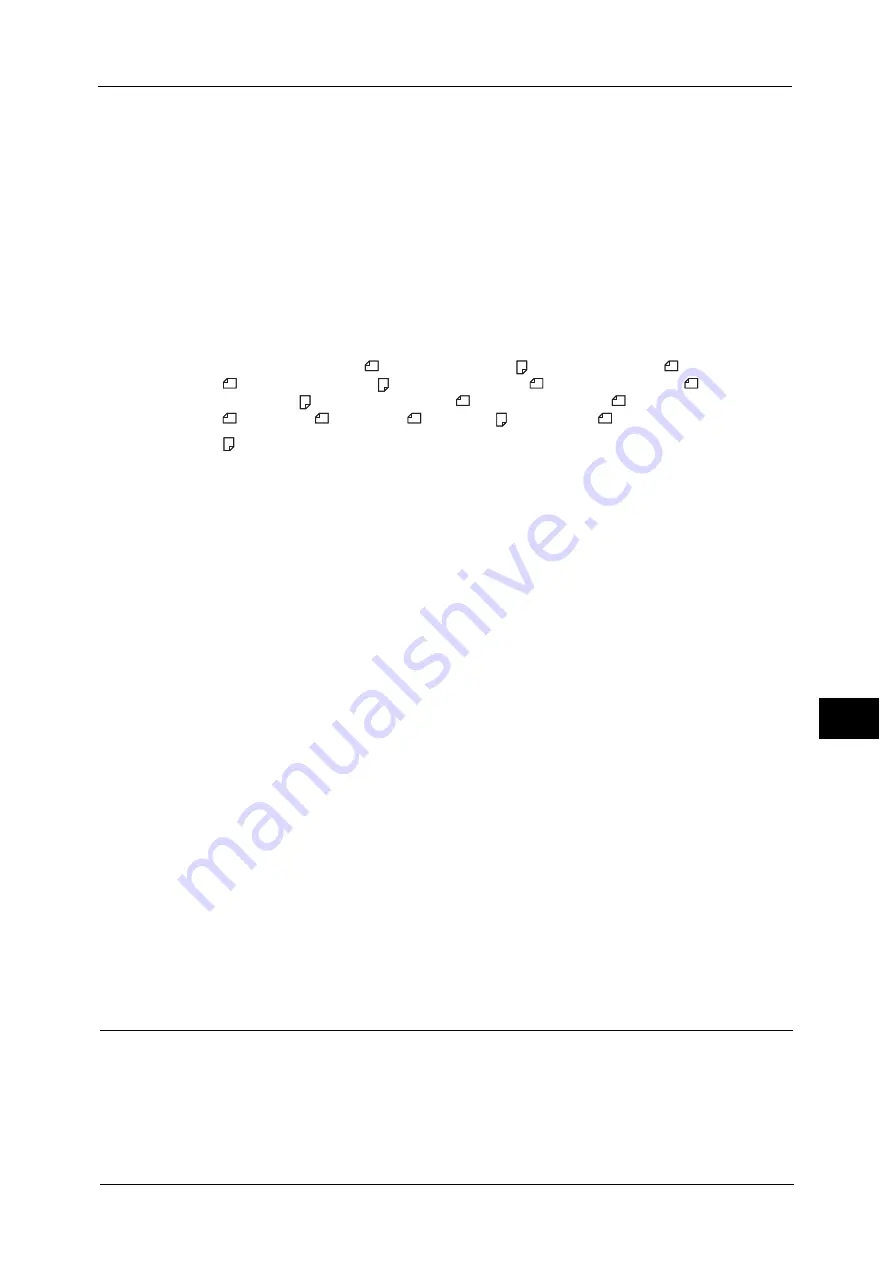
Default Settings
171
Tools
9
JPEG
Saves the scanned document in JPEG file format.
Resolution
Sets the default scan resolution displayed for [Resolution].
You can select [200 dpi], [300 dpi], [400 dpi], or [600 dpi].
[200 dpi] is set at the time of factory shipment.
Note
•
When the [Color Mode] is set to [Color], you can only select [200 dpi] or [300 dpi].
Original Size
Sets the default value displayed for [Original Size].
You can select [Auto], [A3
(297 x 420mm)], [A4 (297 x 210mm)], [A4
(210 x 297mm)],
[B4
(257 x 364mm)], [B5 (257 x 182mm)], [B5
(182 x 257mm)], [8K
(270 x
390mm)], [16K (270x 195mm)], [16K
(195 x 270mm)], [A5
(148 x 210mm)], [11 x
17"
], [8.5 x 14"
], [8.5 x 13"
], [8.5 x 11" ], or [8.5 x 11"
].
[A4 (297 x 210mm)] is set at the time of factory shipment.
Original Type
Sets the default value displayed for [Original Type]. This setting optimizes the scanning
characteristics for the specified document type.
[Text] is set at the time of factory shipment.
Note
•
When [Color Mode] is set to [Color], the image quality of [Text] and [Photo] are equivalent to that of
[Photo & Text].
Text
Set when scanning document with sharp black and white contrast, such as text document.
Photo & Text
Set when scanning document containing both text and photos.
Photo
Set when scanning photos.
Note
•
This item is disabled when [Color Mode] is set to [Black & White] and enabled when [Color Mode] is
set to [Color].
Lighten/Darken
Sets the default scan density value displayed for [Lighten/Darken].
You can select [2], [1], [Normal], [L1], or [L2].
[Normal] sets the scan density at about the same as the document; [2] sets a higher
density than the document; [L2] sets a lower density.
[Normal] is set at the time of factory shipment.
Fax
Sets the default advanced fax settings displayed when the control panel's <Fax> button is
pressed.
Note
•
This menu item is not displayed when the Fax Kit is not mounted. When the [Region] item has not
been set in the [Fax Settings], some items are not displayed. Set the [Region] item beforehand.
Содержание DocuCentre S2220
Страница 1: ...1 DocuCentre S2420 DocuCentre S2220 ...
Страница 30: ...1 Before Using the Machine 30 Before Using the Machine 1 ...
Страница 82: ...3 Product Overview 82 Product Overview 3 ...
Страница 140: ...6 Fax 140 Fax 6 ...
Страница 183: ...Phone Book 183 Tools 9 3 Select Yes and then press the OK button No Delete Group Are You Sure Yes ...
Страница 208: ...9 Tools 208 Tools 9 ...
Страница 211: ...Checking Consumables 211 Machine Status 10 Replacement is needed now z Error A drum cartridge error occurred ...
Страница 220: ...10 Machine Status 220 Machine Status 10 ...
Страница 234: ...12 Maintenance 234 Maintenance 12 ...
Страница 286: ...13 Problem Solving 286 Problem Solving 13 ...
Страница 310: ...310 Index ...
Страница 311: ...DocuCentre S2420 S2220 User Guide ME6047E2 1 Edition 1 April 2013 Fuji Xerox Co Ltd Copyright 2013 by Fuji Xerox Co Ltd ...
















































