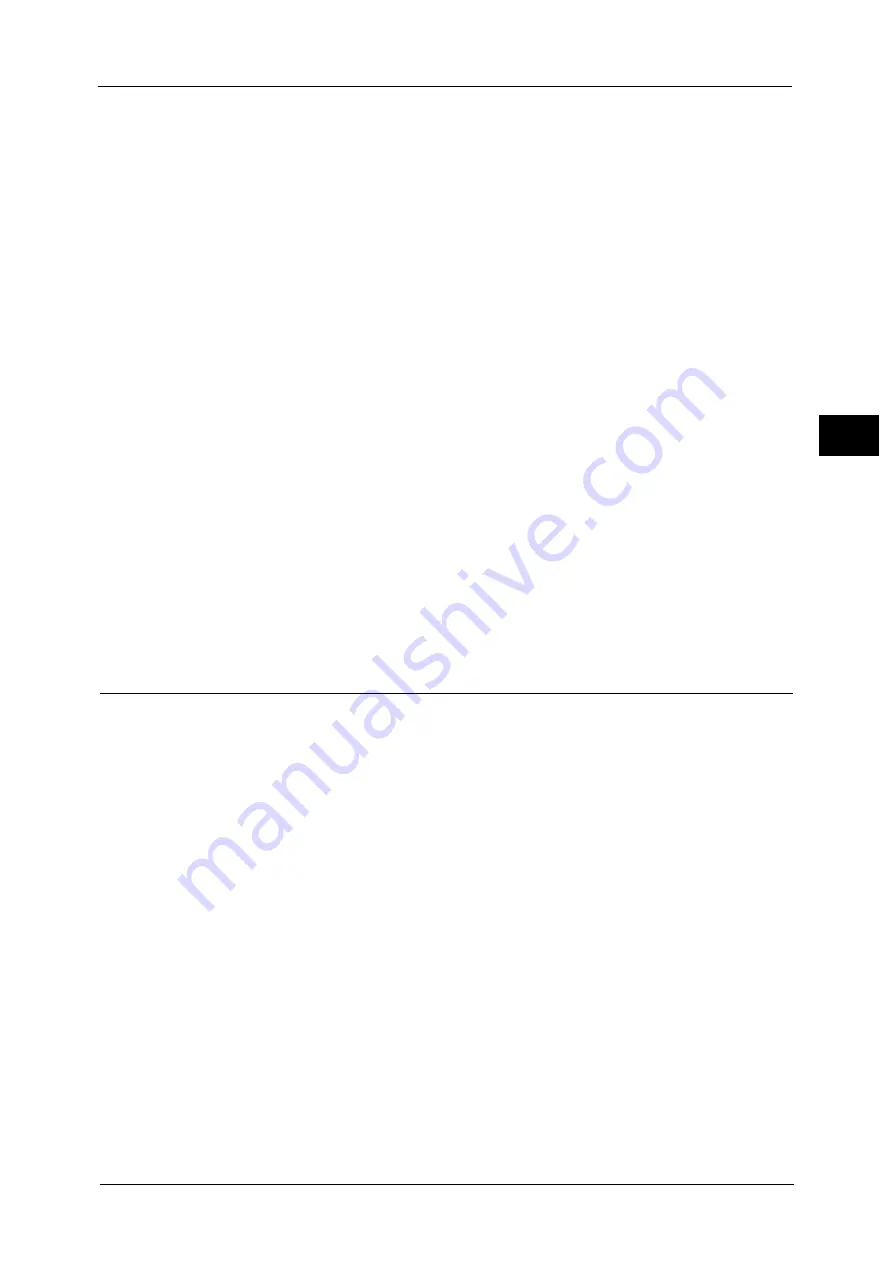
Supported Environment
33
Env
ironm
ent
Sett
in
gs
2
Using the Network connection
Scan to E-mail
Uses the SMTP protocol to send a document scanned by the machine as an e-mail
attachment.
To send scanned data as an e-mail attachment, you must activate the SMTP port.
(Setting at the time of factory shipment: Enabled)
This function is also used to set the e-mail header and body, and SMTP server settings used
when e-mails are sent as well as the recipient address (system administrator's e-mail
address) for e-mail notification when a transmission error occurs.
Note
•
This feature is available when the Network Kit is installed.
For information on how to activate the SMTP port, refer to "Activating the Communication Port To Use" (P.40).
For information on how to set the SMTP server, refer to "SMTP Server Settings" (P.42).
For information on how to enter the header and body of an e-mail, refer to "E-mail Header and Body Settings" (P.43).
For information on how to set the system administrator's e-mail address, refer to "Administrator's E-mail Address" (P.48).
For information on how to use this feature, refer to "Sending Scan Data to PC as E-mail Attachment - E-mail" (P.147).
Scan to PC (Network)
Uses the SMB protocol to save a document scanned by the machine in a common folder
created on a network computer.
To save scanned data on a computer, you must activate the SMB port.
(Setting at the time of factory shipment: Enabled)
Note
•
This feature is available when the Network Kit is installed.
For information on how to activate the SMB port, refer to "Activating the Communication Port To Use" (P.40).
For information on how to use this feature, refer to "Sending Scan Data to PC over Network - PC (Network)" (P.149).
Fax Feature
The machine supports the following communication networks for fax transmissions:
z
Public switched telephone network (PSTN)
z
Private branch exchanges (PBX)
You must also make settings in [Region] and [Clock] to use the Fax functions on this
machine.
Note
•
This option is available when the Fax Kit is installed.
For information on how to make the region setting, refer to "Region" (P.194).
For information on how to make the clock settings, refer to "Clock" (P.198).
Содержание DocuCentre S2220
Страница 1: ...1 DocuCentre S2420 DocuCentre S2220 ...
Страница 30: ...1 Before Using the Machine 30 Before Using the Machine 1 ...
Страница 82: ...3 Product Overview 82 Product Overview 3 ...
Страница 140: ...6 Fax 140 Fax 6 ...
Страница 183: ...Phone Book 183 Tools 9 3 Select Yes and then press the OK button No Delete Group Are You Sure Yes ...
Страница 208: ...9 Tools 208 Tools 9 ...
Страница 211: ...Checking Consumables 211 Machine Status 10 Replacement is needed now z Error A drum cartridge error occurred ...
Страница 220: ...10 Machine Status 220 Machine Status 10 ...
Страница 234: ...12 Maintenance 234 Maintenance 12 ...
Страница 286: ...13 Problem Solving 286 Problem Solving 13 ...
Страница 310: ...310 Index ...
Страница 311: ...DocuCentre S2420 S2220 User Guide ME6047E2 1 Edition 1 April 2013 Fuji Xerox Co Ltd Copyright 2013 by Fuji Xerox Co Ltd ...
















































