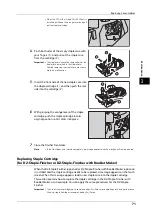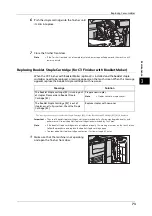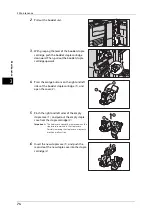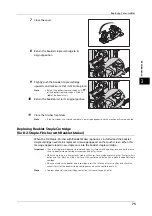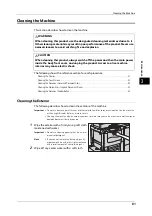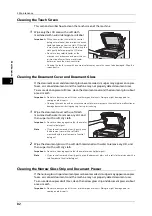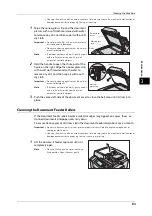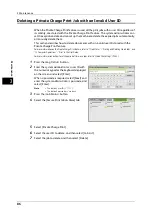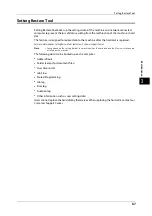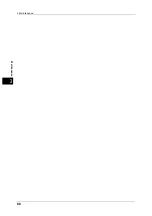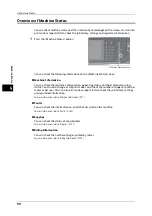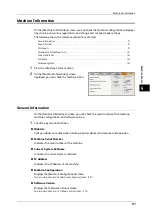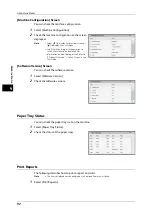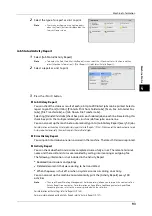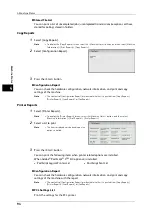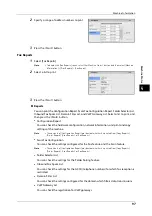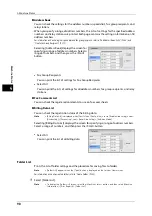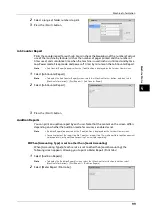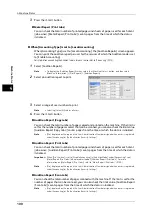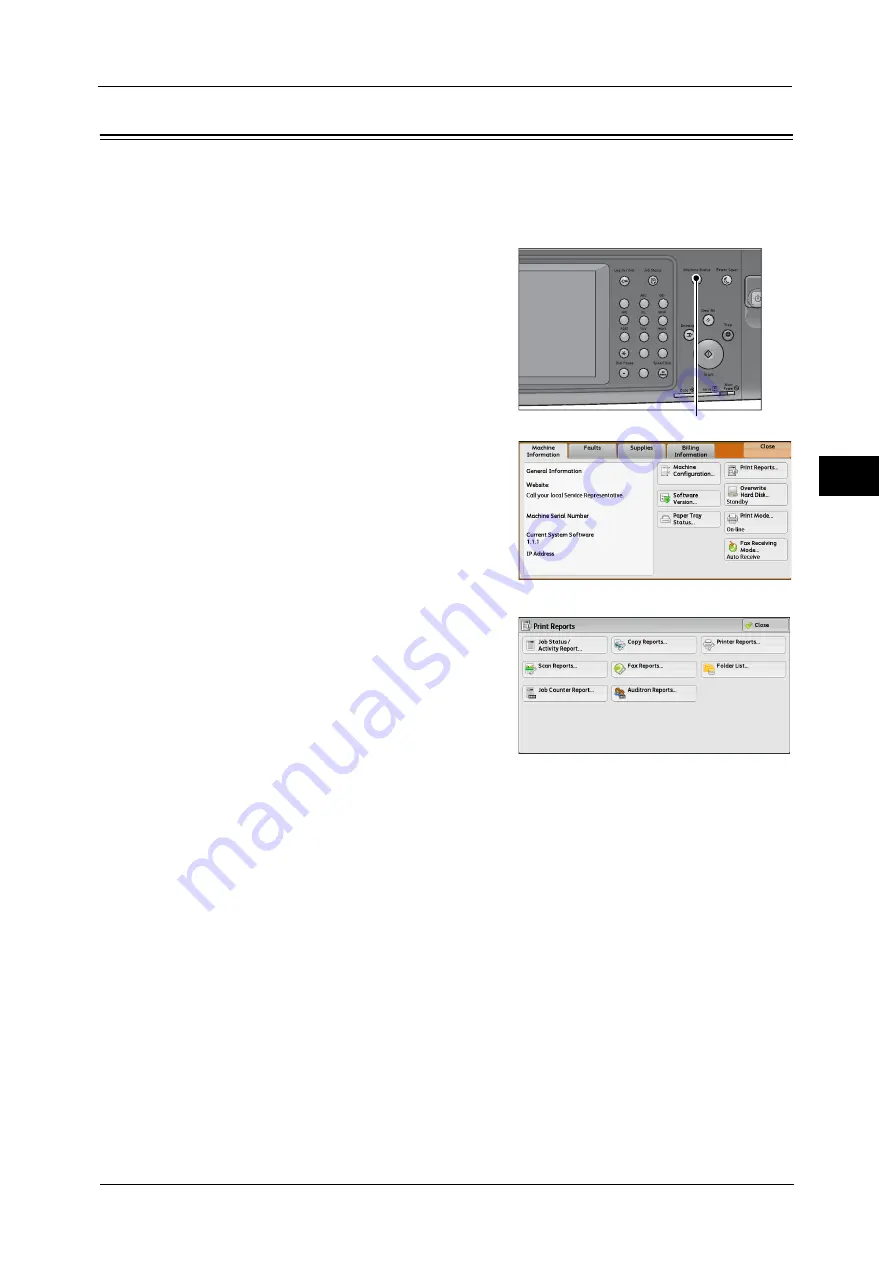
Printing a Report/List
85
M
a
int
e
na
nc
e
3
Printing a Report/List
This section describes how to print a report/list.
Note
•
When the <Data> indicator is not lit, you cannot print the Stored Documents List.
For information on the types of report/list, refer to "Print Reports" (P.92).
1
Press the <Machine Status> button.
2
Select [Print Reports].
Note
•
If [Print Reports Button] under [Reports] is set
to [Disabled], the [Print Reports] button
appears only when the [Tools] button is
displayed on the Services Home screen. For
more information on [Reports], refer to
"Reports" (P.144).
•
If you want to print [Billing Data List] or
[Auditron Report (Fax Jobs)], insert a card to
the machine before instructing print.
3
Select a report or list to print, and then press
the <Start> button.
Note
•
The reports or lists displayed on the screen
vary depending on the machine
configuration.
1
2
3
4
5
6
7
8
9
0
#
C
<Machine Status> button
Содержание ApeosPort-V 6080
Страница 1: ...ApeosPort V 7080 ApeosPort V 6080 DocuCentre V 7080 DocuCentre V 6080 Administrator Guide ...
Страница 13: ...13 Activity Report 727 EP System 731 Glossary 732 Index 735 ...
Страница 14: ...14 ...
Страница 62: ...2 Paper and Other Media 62 Paper and Other Media 2 ...
Страница 88: ...3 Maintenance 88 Maintenance 3 ...
Страница 110: ...4 Machine Status 110 Machine Status 4 ...
Страница 296: ...5 Tools 296 Tools 5 ...
Страница 346: ...9 Scanner Environment Settings 346 Scanner Environment Settings 9 ...
Страница 354: ...10 Using IP Fax SIP 354 Using IP Fax SIP 10 ...
Страница 366: ...12 Using the Server Fax Service 366 Using the Server Fax Service 12 ...
Страница 382: ...13 Encryption and Digital Signature Settings 382 Encryption and Digital Signature Settings 13 ...
Страница 734: ...16 Appendix 734 Appendix 16 ...
Страница 744: ...Index 744 Index ...