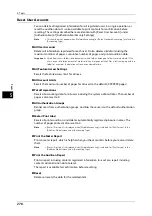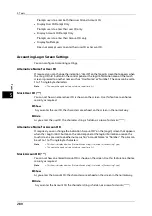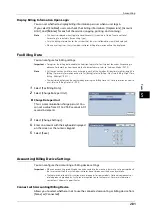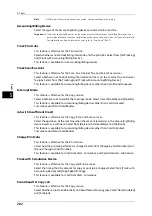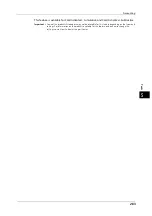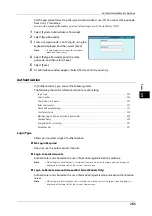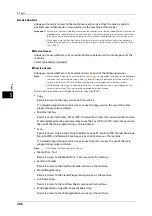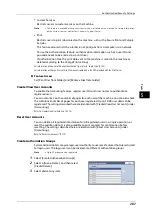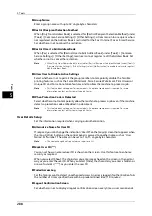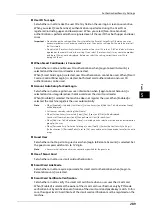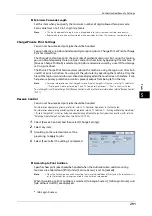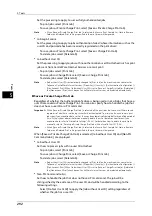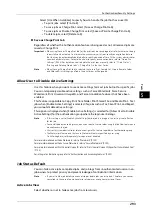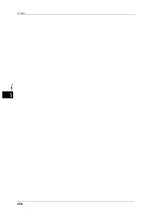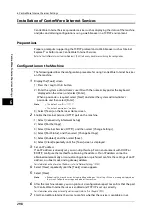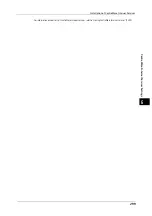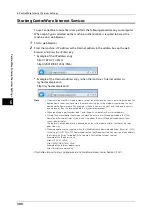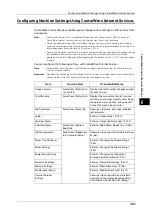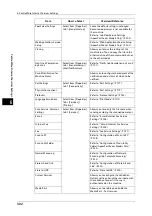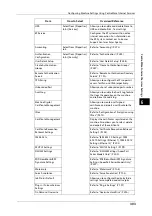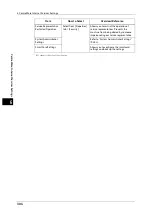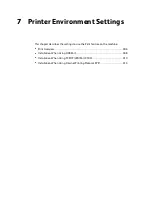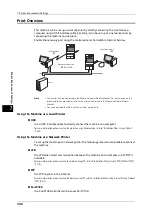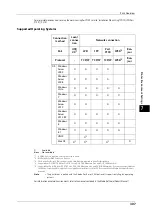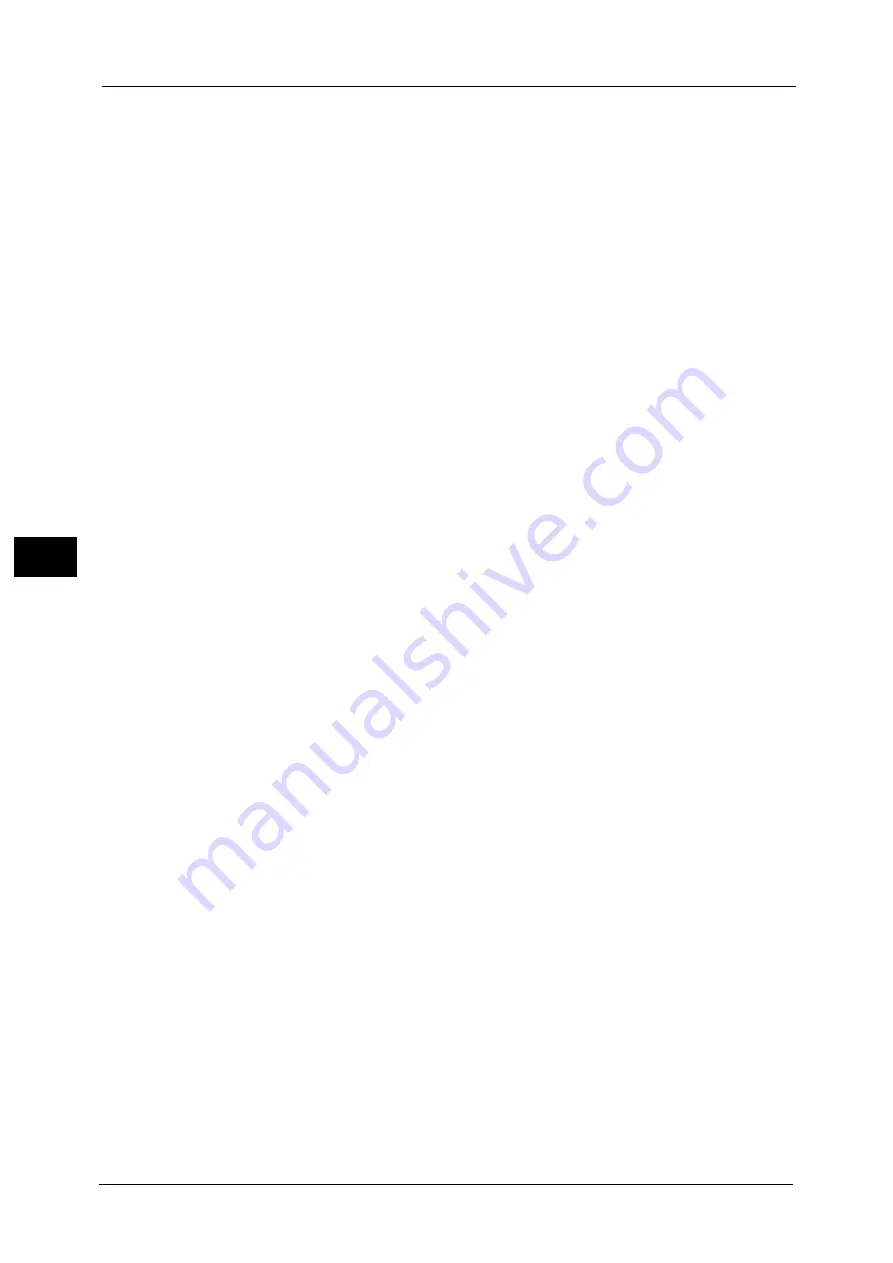
5 Tools
292
To
ols
5
Set the processing to apply to successfully authenticated jobs.
- To print jobs, select [Print Job].
- To save jobs as Private Charge Print, select [Save as Private Charge Print Job].
Note
•
When [Save as Private Charge Print Job] is selected, the Secure Print, Sample Set, Store in Remote
Folder, and Delayed Print settings specified in the print driver will be ignored.
z
Job Login Failure
Set the processing to apply to jobs authentication failed (whose information such as the
user ID and passcode has been incorrectly registered on the print driver).
- To save jobs as Private Charge Print, select [Save as Charge Print Job].
- To delete jobs, select [Delete Job].
z
Job without User ID
Set the processing to apply to jobs with no authentication user ID attached (such as print
jobs sent from CentreWare Internet Services or e-mail print).
- To print jobs, select [Print Job].
- To save jobs as Charge Print, select [Save as Charge Print Job].
- To delete jobs, select [Delete Job].
Note
•
[Job without User ID] is automatically changed to [Print Job] on the machine when you select as
follows on CentreWare Internet Services: [Properties] > [Security] > [Authentication Configuration] >
[Non-Account Print]. When [Job without User ID] is set to [Save as Charge Print Job] or [Delete Job],
the [Non-account Print] check box on CentreWare Internet Services is deselected automatically.
Save as Private Charge Print Job
Regardless of whether the Authentication feature is being used or not, all jobs that have a
user ID are saved as Private Charge Print. You can also specify how to handle the job that
does not have a user ID or a PJL command.
Important •
When [Save as Private Charge Print Job] is selected, all the print jobs that have user IDs are saved
regardless of whether or not being successfully authenticated. To minimize the unnecessary print
jobs, specify an expiration date, so that they can be automatically deleted after a specified period of
time. Or the system administrator can manually delete them. For details on how to specify an
expiration date, refer to "Stored File Settings" (P.244). For details on how to delete the print jobs
manually, refer to "Deleting a Private Charge Print Job with an Invalid User ID" (P.86).
Note
•
When [Save as Private Charge Print Job] is selected, the Secure Print, Sample Set, Store in Remote
Folder, and Delayed Print settings specified in the print driver will be ignored.
When [Save as Private Charge Print Job] is selected, [Job without User ID] and [Non-PJL
Command Job(s)] are displayed.
z
Job without User ID
Set how to process jobs with no user ID attached.
- To print jobs, select [Print Job].
- To save jobs as Charge Print, select [Save as Charge Print Job].
- To delete jobs, select [Delete Job].
Note
•
[Job without User ID] is automatically changed to [Print Job] on the machine when you select as
follows on CentreWare Internet Services: [Properties] > [Security] > [Authentication Configuration] >
[Non-Account Print]. When [Job without User ID] is set to [Save as Charge Print Job] or [Delete Job],
the [Non-account Print] check box on CentreWare Internet Services is deselected automatically.
z
Non-PJL Command Job(s)
Set how to handle the job that does not have a PJL command. The job will be
distinguished by the existence of the user ID, and will be handled according to the
following settings.
- Select [Do Not Use At All] to apply the [Job without User ID] setting regardless of
whether the job has a user ID.
Содержание ApeosPort-V 6080
Страница 1: ...ApeosPort V 7080 ApeosPort V 6080 DocuCentre V 7080 DocuCentre V 6080 Administrator Guide ...
Страница 13: ...13 Activity Report 727 EP System 731 Glossary 732 Index 735 ...
Страница 14: ...14 ...
Страница 62: ...2 Paper and Other Media 62 Paper and Other Media 2 ...
Страница 88: ...3 Maintenance 88 Maintenance 3 ...
Страница 110: ...4 Machine Status 110 Machine Status 4 ...
Страница 296: ...5 Tools 296 Tools 5 ...
Страница 346: ...9 Scanner Environment Settings 346 Scanner Environment Settings 9 ...
Страница 354: ...10 Using IP Fax SIP 354 Using IP Fax SIP 10 ...
Страница 366: ...12 Using the Server Fax Service 366 Using the Server Fax Service 12 ...
Страница 382: ...13 Encryption and Digital Signature Settings 382 Encryption and Digital Signature Settings 13 ...
Страница 734: ...16 Appendix 734 Appendix 16 ...
Страница 744: ...Index 744 Index ...