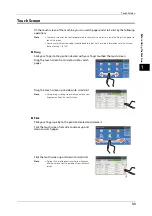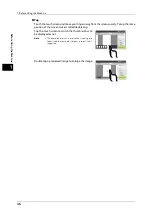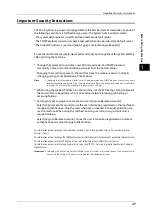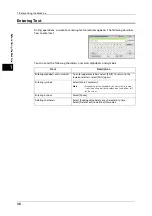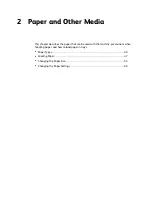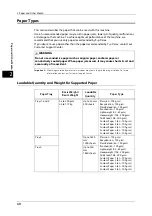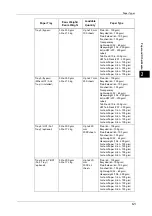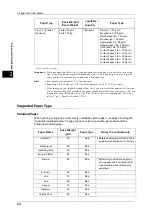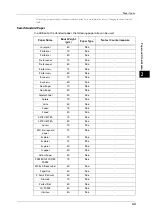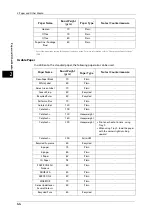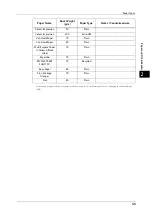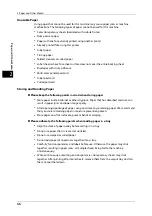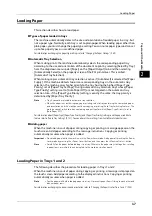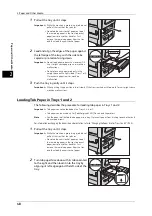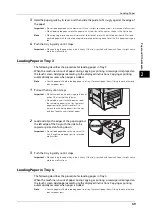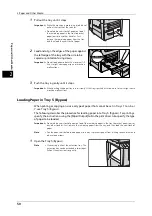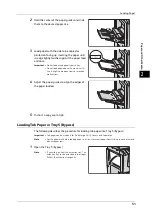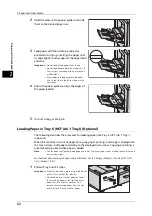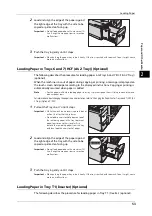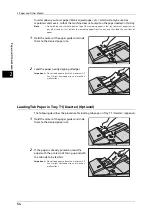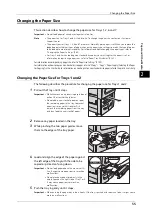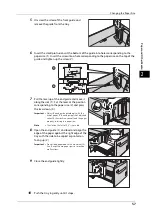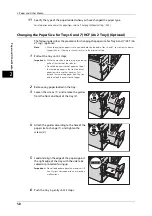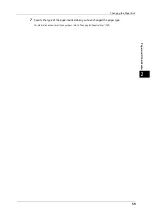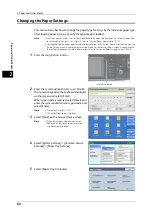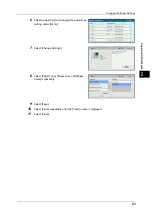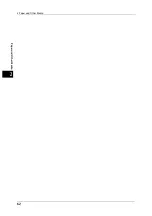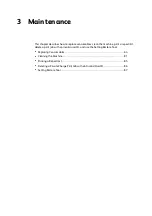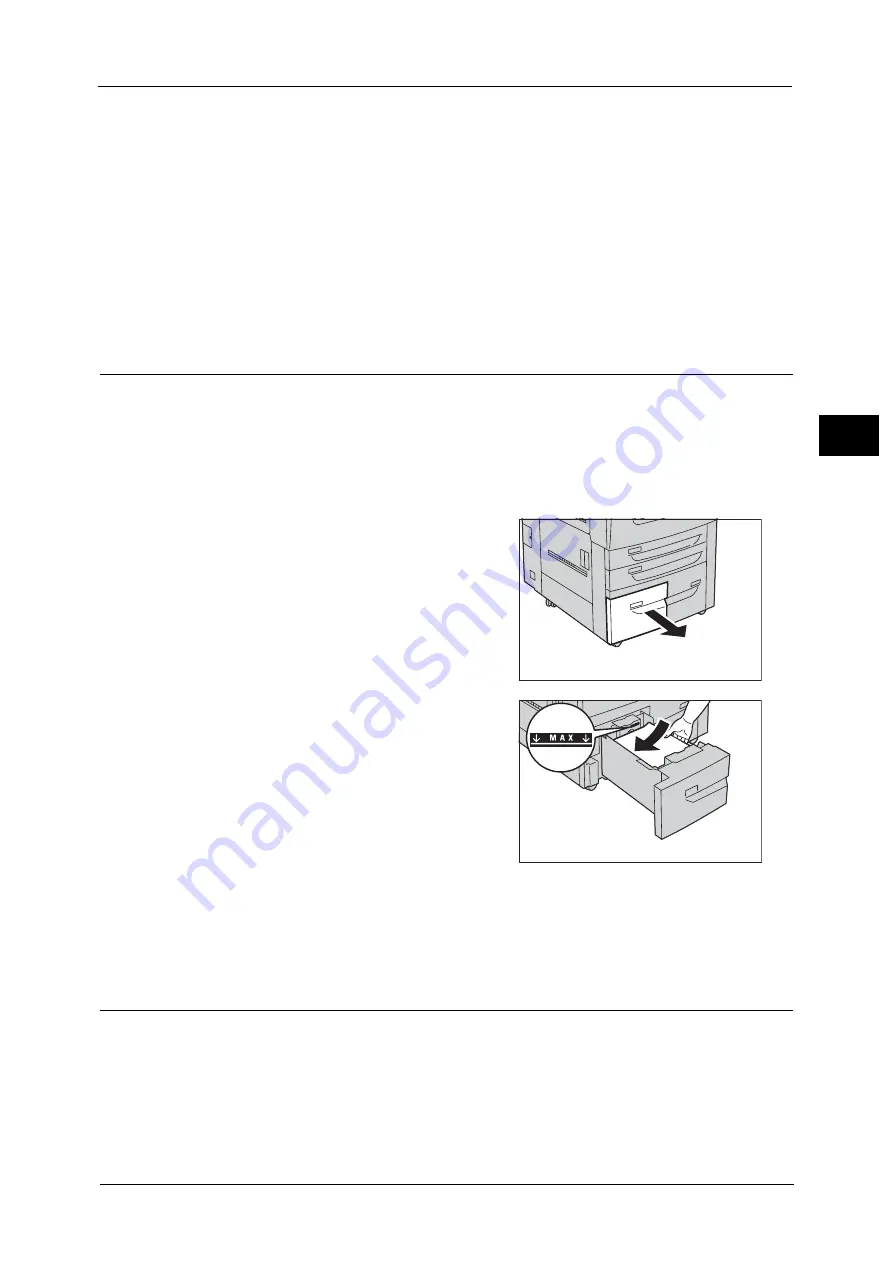
Loading Paper
49
P
a
p
e
r an
d Oth
e
r M
e
dia
2
3
Hold the paper guide by its lever, and then slide the guide to fit snugly against the edge of
the paper.
Important •
Do not load paper above the maximum fill line. It might cause paper jams or machine malfunctions.
•
When loading tab paper, place the paper with its tab side to the right as shown in the illustration.
Note
•
When copying or printing on multiple set of tab stock of a set with which tab positions differ, load
each tab paper with the side to be copied or printed on facing down to set the first paper coming on
top.
4
Push the tray in gently until it stops.
Important •
When pushing the paper tray in, do it slowly. If the tray is pushed with too much force, it might cause
machine malfunctions.
Loading Paper in Tray 3
The following describes the procedure for loading paper in Tray 3.
When the machine runs out of paper during copying or printing, a message is displayed on
the touch screen. Add paper according to the displayed instructions. Copying or printing
automatically resumes when paper is added.
Note
•
Fan the paper well before loading paper in a tray. It prevents paper from sticking to each other and
reduces paper jams.
1
Pull out the tray until it stops.
Important •
While the machine is processing a job, do not
pull out the tray that the job uses.
•
Do not add a new stack of paper on top of
the remaining paper in the tray to prevent
paper jams or any other troubles. First,
remove the remaining paper from the tray,
and then load the new stack of paper.
2
Load and align the edges of the paper against
the left edge of the tray with the side to be
copied or printed on facing down.
Important •
Do not load paper above the maximum fill
line. It might cause paper jams or machine
malfunctions.
3
Push the tray in gently until it stops.
Important •
When pushing the paper tray in, do it slowly. If the tray is pushed with too much force, it might cause
machine malfunctions.
Loading Paper in Tray 4
The following describes the procedure for loading paper in Tray 4.
When the machine runs out of paper during copying or printing, a message is displayed on
the touch screen. Add paper according to the displayed instructions. Copying or printing
automatically resumes when paper is added.
Note
•
Fan the paper well before loading paper in a tray. It prevents paper from sticking to each other and
reduces paper jams.
Содержание ApeosPort-V 6080
Страница 1: ...ApeosPort V 7080 ApeosPort V 6080 DocuCentre V 7080 DocuCentre V 6080 Administrator Guide ...
Страница 13: ...13 Activity Report 727 EP System 731 Glossary 732 Index 735 ...
Страница 14: ...14 ...
Страница 62: ...2 Paper and Other Media 62 Paper and Other Media 2 ...
Страница 88: ...3 Maintenance 88 Maintenance 3 ...
Страница 110: ...4 Machine Status 110 Machine Status 4 ...
Страница 296: ...5 Tools 296 Tools 5 ...
Страница 346: ...9 Scanner Environment Settings 346 Scanner Environment Settings 9 ...
Страница 354: ...10 Using IP Fax SIP 354 Using IP Fax SIP 10 ...
Страница 366: ...12 Using the Server Fax Service 366 Using the Server Fax Service 12 ...
Страница 382: ...13 Encryption and Digital Signature Settings 382 Encryption and Digital Signature Settings 13 ...
Страница 734: ...16 Appendix 734 Appendix 16 ...
Страница 744: ...Index 744 Index ...