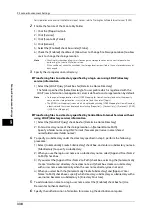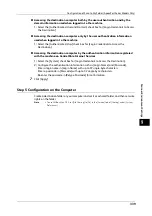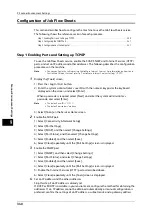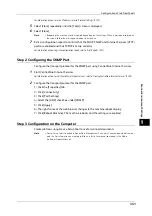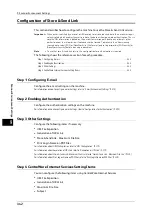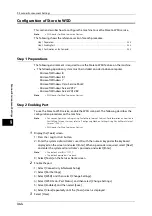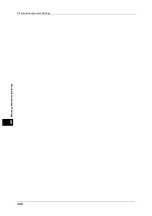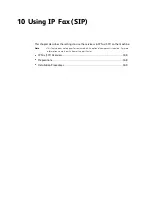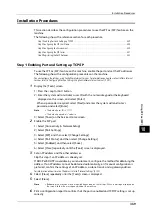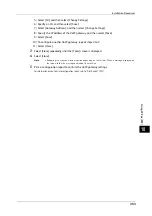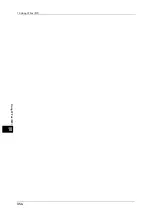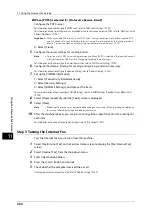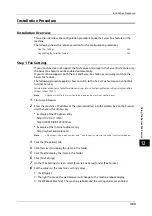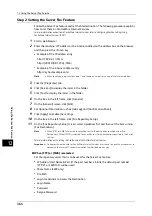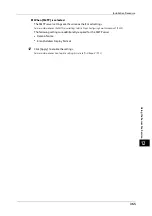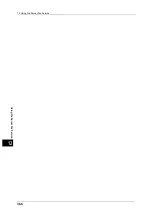10 Using IP Fax (SIP)
352
Usi
n
g I
P Fa
x
(SIP)
10
2) Select [SIP settings].
3) Select [Enable SIP Server], and then select [Change Settings].
4) Select [Yes], and then select [Save].
5) Select [SIP Server IP Address Resolution], and then select [Change Settings].
6) Select a method to obtain SIP server IP address, and then select [Save].
7) Select [SIP Proxy Server Setup], and then select [Change Settings].
8) Set the IP address, port number, login user name, login password, and server type.
Note
•
The settings of port number, login user name, login password, and server type are required even
when [SIP Server IP Address Resolution] is set to [DHCP] or [DHCP v6].
9) Select [SIP Registrar Server Setup], and then select [Change Settings].
10) Set the IP address, port number, login user name, login password, and server type.
Note
•
The settings of the port number, login user name, login password, and server type are required even
when [SIP Server IP Address Resolution] is set to [DHCP] or [DHCP v6].
11) Select [Close].
3
Select [Close] repeatedly until the [Tools] screen is displayed.
4
Select [Close].
Note
•
Rebooting the machine may be required depending on the settings. When a message displayed on
the screen, follow the message and reboot the machine.
5
Print a configuration report to confirm the SIP server settings.
For information on how to print a configuration report, refer to "Print Reports" (P.92).
Step 5 Registering the VoIP Gateway
This section describes the configuration procedures to register a VoIP gateway to go
through.
Configure a VoIP gateway when you transmit IP fax (SIP) to a G3 fax machine that is
connected to the public phone line.
You can configure up to 50 VoIP gateways.
1
Display the [Tools] screen.
1) Press the <Log In/Out> button.
2) Enter the system administrator’s user ID with the numeric keypad or the keyboard
displayed on the screen, and select [Enter].
When a passcode is required, select [Next] and enter the system administrator's
passcode, and select [Enter].
Note
•
The default user ID is "11111".
•
The default passcode is "x-admin".
3) Select [Tools] on the Services Home screen.
2
Configure VoIP gateway settings.
For more information on VoIP gateway registration, refer to "VoIP Gateway Setup" (P.192).
1) Select [Connectivity & Network Setup].
2) Select [SIP Settings].
3) Select [VoIP Gateway Setup], and then select [Change Settings].
4) Select a VoIP gateway to register, and then select [Change Settings].
Содержание ApeosPort-V 6080
Страница 1: ...ApeosPort V 7080 ApeosPort V 6080 DocuCentre V 7080 DocuCentre V 6080 Administrator Guide ...
Страница 13: ...13 Activity Report 727 EP System 731 Glossary 732 Index 735 ...
Страница 14: ...14 ...
Страница 62: ...2 Paper and Other Media 62 Paper and Other Media 2 ...
Страница 88: ...3 Maintenance 88 Maintenance 3 ...
Страница 110: ...4 Machine Status 110 Machine Status 4 ...
Страница 296: ...5 Tools 296 Tools 5 ...
Страница 346: ...9 Scanner Environment Settings 346 Scanner Environment Settings 9 ...
Страница 354: ...10 Using IP Fax SIP 354 Using IP Fax SIP 10 ...
Страница 366: ...12 Using the Server Fax Service 366 Using the Server Fax Service 12 ...
Страница 382: ...13 Encryption and Digital Signature Settings 382 Encryption and Digital Signature Settings 13 ...
Страница 734: ...16 Appendix 734 Appendix 16 ...
Страница 744: ...Index 744 Index ...