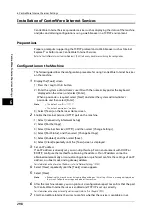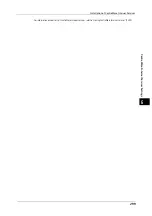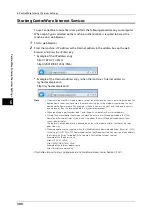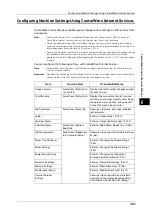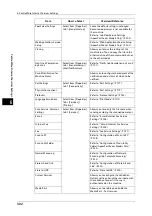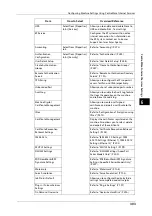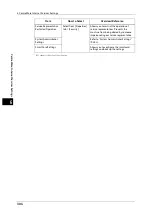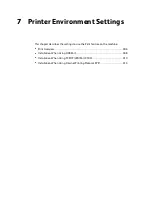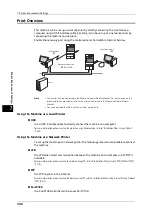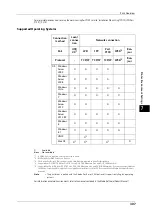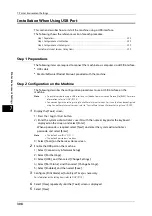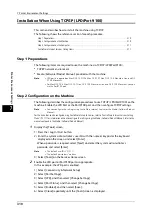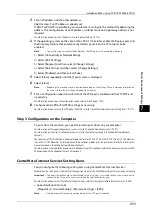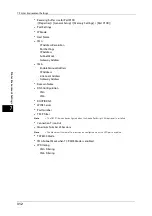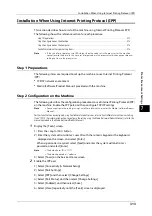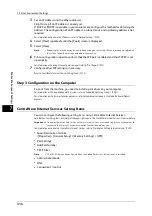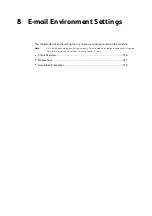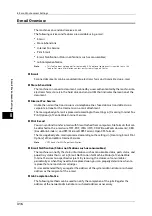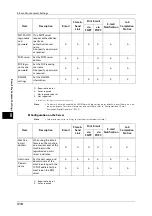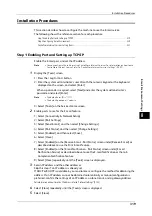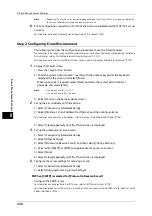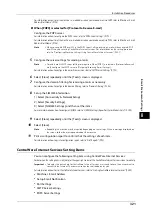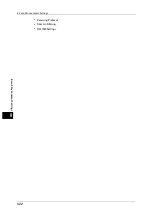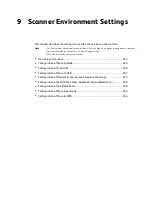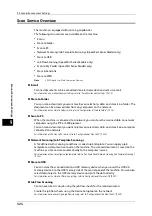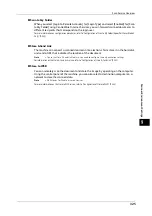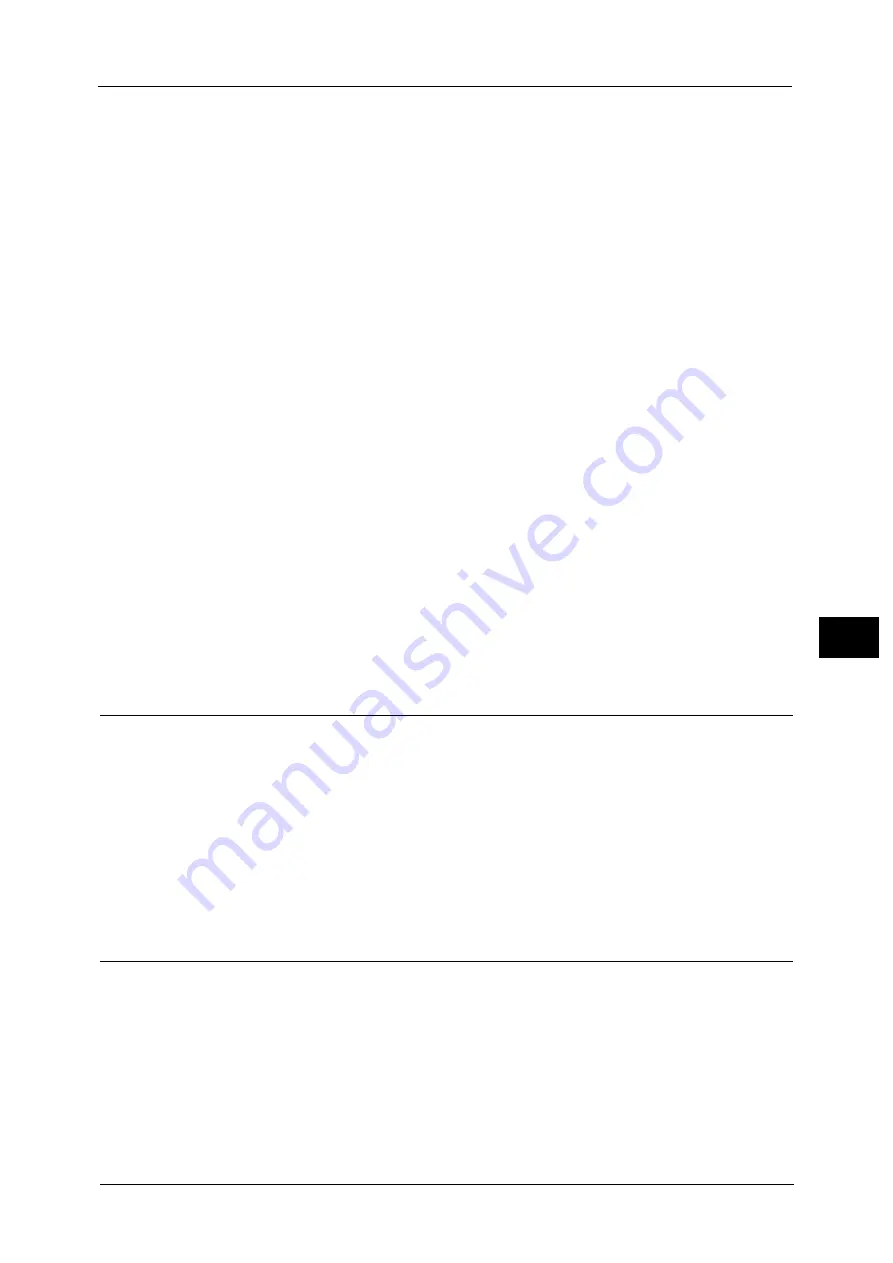
Installation When Using TCP/IP (LPD/Port 9100)
311
P
rint
e
r E
n
v
iro
n
me
n
t S
e
tti
n
gs
7
3
Set an IP address and the other addresses.
Skip this step if an IP address is already set.
If DHCP or BOOTP is available in your environment, configure the method for obtaining the
address. The configuration of an IP address, a subnet mask, and a gateway address is not
required.
For information on how to set an IP address, refer to "Protocol Settings" (P.182).
4
If the operating system on the client is Mac OS X 10.5 or later, enable the Bonjour port, and
the Discovery feature that automatically detects printers on the IP network can be
enabled.
Note
•
To print from a printer detected by Bonjour, the LPD port must be enabled in advance.
1) Select [Connectivity & Network Setup].
2) Select [Port Settings].
3) Select [Bonjour], and then select [Change Settings].
4) Select [Port Status], and then select [Change Settings].
5) Select [Enabled], and then select [Save].
5
Select [Close] repeatedly until the [Tools] screen is displayed.
6
Select [Close].
Note
•
Rebooting the machine may be required depending on the settings. When a message displayed on
the screen, follow the message and reboot the machine.
7
Print a configuration report to confirm that the LPD port is enabled and that TCP/IP is set
up correctly.
For information on how to print a configuration report, refer to "Print Reports" (P.92).
8
Configure other LPD or Port9100 settings as necessary.
For information on how to set up the LPD port or Port9100, refer to "CentreWare Internet Services Setting Items" (P.311).
Step 3 Configuration on the Computer
To print from the machine, you need to install a print driver on your computer.
For information on the supported operating systems, refer to "Supported Operating Systems" (P.307).
For information on the driver installation procedures, refer to the manual contained in the Media (Software/Product
Manual).
You can print via TCP/IP (LPD) from a Macintosh computer for Mac OS X 10.5/10.6, Mac OS X 10.7 Lion, OS X 10.8 Mountain
Lion, and OS X 10.9 Mavericks. For information on the installation procedures of the print driver for Mac OS X, refer to the
manual contained in the Media (Software/Product Manual).
For information on the installation procedures of Adobe PostScript 3 Kit (optional), refer to the manual contained in the CD-
ROM provided with the Adobe PostScript 3 Kit (optional).
CentreWare Internet Services Setting Items
You can configure the following setting items using CentreWare Internet Services:
For details on the setting items, click [Help] at the upper right corner of the CentreWare Internet Services screen to see help.
Important •
To display the online help for CentreWare Internet Services, users need to have the environment to
connect to the Internet. The communication fee shall be borne by you.
For information on how to start CentreWare Internet Services, refer to "Starting CentreWare Internet Services" (P.300).
z
Spool Destination for Jobs
([Properties] > [General Setup] > [Memory Settings] > [LPD])
Note
•
The spool destination can be configured when the LPD port is enabled.
Содержание ApeosPort-V 6080
Страница 1: ...ApeosPort V 7080 ApeosPort V 6080 DocuCentre V 7080 DocuCentre V 6080 Administrator Guide ...
Страница 13: ...13 Activity Report 727 EP System 731 Glossary 732 Index 735 ...
Страница 14: ...14 ...
Страница 62: ...2 Paper and Other Media 62 Paper and Other Media 2 ...
Страница 88: ...3 Maintenance 88 Maintenance 3 ...
Страница 110: ...4 Machine Status 110 Machine Status 4 ...
Страница 296: ...5 Tools 296 Tools 5 ...
Страница 346: ...9 Scanner Environment Settings 346 Scanner Environment Settings 9 ...
Страница 354: ...10 Using IP Fax SIP 354 Using IP Fax SIP 10 ...
Страница 366: ...12 Using the Server Fax Service 366 Using the Server Fax Service 12 ...
Страница 382: ...13 Encryption and Digital Signature Settings 382 Encryption and Digital Signature Settings 13 ...
Страница 734: ...16 Appendix 734 Appendix 16 ...
Страница 744: ...Index 744 Index ...