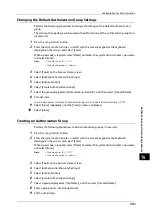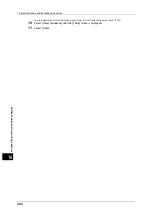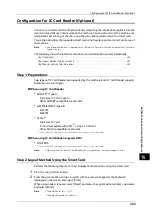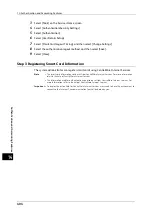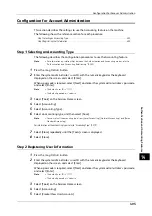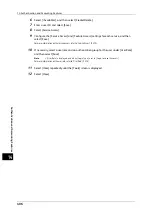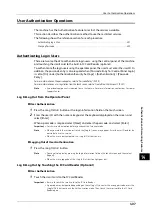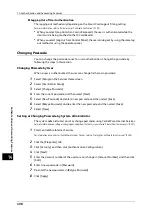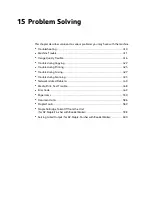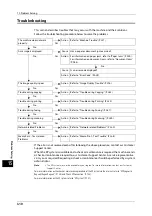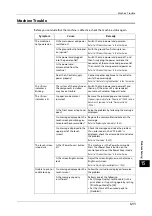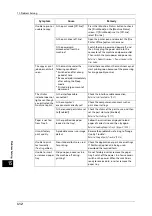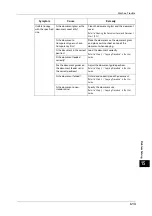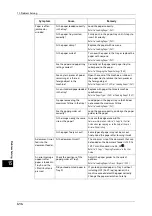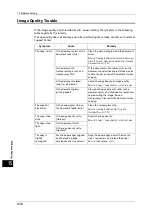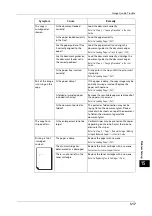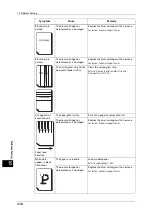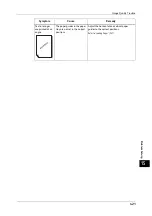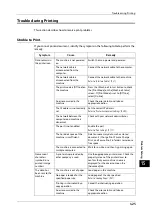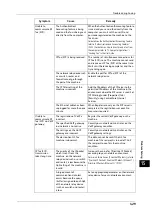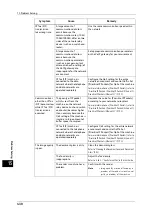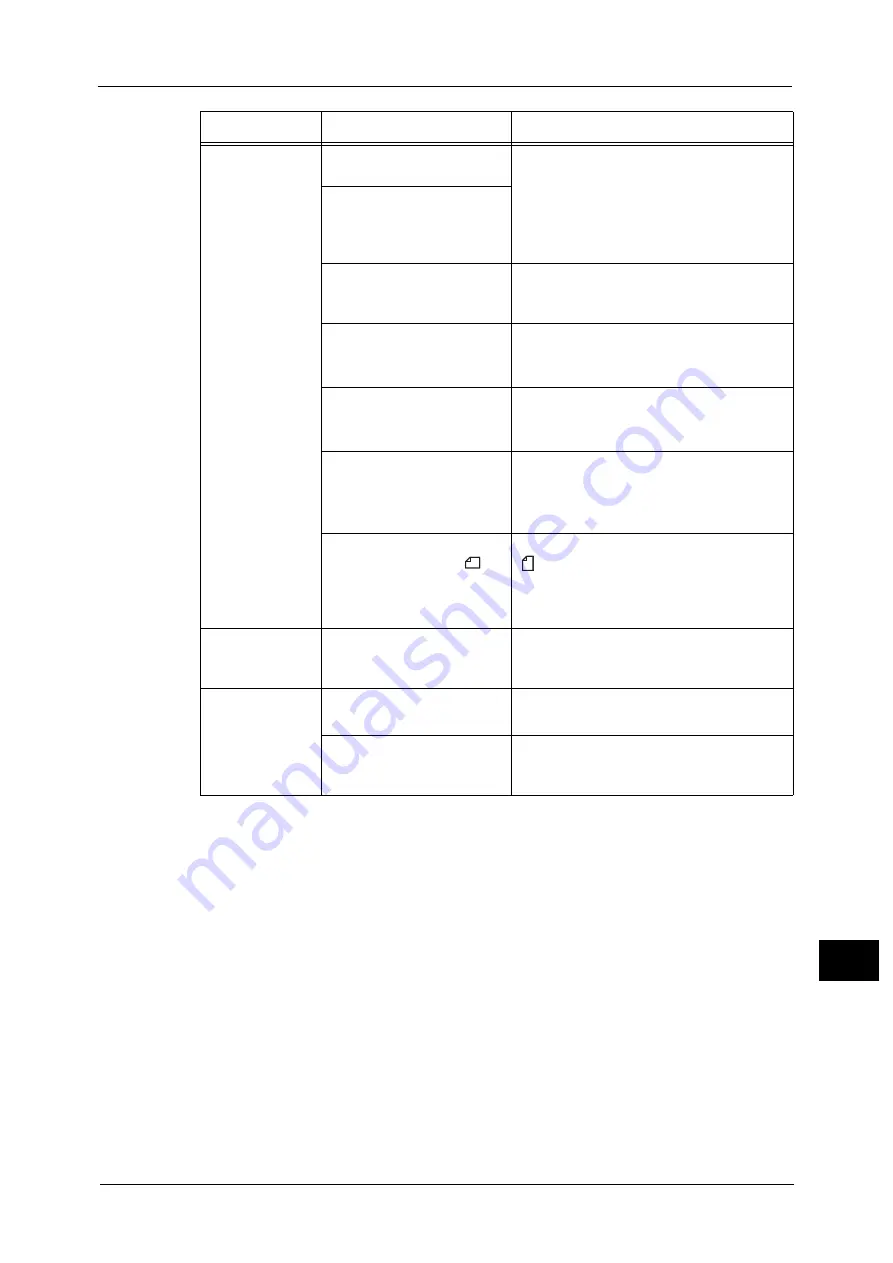
Machine Trouble
415
Pro
b
lem
So
lv
in
g
15
Documents are
often jammed.
Are suitable types of
documents being used?
Correctly load documents suitable for the
document feeder.
Refer to "3 Copy" > "Copying Procedure" in the User
Guide.
Are you trying to use irregular
shaped documents, business
cards, transparencies, or thin
documents?
Are you trying to use
documents with sticky tags,
paper clips or adhesive tape?
Remove sticky tags, paper clips or adhesive
tape from the document before copying.
Are the document guides set
in the correct positions?
Adjust the document guide positions.
Refer to "3 Copy" > "Copying Procedure" in the User
Guide.
Is a piece of torn paper
remaining in the document
feeder?
Open the document feeder cover and check
inside.
Refer to "Document Jams" (P.586).
Is the [Mixed Size Originals]
setting set to [Off] when you
copy originals of different
sizes?
Set [Mixed Size Originals] to [On].
Refer to "3 Copy" > "Layout Adjustment" > "Mixed Size
Originals (Scanning Different Size Documents
Simultaneously)" in the User Guide.
Is an A5 document loaded in
landscape orientation (
) on
the document feeder when
[Mixed Size Originals] is set to
[On]?
Load the A5 document in portrait orientation
( ).
An edge of the
document is
folded.
Is the document curled?
Flatten the curl and load the document
again.
Cannot staple
properly
Is staple jam occurred in the
staple cartridge?
Remove the staple jammed in the cartridge.
Refer to "Stapler Faults" (P.589).
Is the print driver set
correctly?
Check the [Staple] setting in [Print Setup] in
the print driver when you send a print job
from the computer.
Symptom
Cause
Remedy
Содержание ApeosPort-V 6080
Страница 1: ...ApeosPort V 7080 ApeosPort V 6080 DocuCentre V 7080 DocuCentre V 6080 Administrator Guide ...
Страница 13: ...13 Activity Report 727 EP System 731 Glossary 732 Index 735 ...
Страница 14: ...14 ...
Страница 62: ...2 Paper and Other Media 62 Paper and Other Media 2 ...
Страница 88: ...3 Maintenance 88 Maintenance 3 ...
Страница 110: ...4 Machine Status 110 Machine Status 4 ...
Страница 296: ...5 Tools 296 Tools 5 ...
Страница 346: ...9 Scanner Environment Settings 346 Scanner Environment Settings 9 ...
Страница 354: ...10 Using IP Fax SIP 354 Using IP Fax SIP 10 ...
Страница 366: ...12 Using the Server Fax Service 366 Using the Server Fax Service 12 ...
Страница 382: ...13 Encryption and Digital Signature Settings 382 Encryption and Digital Signature Settings 13 ...
Страница 734: ...16 Appendix 734 Appendix 16 ...
Страница 744: ...Index 744 Index ...