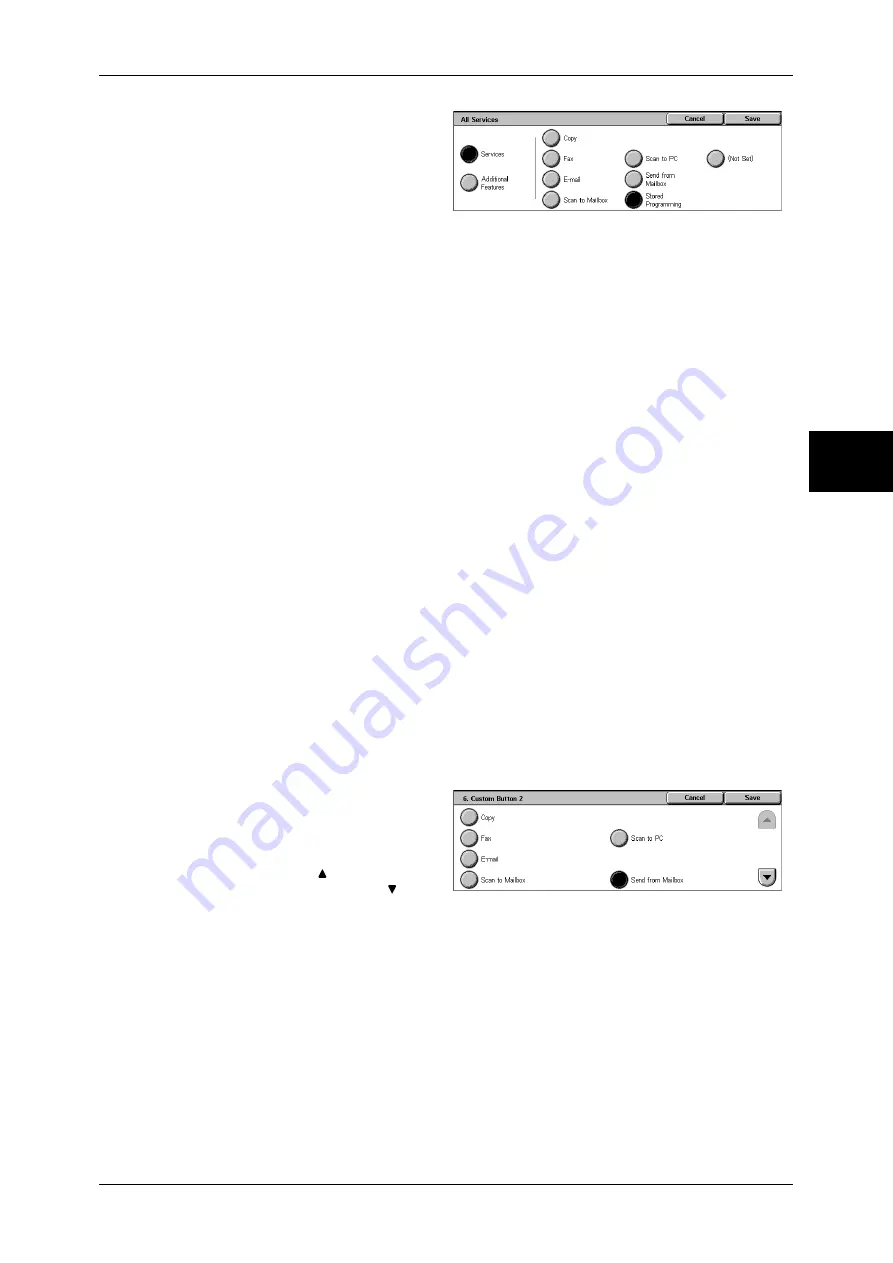
Control Panel
45
Pr
od
uc
t Ove
rv
iew
2
3
Select [Services].
4
Select [Stored Programming].
Note
•
The layout of buttons in this
screen is corresponding to the
layout of those on the [All
Services] screen when
pressing the <All Services> button.
•
You cannot assign the same feature to more than one button.
Services
You can select a feature button. The service buttons are the oval buttons in the [All
Services] screen.
If you select [Not Set], the selected button position will remain empty.
Additional Features
You can select an additional feature button. The auxiliary features appear in the [All
Services] screen as rectangular buttons.
If you select [Not Set], the selected button position will remain empty.
Assigning Features to <Custom> Buttons
Assign features to the <Custom> buttons on the control panel: Custom 1 to Custom 3.
By assigning features to the <Custom> buttons, you can switch to the features without
returning to the [All Services] screen. To leave a feature unassigned, select [Not Set].
As the factory defaults, [Copy] is assigned to the <Copy> button. No feature is assigned
to the <Custom 2> and <Custom 3> buttons. The features assigned to the buttons are
selected from the features displayed on the [All Services] screen and [Language].
Attach the labels included in this product when you have changed the assignment. If
you have used a feature for which no label is provided, use a blank label and write down
the feature using a permanent marker, and then attach the label to the appropriate
button.
The following is the procedure to assign [Send from Mailbox] to the <Custom 2> button,
as an example. The same procedure can be applied to the <Custom 3> button.
1
Select [Custom Button 2], and
select [Change Settings].
2
Select [Send from Mailbox].
Note
•
Select [ ] to return to the
previous screen or [ ] to
move to the next screen.
Changing the Feature Screen
You can customize the selectable feature display of the setting screen for the following
features on the [All Services] screen.
z
Copy
z
Fax/Internet Fax
z
z
Scan to Mailbox
z
Scan to PC
For information on how to change the settings, refer to "Copy Tab" (P.292), "General Settings Tab"
(P.308), and "Screen Defaults" (P.313).
Содержание ApeosPort-II C3300
Страница 1: ...ApeosPort II C4300 C3300 C2200 DocuCentre II C4300 C3300 C2200 User Guide...
Страница 14: ...12 Copy Settings 610 Common Settings 610 17 Glossary 613 Glossary 614 Index 619...
Страница 48: ...2 Product Overview 46 Product Overview 2...
Страница 106: ...3 Copy 104 Copy 3...
Страница 410: ...13 Authentication and Auditron Administration 408 Authentication and Auditron Administration 13...
Страница 436: ...14 Maintenance 434 Maintenance 14...
Страница 614: ...16 Appendix 612 Appendix 16...
Страница 615: ...17 Glossary This chapter contains a list of terms used in this guide z Glossary 614...
Страница 634: ......






























