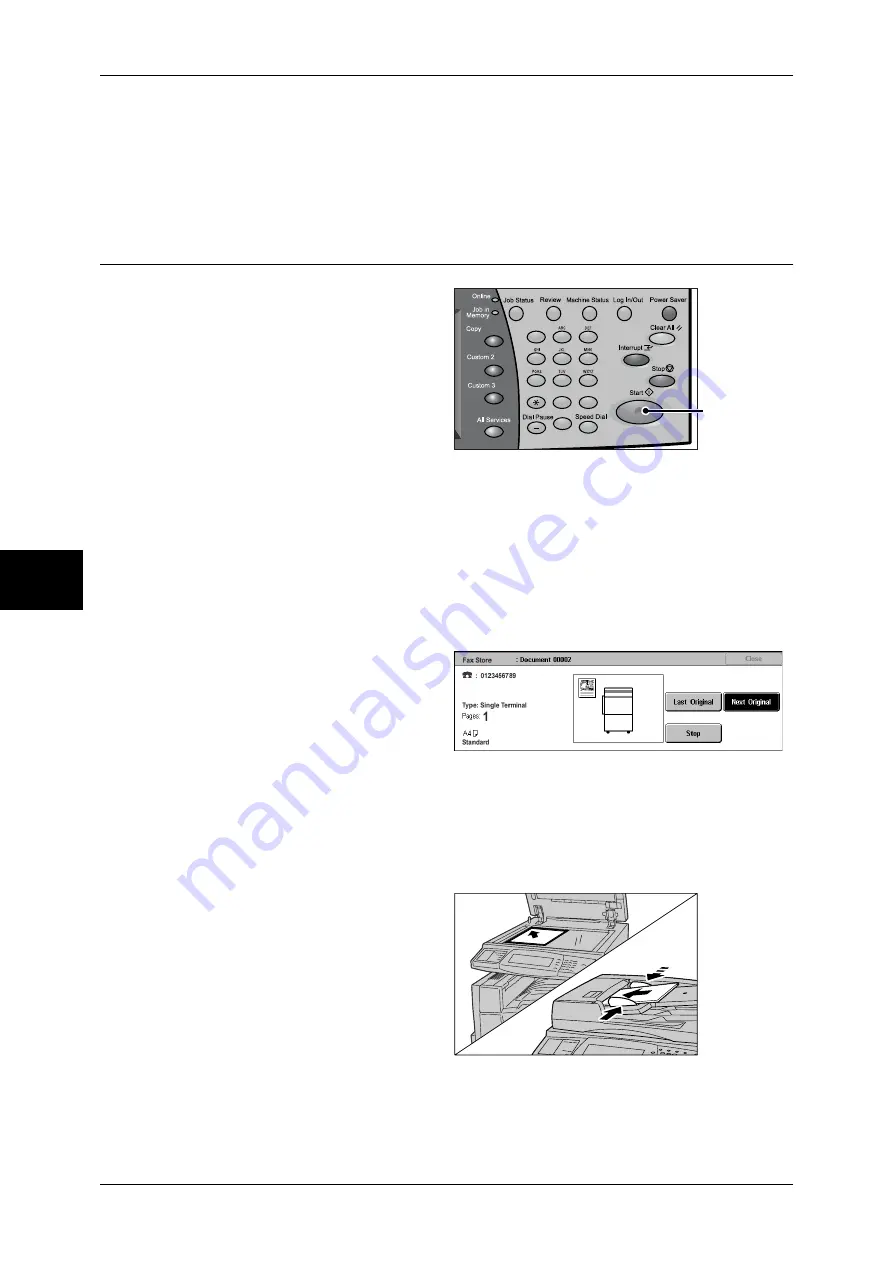
4 Fax
110
Fa
x
4
For information on specifying a fax number using the speed dialing, refer to "Speed Dialing (Entering
Numbers using Address Number)" (P.123).
For information on specifying a fax number using one touch buttons, refer to "Specifying a Destination
using One Touch Buttons" (P.123).
You can send an iFax. For information on the iFax, refer to "About Internet Fax" (P.114).
Step 4 Starting the Fax Job
1
Press the <Start> button.
Important •
If the document has been set
in the document feeder, do not
hold down the document while
it is being conveyed.
•
Fax cannot be sent when
copying restriction code is
detected.
Note
•
Depending on the settings,
the screen to re-enter the
recipient may be displayed after pressing the <Start> button. In this case, re-enter the
recipient.
•
If a problem occurs, an error message appears in the touch screen. Solve the problem in
accordance with the message.
•
You can set the next job during faxing.
If you have more documents
If you have another document, select [Next Original] on the touch screen while the
current document is being scanned. This allows you to send several documents as one
set of data.
2
While documents are being
scanned, select [Next Original].
Note
•
When using the document feeder, load the next document after the machine has finished
scanning the first document.
•
When the above screen is displayed and no operation is performed during a certain period
of time, the machine automatically assumes that there are no more documents.
•
You can change the scan settings of the next document by selecting [Change Settings]
displayed after selecting [Next Original].
3
Load the next document.
4
Press the <Start> button.
If you have more documents, repeat Steps 3 and 4.
1
2
3
4
5
6
7
8
9
0
#
C
<Start> button
Содержание ApeosPort-II C3300
Страница 1: ...ApeosPort II C4300 C3300 C2200 DocuCentre II C4300 C3300 C2200 User Guide...
Страница 14: ...12 Copy Settings 610 Common Settings 610 17 Glossary 613 Glossary 614 Index 619...
Страница 48: ...2 Product Overview 46 Product Overview 2...
Страница 106: ...3 Copy 104 Copy 3...
Страница 410: ...13 Authentication and Auditron Administration 408 Authentication and Auditron Administration 13...
Страница 436: ...14 Maintenance 434 Maintenance 14...
Страница 614: ...16 Appendix 612 Appendix 16...
Страница 615: ...17 Glossary This chapter contains a list of terms used in this guide z Glossary 614...
Страница 634: ......






























